Since the early days of eCommerce, Magento has emerged as one of the top solutions for growing businesses. Given its popularity, it's no surprise that many beginners want to start with Magento; however, they struggle to find a simple Magento tutorial for setup.
Don't worry; our team is here to assist you. In this Magento guide, we will instruct you how to:
Magento Tutorial For Beginners: All The Fundamental
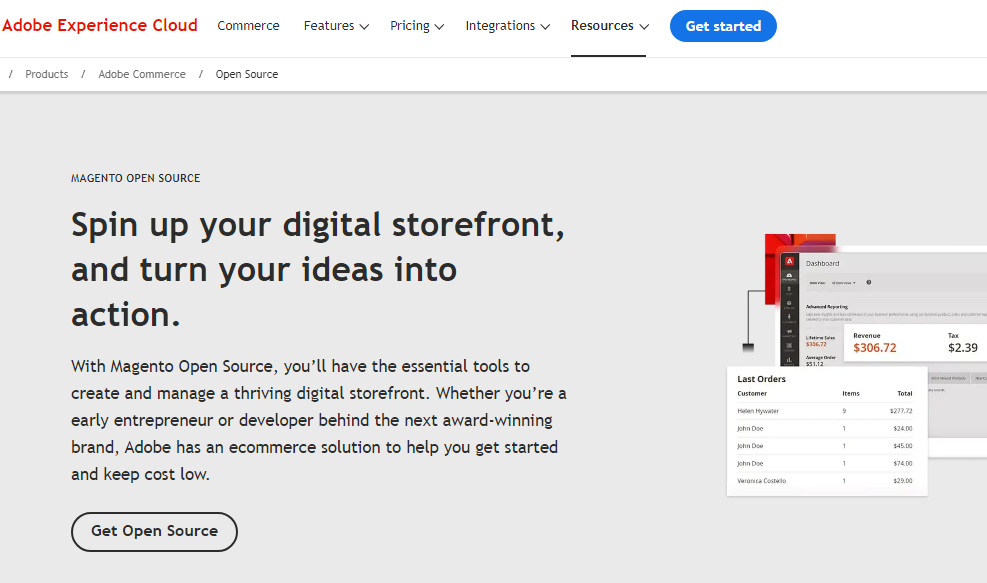
1. What Is Magento?
Released in 2008, Magento is an open-source eCommerce platform written in PHP. One can say it's pretty similar to a digital toolbox with pre-built components specifically designed to create online stores.
As of our writing, there are three versions of Magento:
- Magento Open Source (formerly Community Edition): This free version offers high levels of customizability through extensions and development. You can tailor the platform freely to your specific needs, although it requires more technical expertise.
- Adobe Commerce: On the other hand, Adobe Commerce is the paid version owned by Adobe, which requires a paid license that covers software licenses and basic support. Though it still provides customization options, the core functionality is more set in stone than the open-source version. To know more about how it works, check out our Adobe Commerce review here.
Watch our latest breakdown on Magento Open Source below based on 300K+ migrations:
2. Why to Use
If you're looking for a platform that can grow with your business, Magento is a strong contender, thanks to the following highlights:
Great Scalability
First of all, Magento site development can handle a huge range of business sizes, from startups with a handful of products to large enterprises with massive catalogs and high traffic volumes. As your business grows, Magento can grow with you.
High Level of Customization
From our research, the open-source nature of Magento Open Source translates to a high degree of customization through extensions and development. Simply put, you are completely free to adjust the platform to your brand identity and other more niche needs, which results in a very unique customer shopping experience.
Powerful Features
Here’s another highlight: all Magento versions promise a rich set of features, including product management, shopping cart functionality, multi-store setup, customer accounts, marketing tools, and SEO optimization. Better yet, Magento Adobe Commerce (the paid versions) offer a wider range of beginner features to save you development time and cost.
Excellent Security
Although security is ultimately your responsibility with Magento Open Source, the platform itself is built with this criterion in mind. Adobe Commerce also presents extra security features and ongoing updates from Adobe itself to help you handle sensitive customer data.
Open Source Community
Lastly, the Magento Open Source community is both vast and active, with countless resources, support forums, and developers who can help you with customization or troubleshooting. You will never run out of Magento learning tutorials to turn to during difficult times.
3. Pros and Cons
Although Magento reportedly offers many advantages, it also comes with some drawbacks that are hard to ignore. Below, we have summarized the main pros and cons to give you a clearer overview picture:
MAGENTO PROS | MAGENTO CONS |
+ Extensive customization and third-party integrations. + Full control over technical SEO aspects, unique category paths, and URL redirects. + Customizable for omnichannel experiences and optimized for mobile. + Large, active forums and developer community for support. | + High technical knowledge needed, not beginner-friendly. + Requires hosting (Magento Open Source) |
Want to Migrate to Magento?
If you intend to migrate to Magento , LitExtension offers a great migration service that helps you transfer your data from the current eCommerce platform to a new one accurately, and painlessly with utmost security.
Magento Tutorial Step by Step: How to Install Magento for Beginners
To set up and manage our store, you must install Magento first! Note that our Magento tutorial for developers focuses on Magento Open Source (the free version), not Adobe Commerce.
Do not forget to download and install XAMPP via this link before you start reading further. Our Magento training guide involves two main stages: setting up the web server and installing Magento, detailed as follows:
Phase 1. Web server setup
Step 1. Start XAMPP services
Open the XAMPP Control Panel and ensure Apache and MySQL are running (green buttons).
Step 2. Configure PHP
In the Control Panel, click Config for Apache, then select php.ini. Remove the semicolons (;) before the following lines to enable these extensions:
extension=php_curl.dll
extension=php_mcrypt.dll
extension=php_pdo_sqlite.dll
extension=php_pdo_mysql.dll
extension=php_soap.dll
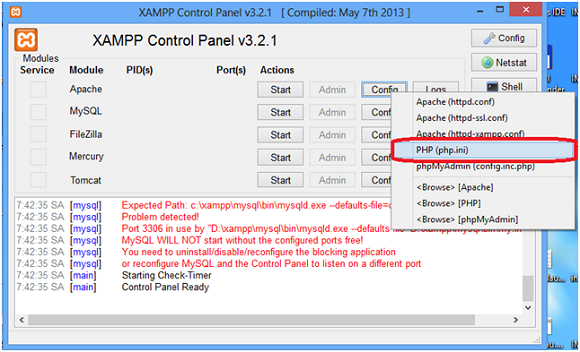
Step 3. Edit hosts file
Open C:\Windows\System32\drivers\etc\hosts (Windows) and add this line at the end:
127.0.0.1 www.localhost.com
Phase 2. Magento installation
Step 4. Download Magento
Visit this link to download the full release archive. Extract the downloaded file before continuing within our Magento tutorial.
Step 5. Import sample data (optional)
Create a new database for Magento in phpMyAdmin (accessible via http://localhost/phpmyadmin/). Name it “magento.”
Then, Import the sample data SQL file (e.g., magento_sample_data_for_1.6.1.0.sql) into your new database.
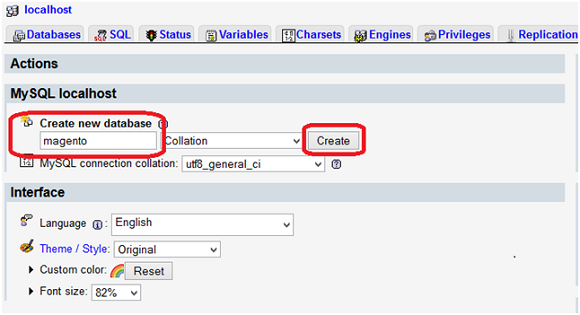
Step 6. Copy Magento Files
Copy the extracted Magento folder (e.g., “magento”) to your XAMPP document root directory (usually C:\xampp\htdocs).
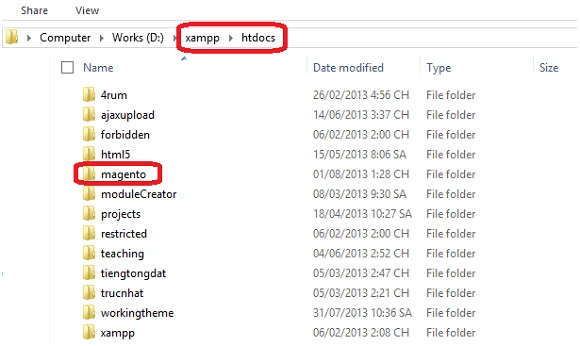
Step 7. Run Magento Installation
Type in the URL: in your web browser. This step will initiate the Magento installation wizard.
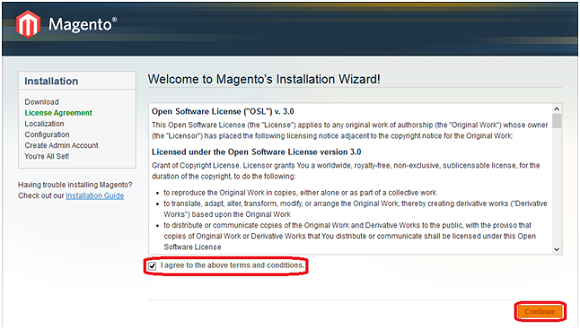
Step 8. Installation Wizard
In Step 8 of our Magento Tutorial, complete the following tasks in order:
- Agree to the terms and conditions.
- Set your Locale, Currency, and Time Zone.
- Configure Database Settings:
- Host: localhost
- Database Name: magento (or your chosen name)
- User Name: Your MySQL username
- User Password: Your MySQL password
- Set your personal info : First Name, Last Name, and Email
- Set Login Information (Username, Password, and Confirm Password) for admin access
Magento will produce an Encryption Key; write this down for future reference. After that, choose to navigate to the Backend or Frontend.
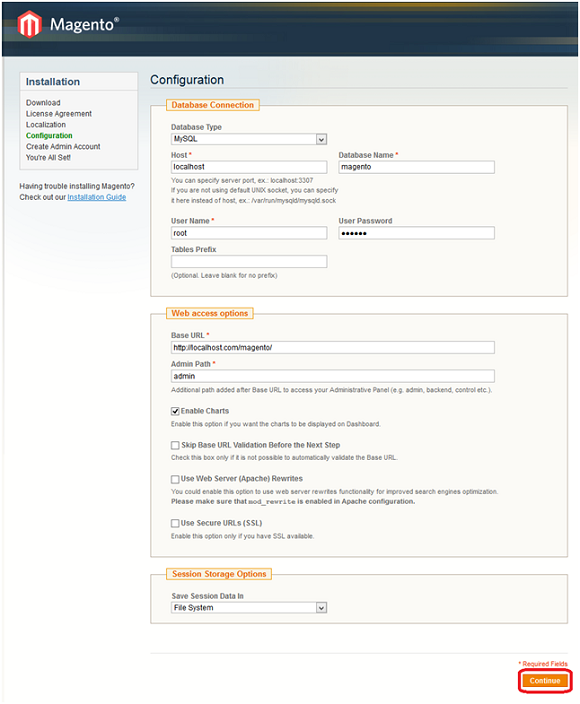
Step 9. Copy Sample Data media (Optional)
If you imported sample data in Step 5, copy the extracted “media” folder to C:\xampp\htdocs\magento.
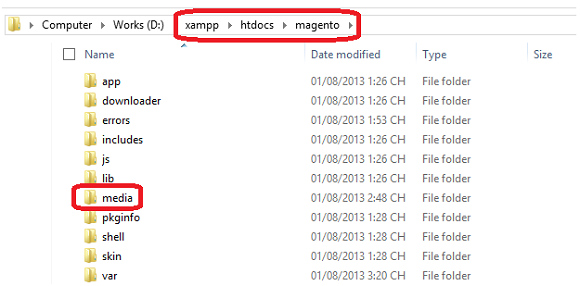
Step 10. Refresh Cache and Reindex data
Click Go to Backend, then login to the Magento Admin Panel using your Admin Username and Password.
- Next, go to System > Index Management. Tick Select All and choose Reindex Data in the Action Field, then click Submit here.
- Finally, go to System > Cache Management. Tick Select All and select Refresh in the Action Field for all caches. After that, click Submit.
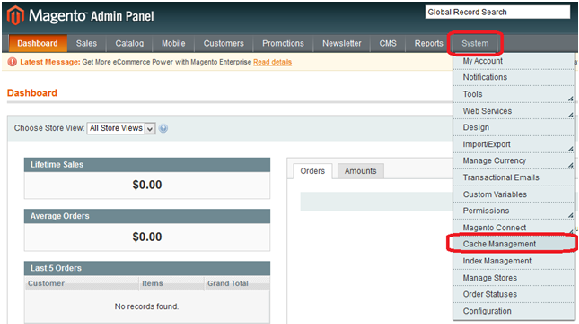
That’s the end of our Magento page builder tutorial! Now, you can click Go to Frontend to see your Magento storefront.
How to Set Up A Magento Store
You have successfully installed Magento. Now, let's move on to set up and adjust your store settings using the following Magento tutorial:
Step 1. Configure your basic store settings
Log in to your Magento admin panel (usually at www.yoursite.com/admin) Then, navigate to Stores > Configuration and configure essential settings like store information, currency, location, and email addresses.
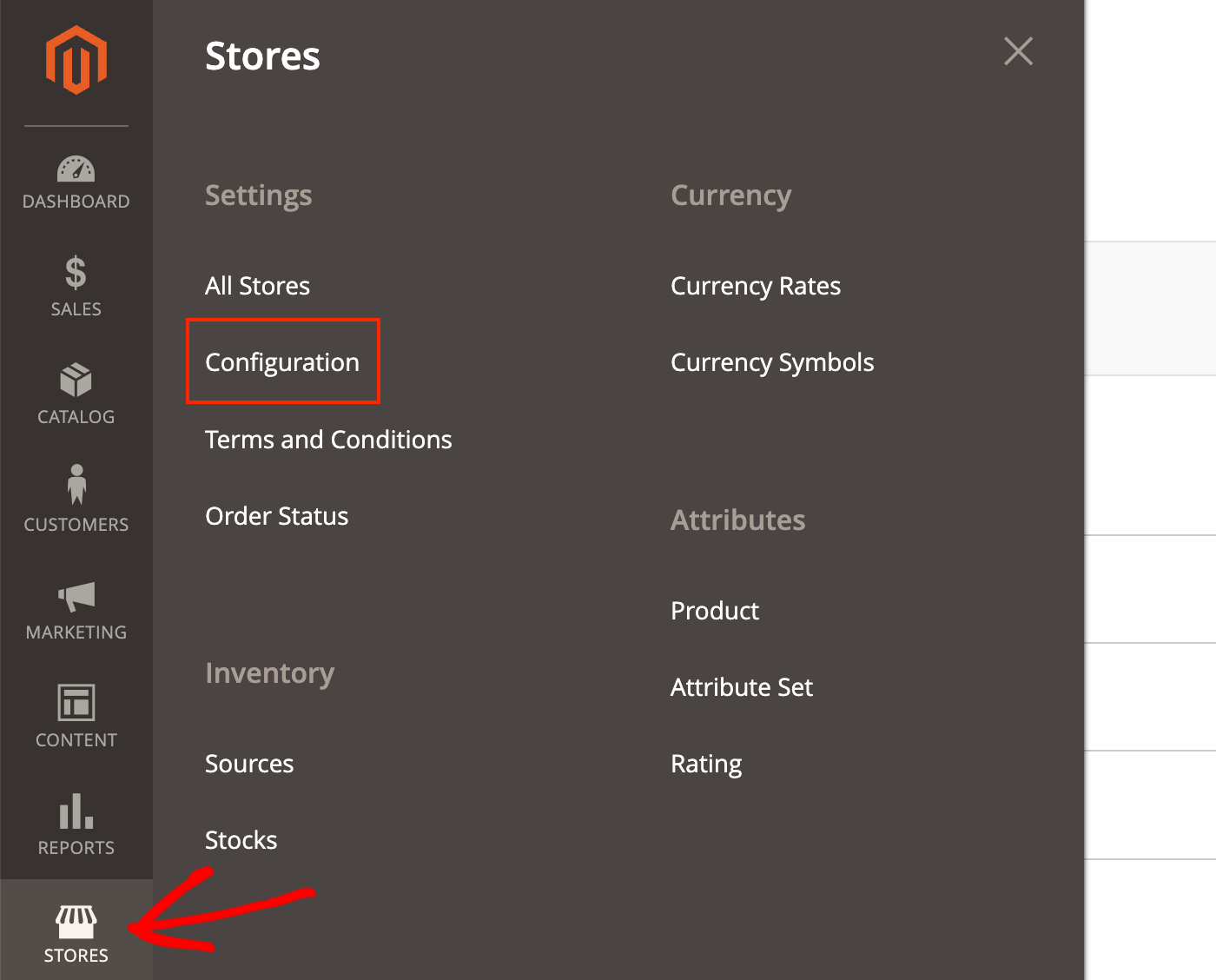
Step 2. Customize your email templates
Go to Marketing > Email templates. Next, click Add new template and load the template you want to edit or customize. Make sure the end result matches your brand and messaging.
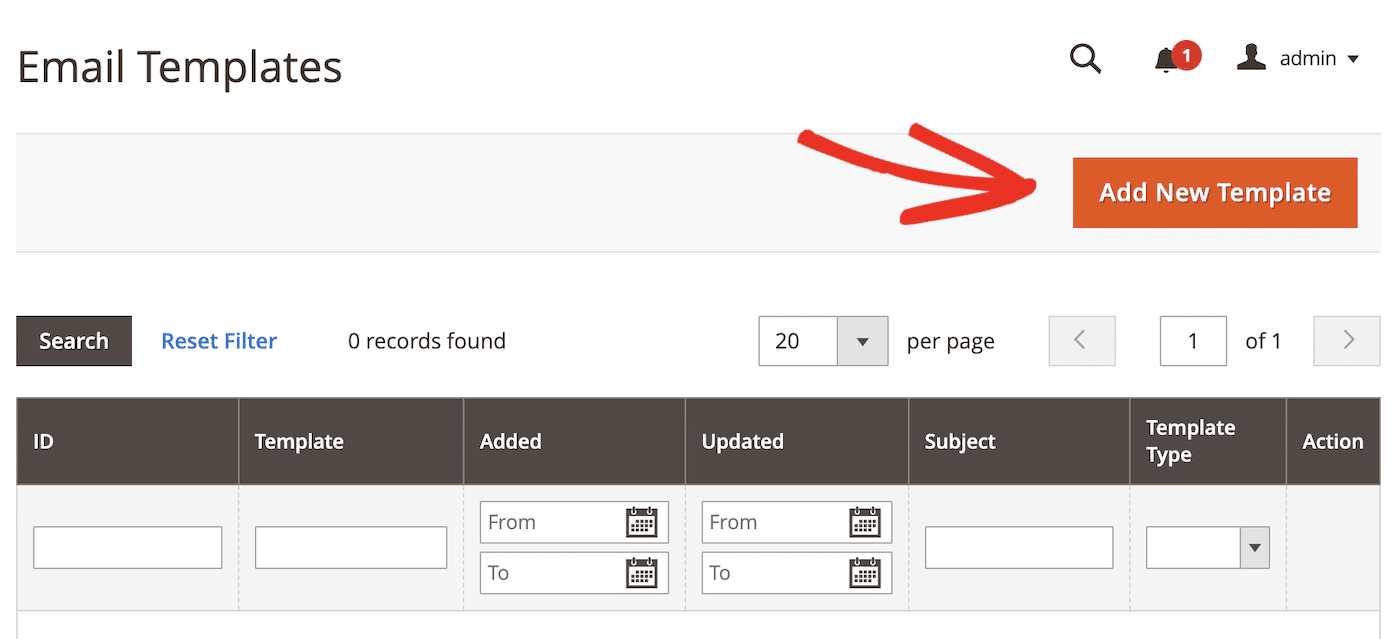
Step 3. Design your store
Let’s tackle the Magento design tutorial next. Choose a theme from Adobe Marketplace (or other marketplaces), then download and upload it to your Magento file system.
Next, run the command below:
$ php bin/magento deploy:mode:set developer
Disable your Magento cache, then use these two commands to install you chosen theme:
$ php bin/magento cache:disable
$ php bin/magento setup:upgrade
Finally, go to Content > Design Configuration > Edit to choose a theme you like to use. Click Save Configuration to save your choice.
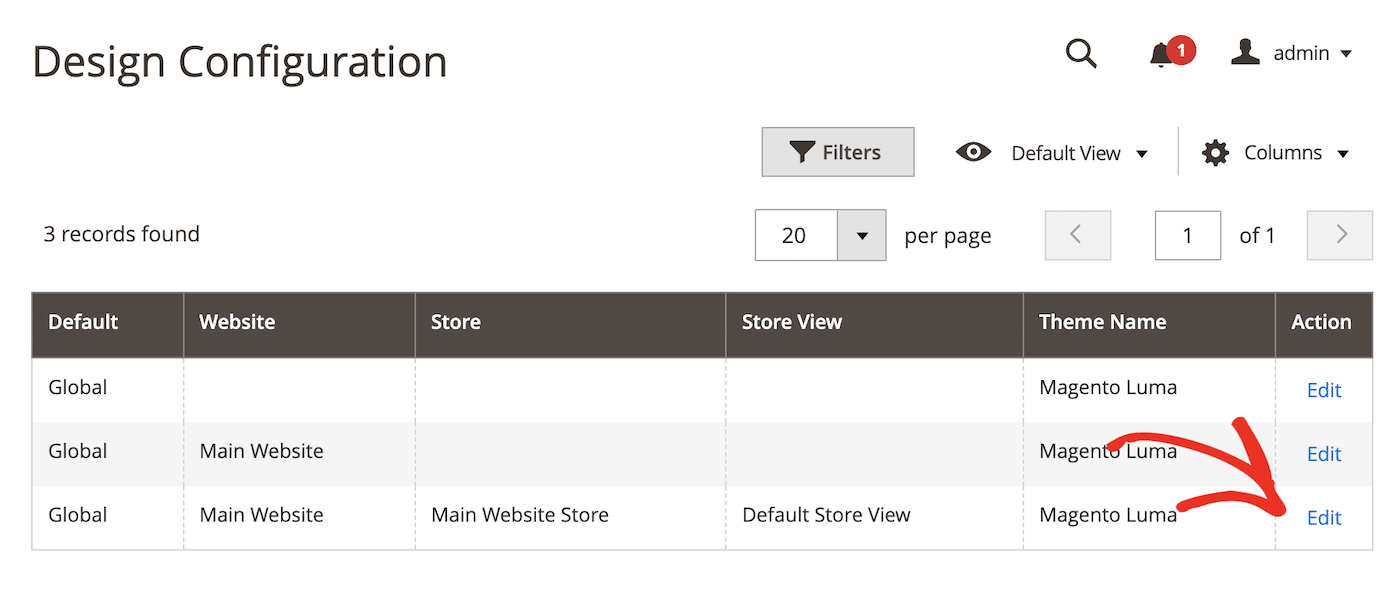
Step 4. Add products
Next is the most important part of your store: products. Simply go to Catalog > Add product. Don’t forget to fill out important product details, such as:
- Descriptions
- Categories
- Images
- Pricing

Step 5. Configure delivery and shipping
Some important shipping options include free shipping, flat rate, specific couriers, etc. Go to Store > Configuration > Sales > Delivery Methods and adjust the settings to your liking.
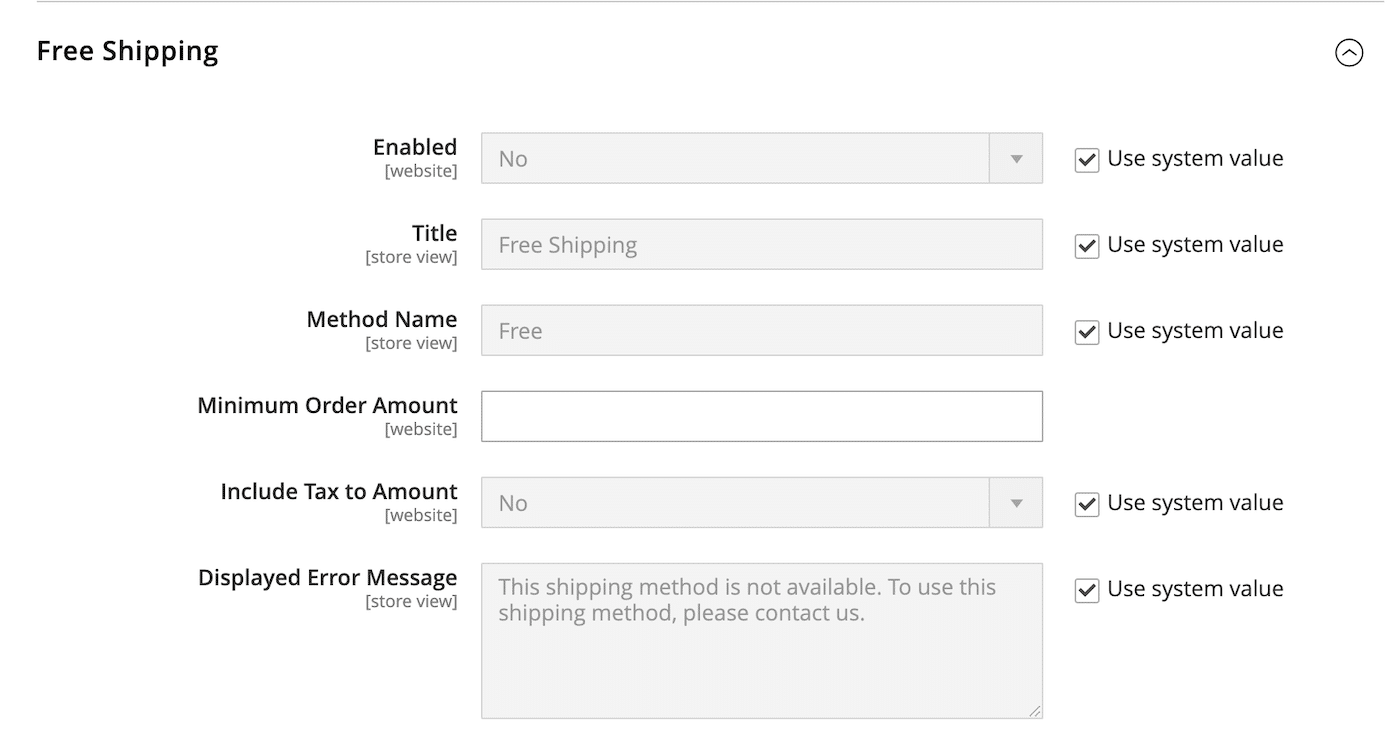
Step 6. Set up your payments
Last but not least, you should enable your payment gateways like Braintree or PayPal. Visit Store > Configuration > Sales > Payment Methods.
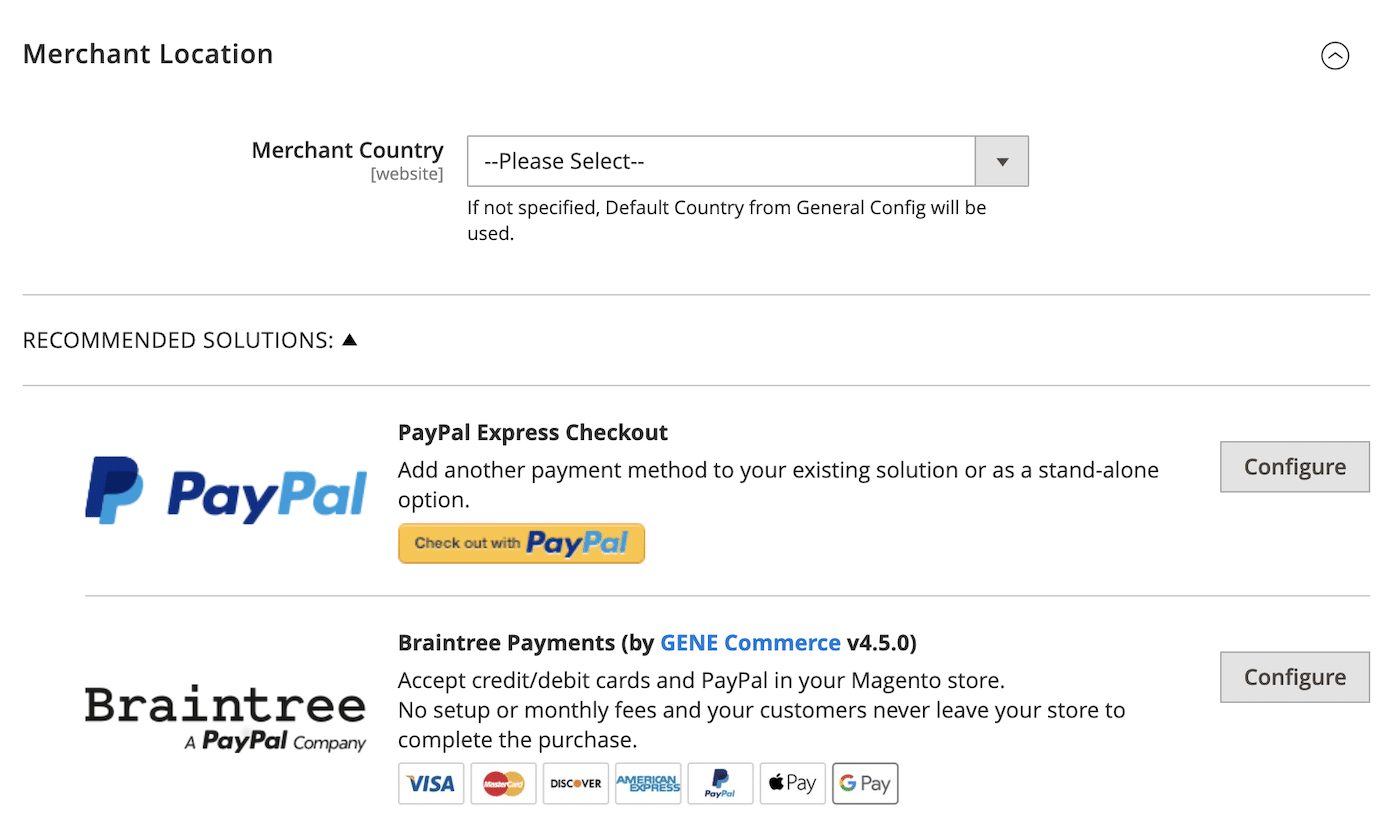
Step 7. Launch your store
We have gone through all the important setup steps in this Magento tutorial! Now, review your settings and test-run everything before launching.
How to Manage Orders & Customers
Setting up your store is just one of the first steps; managing orders and customers is another story. But don't worry; the Magento tutorial below is easy to follow, whether you're a fresh beginner or already have some prior experience with Magento:
1. Managing Orders
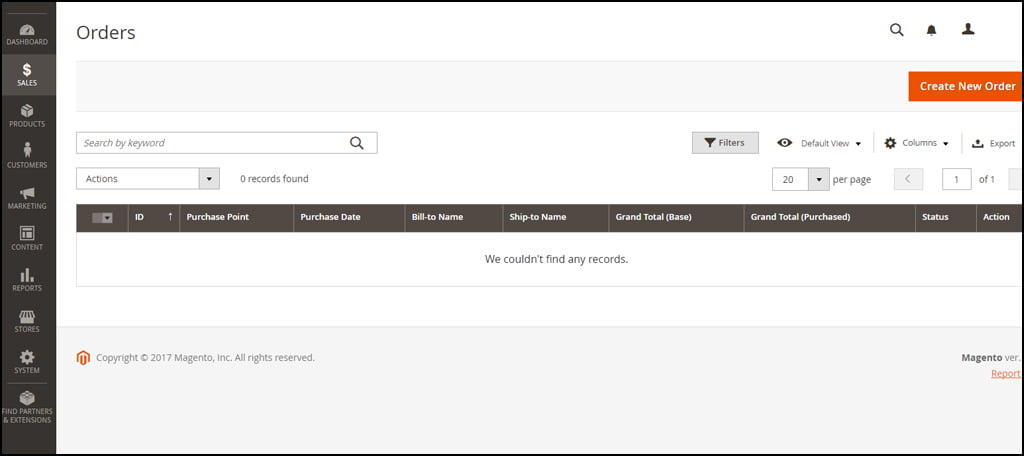
First, you should know how to manage your current orders:
- To view orders, navigate to Sales > Orders. The screen will display a list of all orders, including order total, customer info, purchase dates, and current status.
- To manually create a new order, simply go to Orders > Create New Order. This option is quite useful for phone or in-person sales.
- Each order has a status (e.g., Processing, Shipped, Complete, Canceled). Update the status as your processing progresses so your customers are informed on time.
2. Managing Invoices
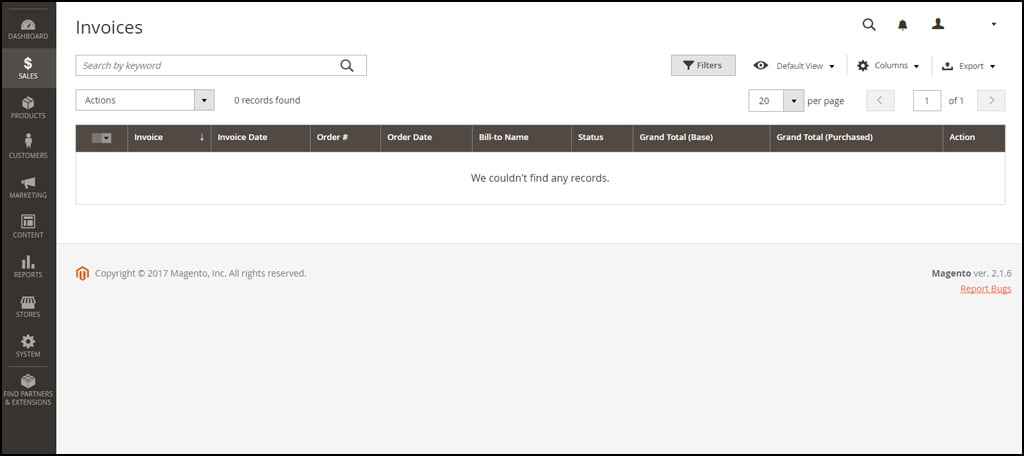
The process is quite similar to order management.
- Simply navigate to Sales > Invoices to display a list of all invoices created for completed orders. Here, you can review invoice details such as itemized costs, billing information, order number, etc.
- If desired, consider printing or downloading invoices for record-keeping.
How to Set Up SEO & Marketing for Your Store
As a beginner, you might be wondering how to make your store popular from the ground up. While we can't promise overnight success, this Magento blog tutorial will help your store gain some visibility online and through search engines:
Step 1. Set up clean URLs
A rule of thumb in SEO is clean URLs that are easy to remember; they can improve click-through rates (CTR) in search results. Just follow our simple steps below:
- Go to your Magento Admin Panel.
- Navigate to Stores > Configuration.
- Select Catalog > Catalog > SEO.
- In the “Search Engine Optimization” section, empty the “Product URL Suffix” and “Category URL Suffix” fields to remove the “.html” extension.
- Set “Use Categories Path for Product URLs” to “No”.
- Click Save Config.
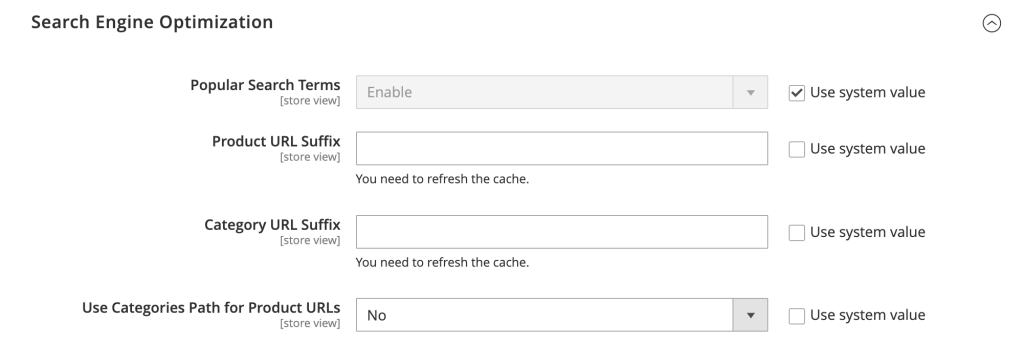
Step 2. Create Meta tags
Once finishing with the URL, let's move on to the meta tags:
- Go to Catalog > Products in your Magento Admin Panel.
- Select a product to edit.
- In the “Search Engine Optimization” section, fill in the “Meta Title” field.
- Keep your meta title descriptive yet concise, under 60 characters, and include your primary keyword.
- Repeat these steps for all your products and categories (Catalog > Categories)
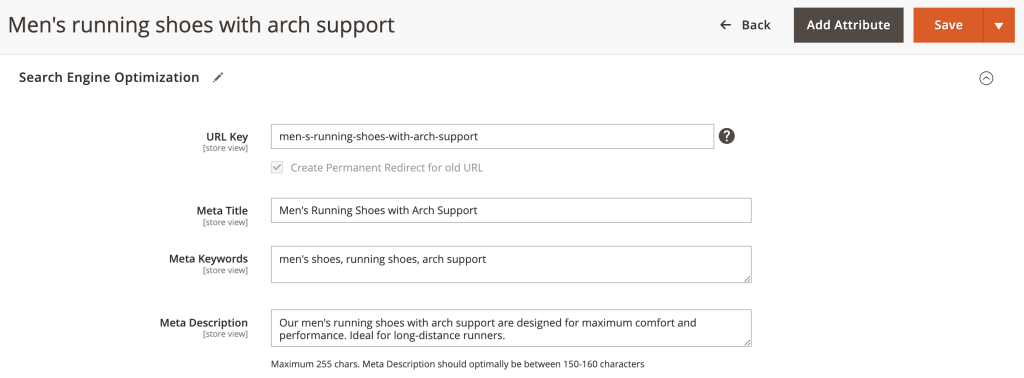
Step 3. Write a Meta description
While less important now, an informative meta description with relevant keywords will encourage users to click on your listing! Here are some Magento tutorial tips to keep in mind:
- In the same “Search Engine Optimization” section, fill in the “Meta Description” field.
- Write a good description that accurately reflects the product or category content, including relevant keywords.
- Aim for 150-160 characters to ensure the full description is displayed in search results.
Step 4. Optimize your product headers
Next, we suggest integrating your primary keywords into H1, H2, and H3 headers to structure your content hierarchically and improve search engine understanding.
- To edit product page content: Go to Catalog > Products and select the product. In the “Content” section, click Edit with Page Builder to format headers. Ensure the H1 tag includes the primary keyword, and use H2 and H3 tags for subheadings.
- To edit CMS page content: Navigate to Content > Pages. In the Content”section, click Edit with Page Builder and format headers as mentioned above.
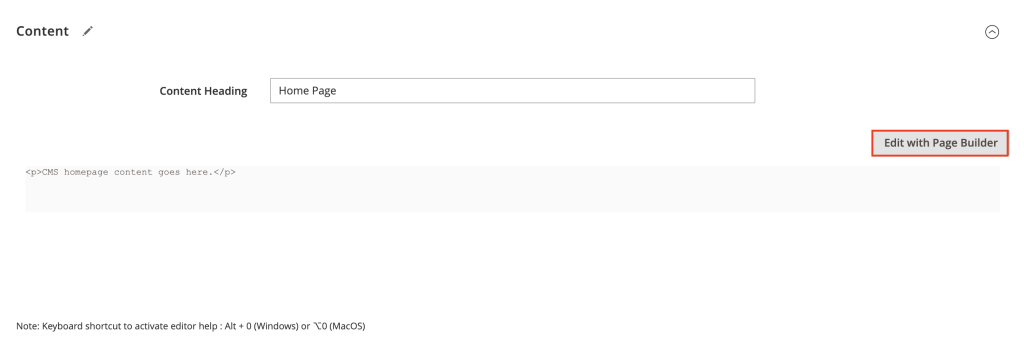
Step 5. Optimize your Product pages
Another way to improve SEO results is to strengthen website security and user trust. Not to mention, search engines also give slight ranking preference to HTTPS websites.
Remember and follow this Magento tutorial below, and you're golden:
- Generate an SSL certificate on your server. (Refer to your hosting provider's guide for specific instructions).
Access your Magento dashboard and go to Stores > Configuration. - Head to Web > Base URLs (Secure).
- Set “Use Secure URLs in Storefront” and “Use Secure URLs in Admin” to “Yes”.
Update the “Secure Base URL” to use “https://” instead of “http://”. - Save your configuration and test your site to ensure it loads correctly with HTTPS.

Step 6. Actively promote your store
You wouldn't be able to gain any success with your store without effective marketing strategies. Let us help you with some simple yet powerful Magento tutorial tips that work for both small and large businesses alike:
- Increase social media visibility with engaging posts and sharing buttons.
- Send real-time messages for order updates, new arrivals, and cart abandonment recovery.
- Retarget window shoppers and cart abandoners
- Recommend complementary or upgraded products (product upsells) to increase average order value.
- Reward repeat customers
Magento Tutorial: FAQs
Is Magento easy to learn?
Magento can be challenging to learn due to the technical knowledge required for customization. However, if you have web development experience or can hire someone who does, the process will go fairly smoothly.
Is Magento good for small businesses?
Yes, Magento, particularly Magento Open Source, can be a great investment for small businesses. However, it would help if you had a good level of technical knowledge to make the most of it. Otherwise, you might end up overspending on unsuitable plugins or extensions for your store.
How to start working on Magento as a beginner?
Beginners should start with Magento getting-started tutorials and documentation. Experiment with a demo store, understand the dashboard and get familiar with simple product uploads and theme management. Joining Magento forums and communities can also be helpful.
Is Magento free to use?
Magento Open Source is the only version that is free to use and download. On the other hand, both Magento Commerce and Commerce Cloud require starting fees of $22,000 and $40,000 a year, respectively.
Conclusion
Our detailed Magento tutorial above has covered some of the fundamental stages for setting up a store. Of course, there are still many other necessary tasks to ensure long-term success, but we hope this instruction can clarify your confusion as a beginner.
And what if you’re not really a beginner – but rather a store owner looking to migrate to Magento from another platform?
No worries; we can help you with that, too! Magento migration is one of our most popular services, and we've assisted hundreds of thousands of stores for the past 12+ years. With a 99% satisfaction rate, we're proud to be the #1 migration team in the market.
For more information, check out our Magento guides and join our Facebook Community group.

