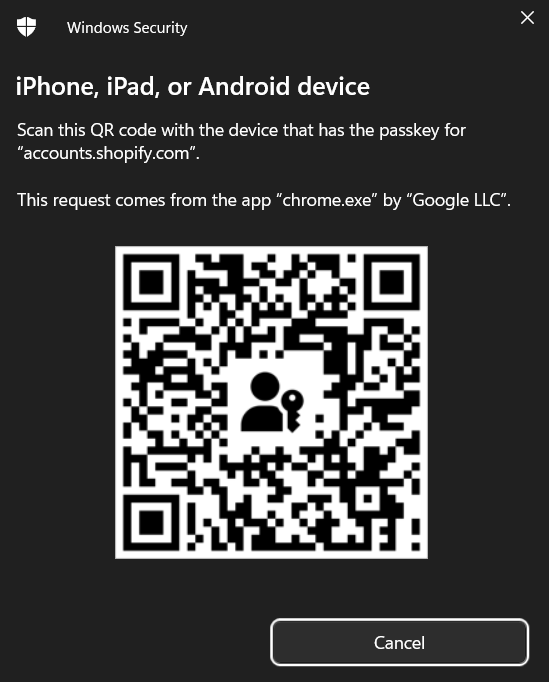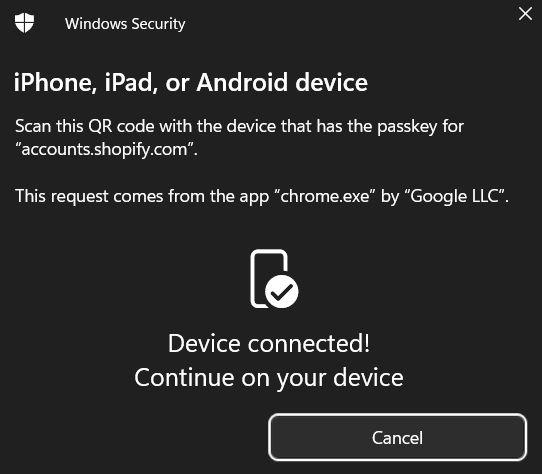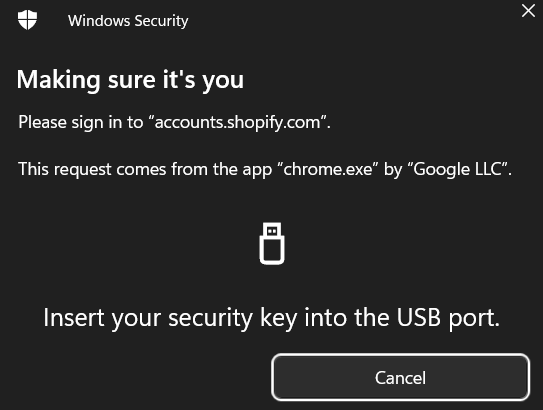Need to access your Shopify store but can't quite remember all the ways to log in? Don't worry, we've got you covered! As a team deeply familiar with the ins and outs of Shopify, we're here to guide you through the various Shopify login methods available!
In this comprehensive guide, LitExtension – the #1 eCommerce migration service will explore:
- 3 different Shopify login methods
- How to login to Shopify directly
- How to login to Shopify Partner Dashboard
- How to login to Shopify as a Customer
- Other activities to consider after Shopify login
- Possible problems when logging in to Shopify
Now, let's not wait any longer and get started!
Want to migrate to Shopify?
LitExtension provides a well-optimized All-in-One migration service for your data transfer!

What are the 3 methods to login to Shopify?
Logging into your Shopify store isn't limited to just one method. Shopify offers flexibility to suit your needs and preferences. Here are the typical ways you might log in to Shopify: direct Shopify store login, assisted login, and alternative login.
1. Direct login methods
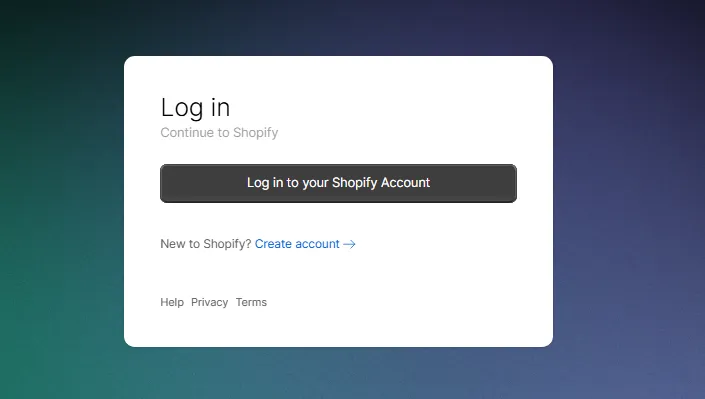
Firstly, if you want to login to Shopify directly, you can easily do so through the Shopify website, admin page, or the mobile app.
- Through Shopify website: Go directly to the Shopify login page and fill in your email and password.
- Through Shopify Admin page: If you want to login to your multiple accounts, go to your store's URL followed by /admin and enter credentials.
- Through Shopify Mobile App: Open the Shopify app you have installed on your smartphone, click Log in, and enter information. If you have not downloaded this app, you can find it on App Store for iPhone, or CH Play for Android.
2. Login to Shopify with assistive tools
If you have trouble remembering multiple passwords or often forget your Shopify password, this is the solution for you. You can use assistive tools like the password manager or the browser autofill to easily login to Shopify.
- Password manager: Use a password manager to copy and paste your saved Shopify credentials.
- Browser Autofill: This tool allows your browser to autofill in previously saved login information.
3. Shopify login through Partner Dashboard
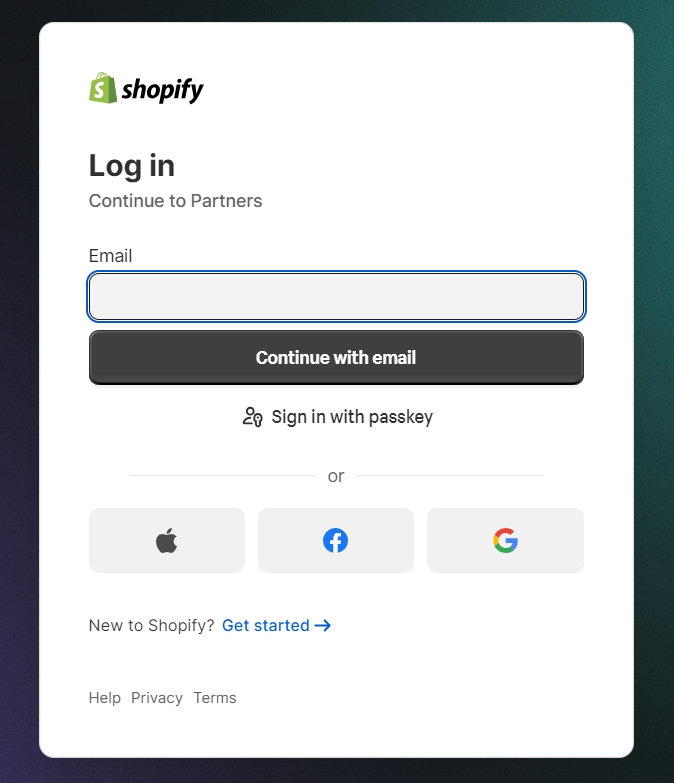
Finally, there are many more alternative methods to login to Shopify.
- Shopify Partner Dashboard: Access your client stores through the Partner Dashboard (for Shopify Partners).
- Shopify POS: Log into the POS app to access your store's backend (for physical stores).
Method 1: How to Login to Shopify Directly
There are three easy-peasy ways for you to login to Shopify store: Website, Admin page, or Mobile app.
Before going any further, here's a quick recap of all the steps:
- Step 1: Open the Shopify website, Shopify admin page, or Shopify App.
- Step 2: Enter your email address and password.
- Step 3: Click on “Log In”.
- Step 4: Pick a store linked to your account.
- Step 5: Kickstart your business with the Shopify Dashboard.
Login to your Shopify admin via website
To begin your Shopify login, go to shopify.com and click Log in.
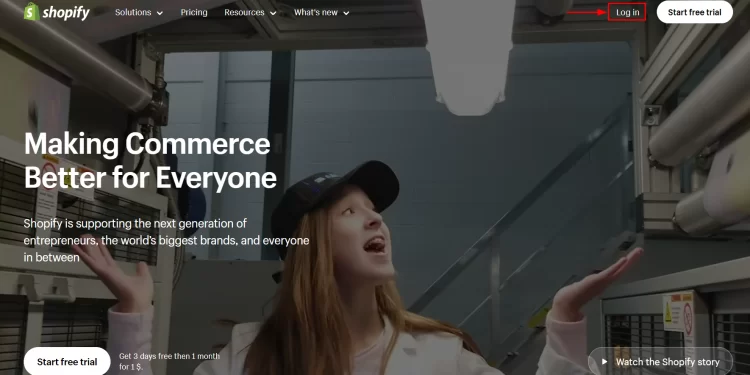
Then, enter your email address associated with your store. Or else, you can use other Shopify sign in services, such as Apple, Facebook, and Google accounts. On top of that, you can also sign in to Shopify with a passkey.
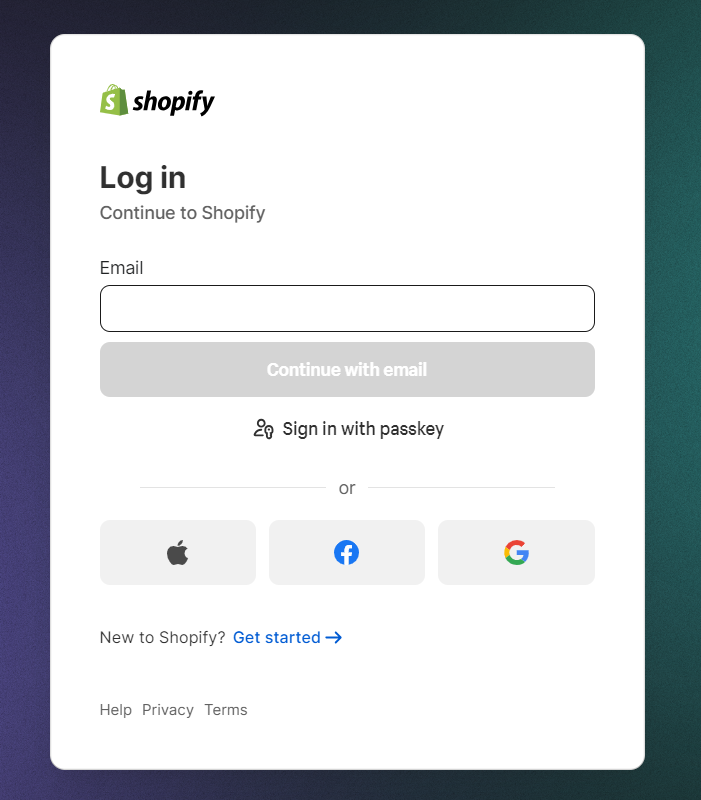
Shopify login with email
Firstly, enter the email you used to register for Shopify account.
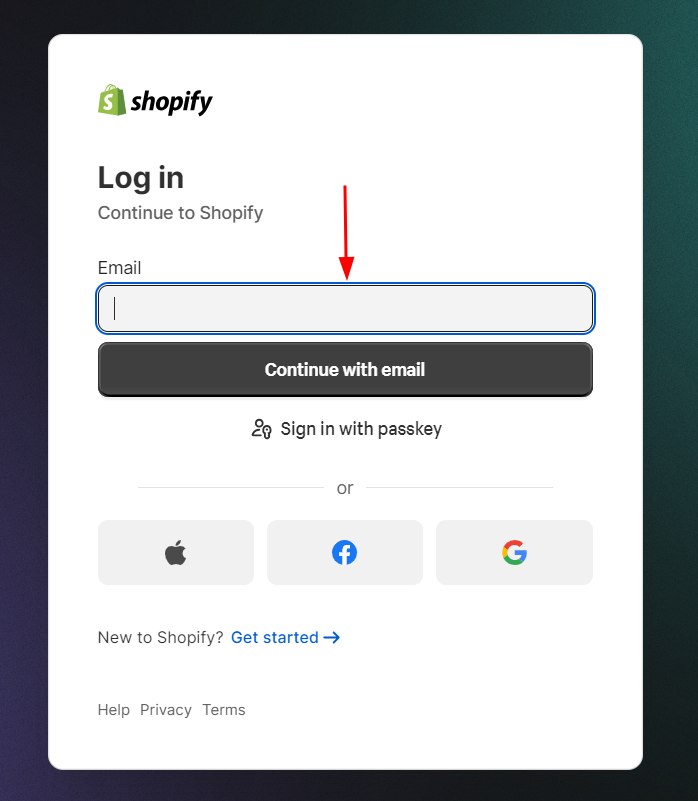
Continue filling in your password to login to Shopify store. If you've enabled two-factor authentication for your Shopify account, input the authentication code and then click the Log in button:
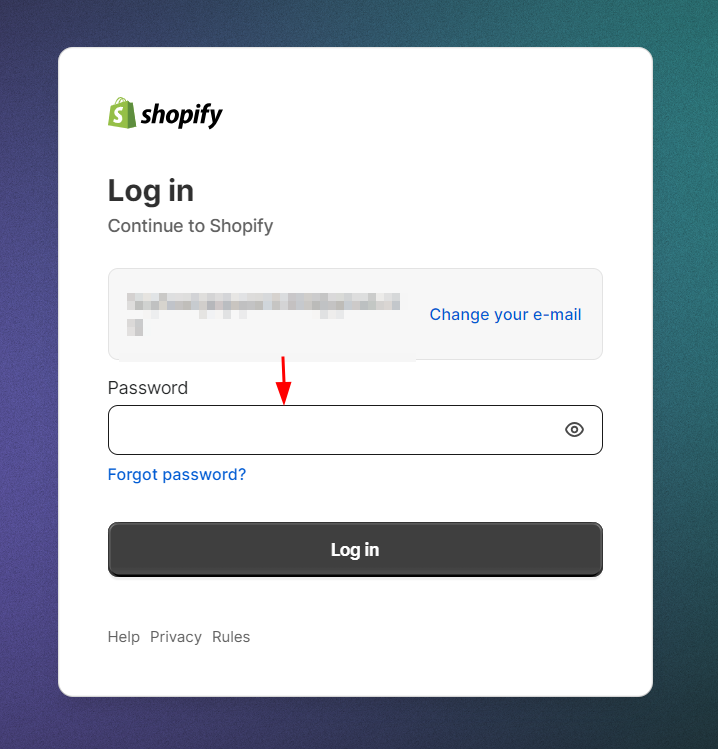
And that’s the whole process for Shopify login with email!
Shopify sign in with passkey
If you want to login to Shopify by this method, you can either use a device or a USB that saved your store’s passkey. (You can’t use this method if you have not created a passkey yet).
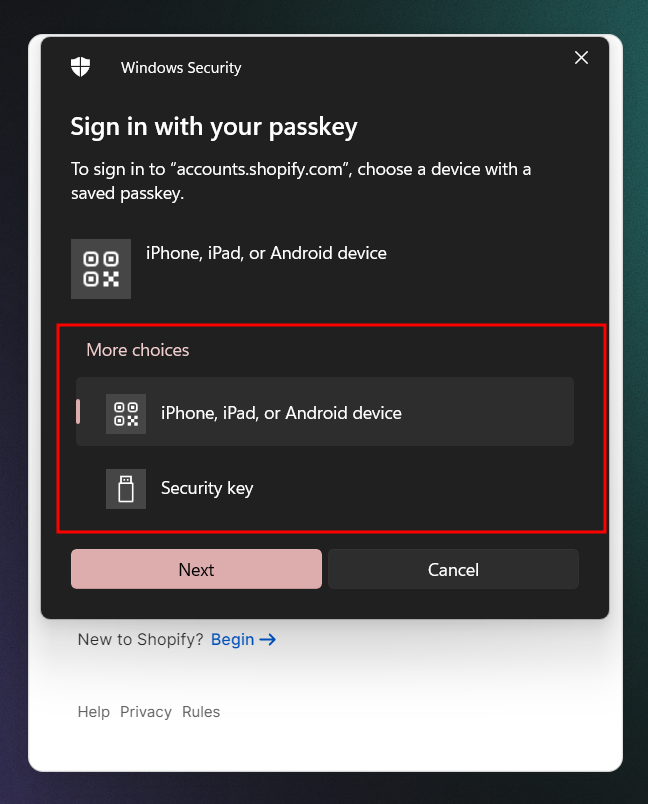
- Using a device
In case you have previously saved your store’s passkey in a device like iPhone, iPad or Android device, scan the QR on your screen.login to shopify by another device After that, you can use your new device for your Shopify account login.
continue logging on your device - Using the USB
To login by this method, you have to plug the USB that has the passkey into your computer.login to shopify with the usb containing passkey
And that’s it for your Shopify store login. You can now access your Shopify admin panel easily.
Method 2: How to login to Shopify via admin page
To login to Shopify through your admin page, go to the URL of your store, which is followed by “/admin”.
For example: https://yourstore.com/admin/
After that, fill in the login information.
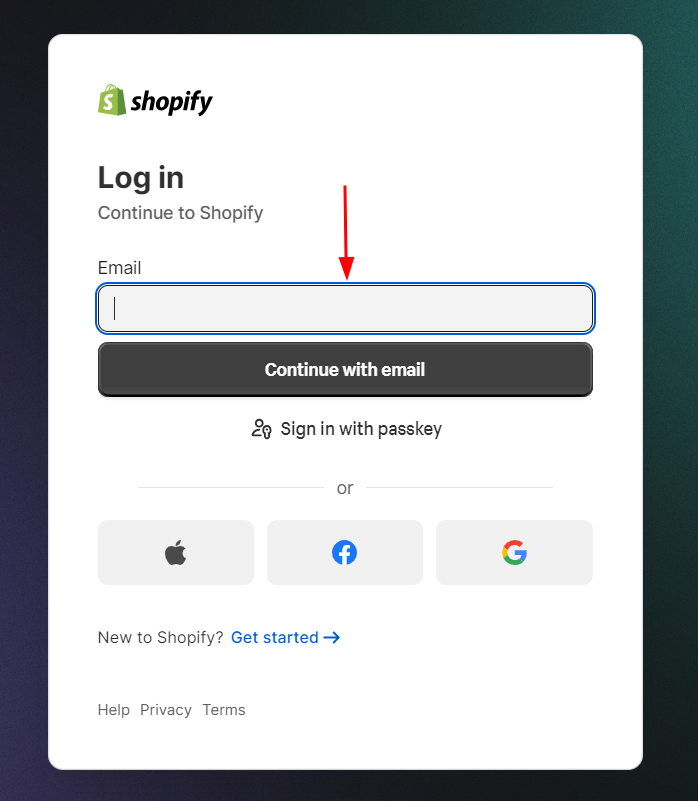
Then, choose the store you want to login.
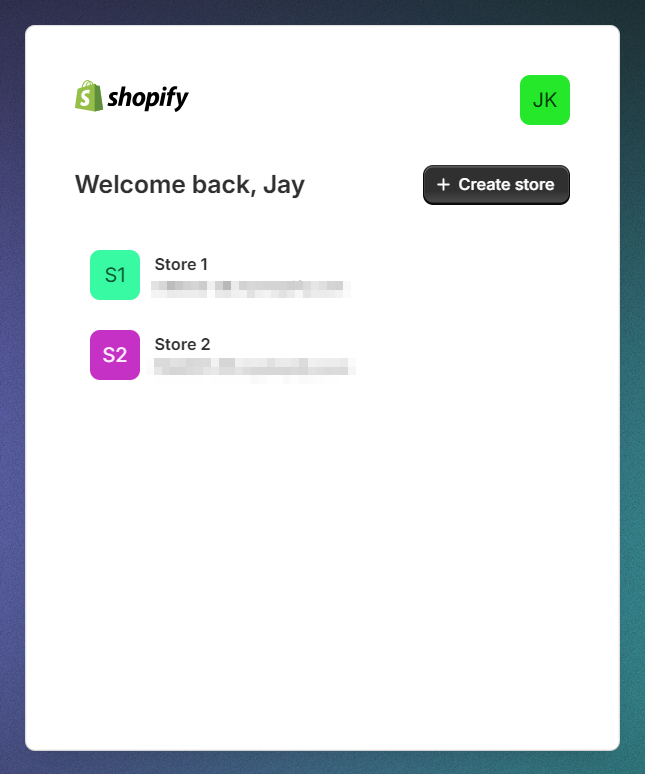
Login to your Shopify admin through Shopify Mobile App
The great thing about Shopify is that you can manage your eCommerce business anywhere. They developed both website and app versions so that merchants can keep track of their stores seamlessly.
It's not so much different from the website; you only need a few minutes to login to the Shopify app. However, it’s apparent that you must install the Shopify App on your mobile device.
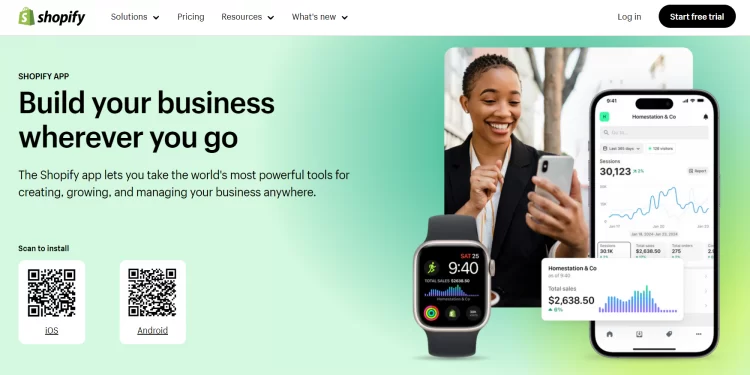
When opening the Shopify mobile app, you can quickly notice the Log in button.
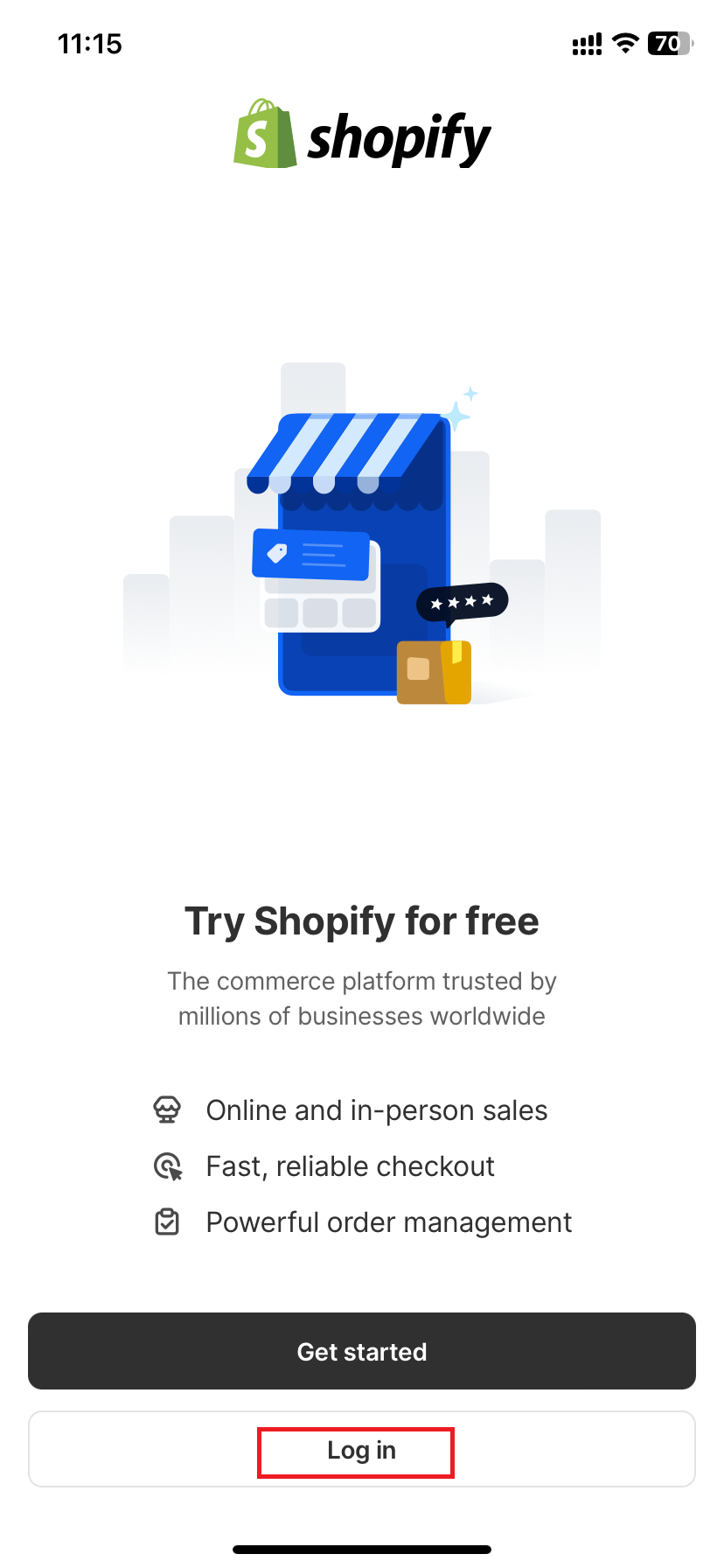
If you are using an iPhone or iPad, you’ll need to verify one more time by clicking on Continue.
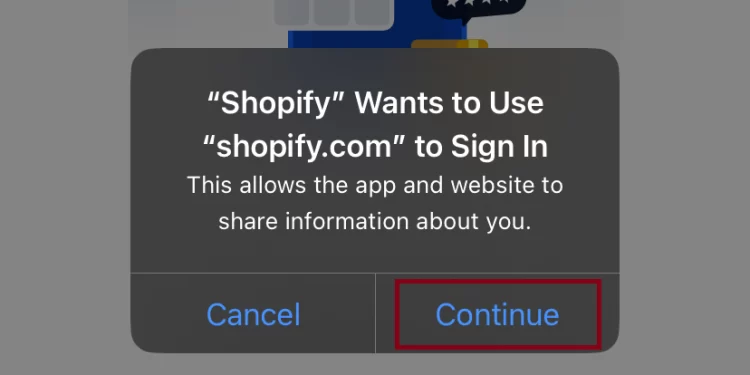
After that, the system will navigate you directly to the Shopify login with email page. To login to Shopify successfully, either type in your email address linked with your account or use one of the other accepted login methods.
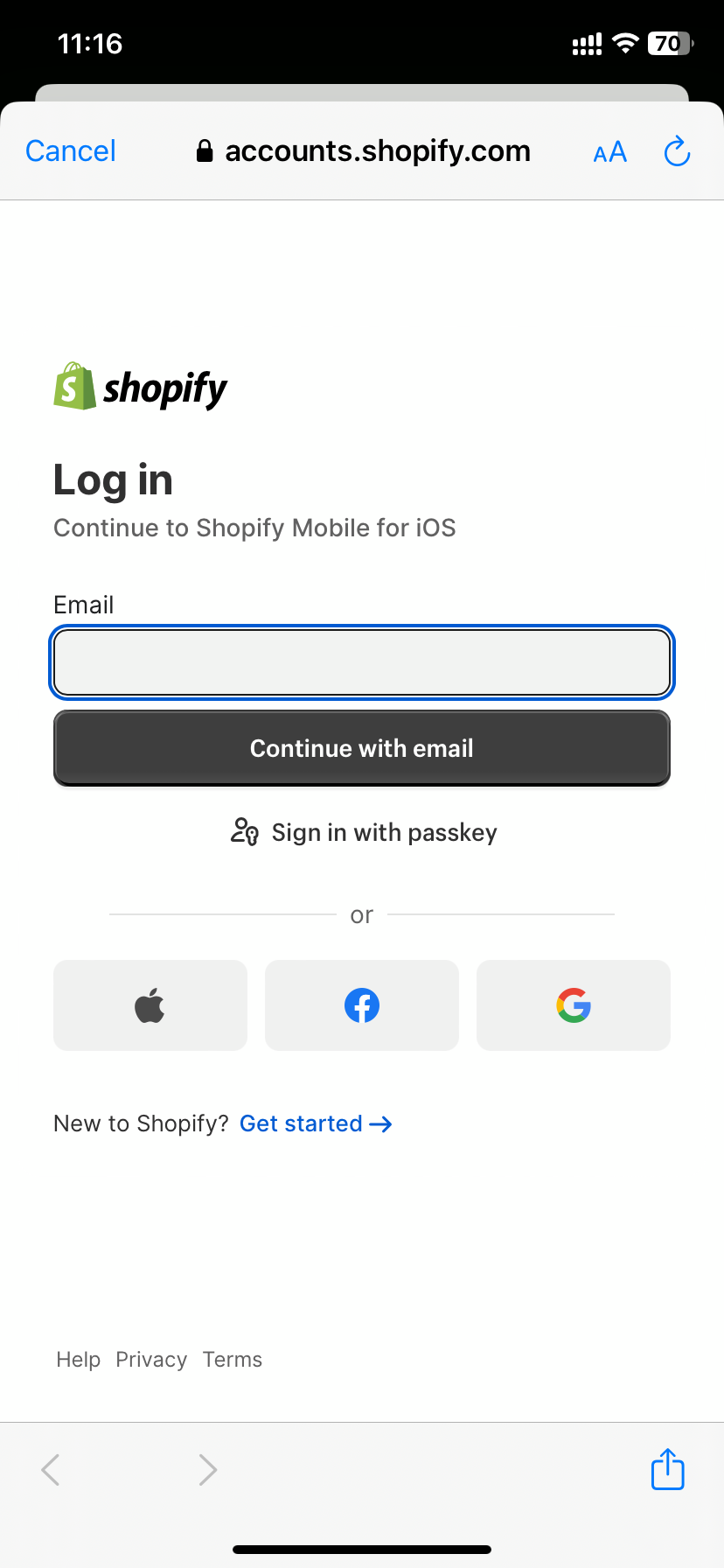
After entering your password, tap the Log in button. If you are using two-factor authentication, you have to fill in the code before selecting Log in.
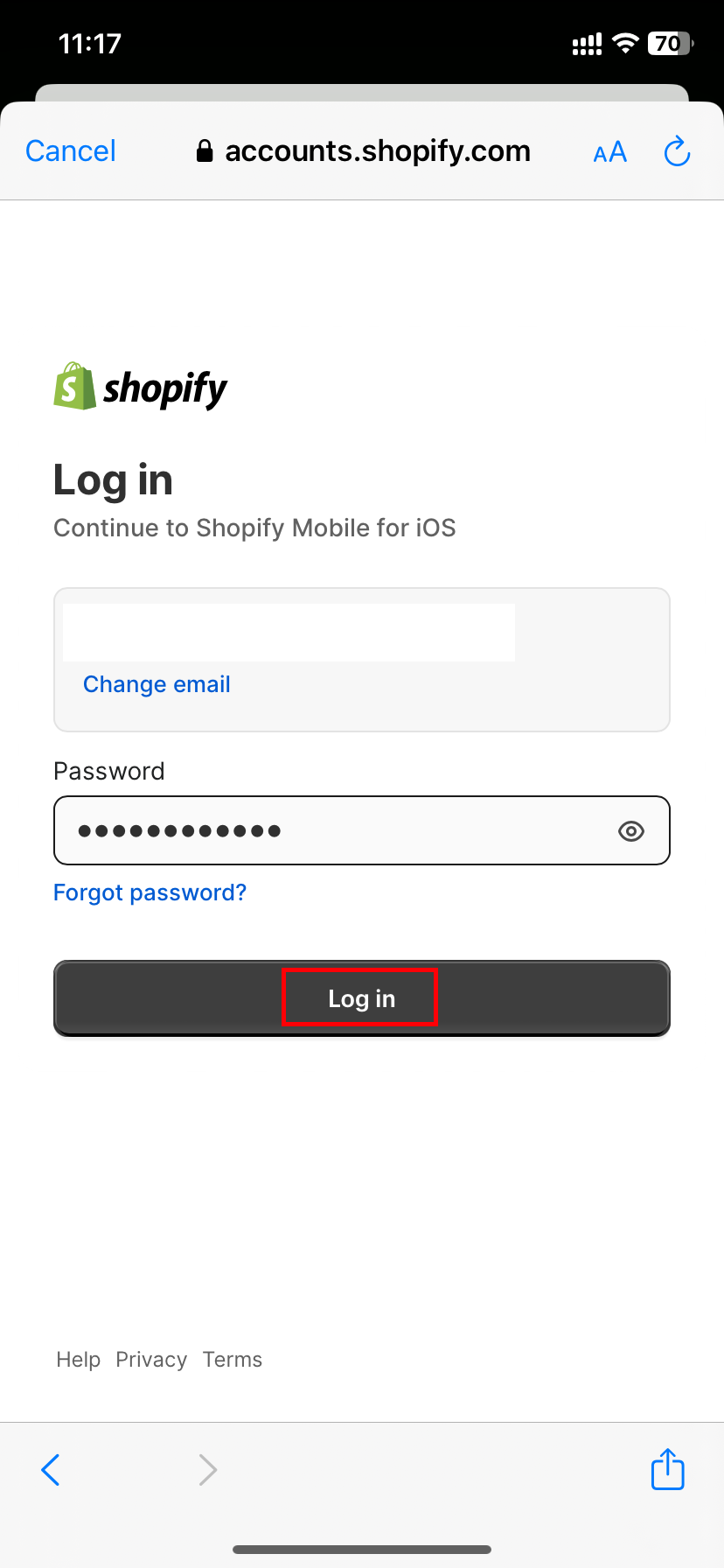
If your Shopify account connects to more than one store, you will be prompted to choose the one you'd want to use here.
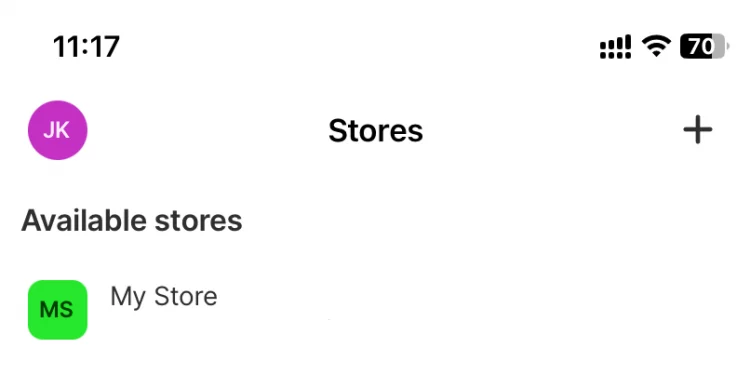
Method 3: How to Login to Shopify Partner Dashboard
If you’ve signed up to be a part of the Shopify partner program, below are the steps on how to Shopify partner login:
Open a new tab go to Shopify Login Page, select Shopify Partners.
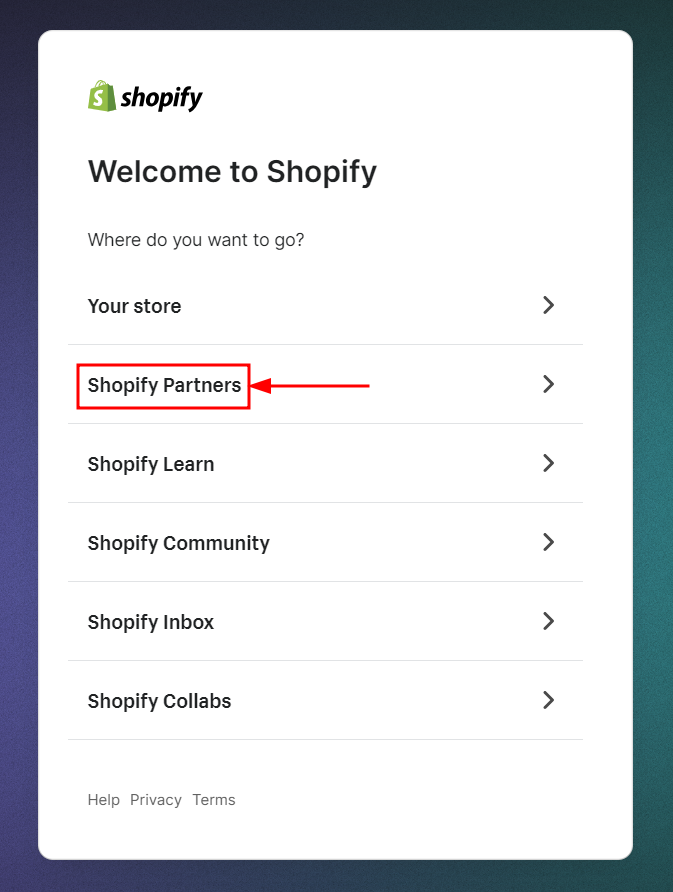
Enter your email address and select Continue with email.
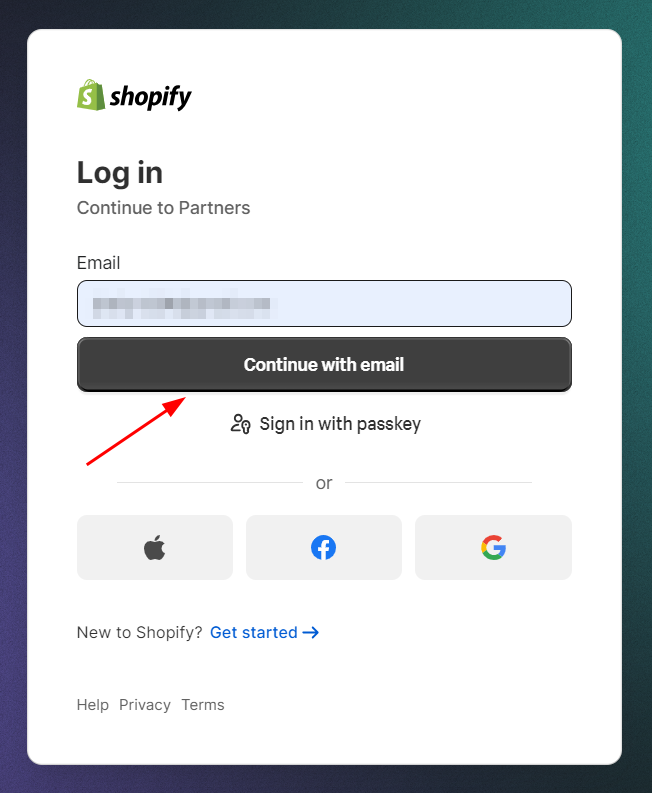
Provide your password, click on Log in and you can now access your Shopify Partners Dashboard.
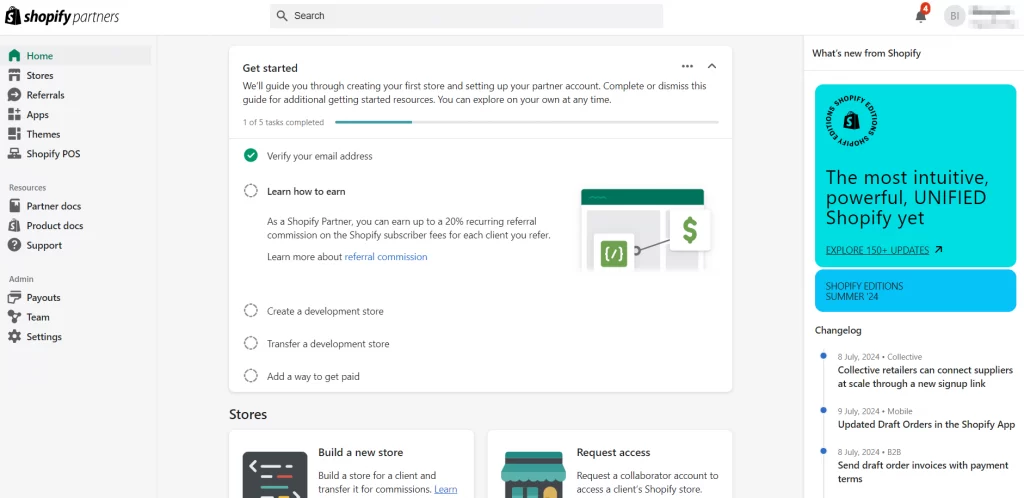
How to Login to Shopify as a Customer
Not only merchants but customers can also log in to Shopify to see their purchase history, shipping address, and account profile with ease.
There are two types of customer accounts: classic and new. The only difference between them is that the new customer account can use the one-time six-digit code sent to their email instead of the traditional password when performing the classic Shopify customer login.
Shopify also allows you to manually add customers using the Customers > Add Customer menu option.
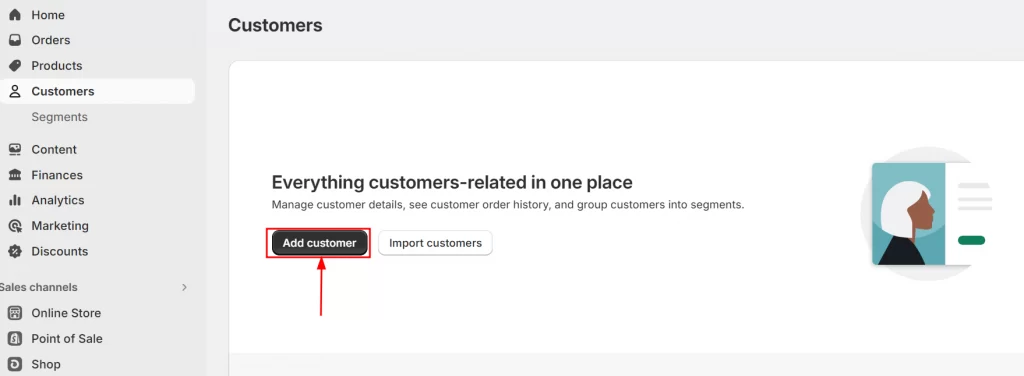
Additionally, you can sent customer invitation via the admin panel (Settings > Notifications > Customers > Customer account invite page.)
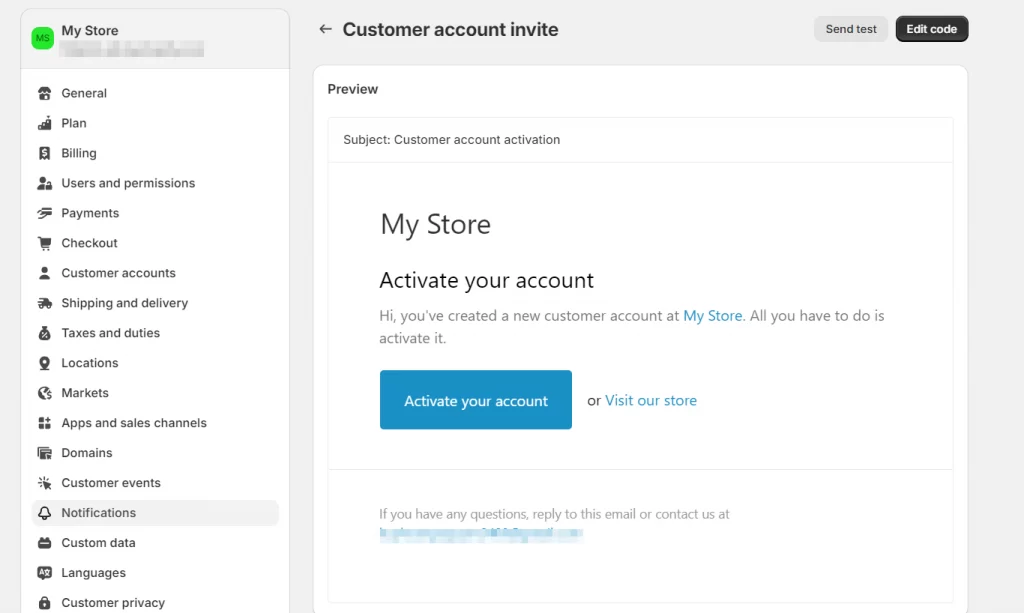
In the following part of this article, we'll show you some activities you should note after sign in to your Shopify account.
Other Activities You Should Consider After Shopify Login
Reset Shopify account password
You might need to reset the Shopify store login password if you have forgotten or want to enhance your account's security. For store owners, Shopify allows you to change your and your staff’s passwords.
Using Shopify website
Go to the website accounts.shopify.com, and enter your email as usual. Click on Continue with email > Forgot Password?.
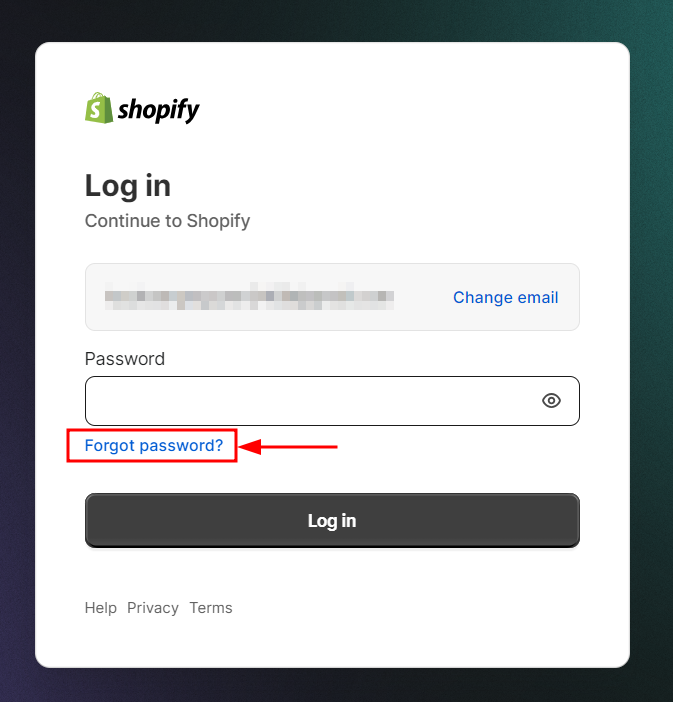
Fill in the email address that you use during your Shopify login, then click Reset Password.
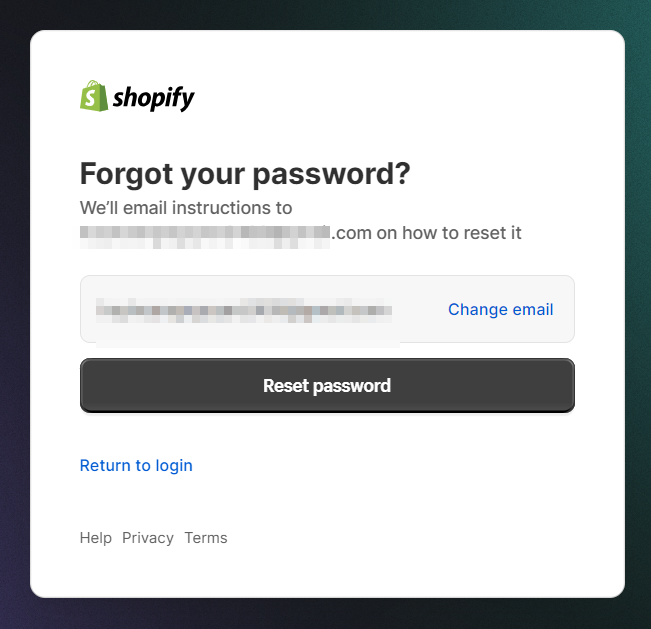
At this step, Shopify will send you an email with a password reset link included. Open the email and select Reset Password.
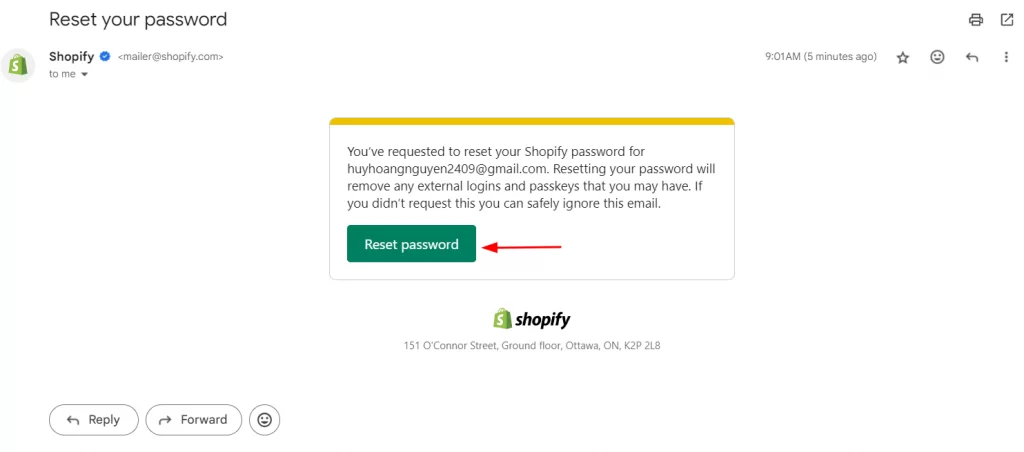
Then, enter a new password to your Shopify account login. Once you’re done, hover the mouse over the Reset Password button.
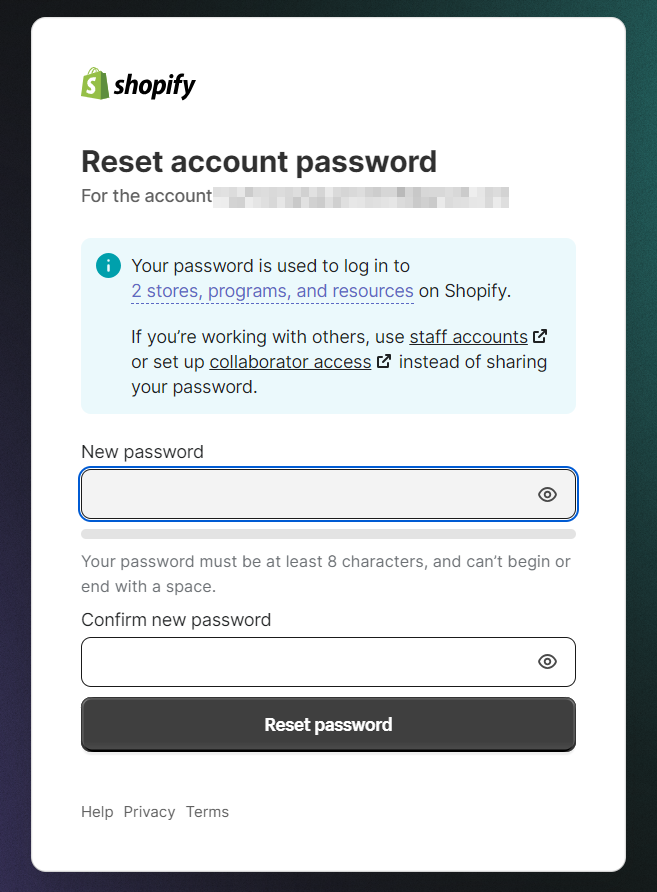
Now, you’ll be able to login to Shopify with your new password.
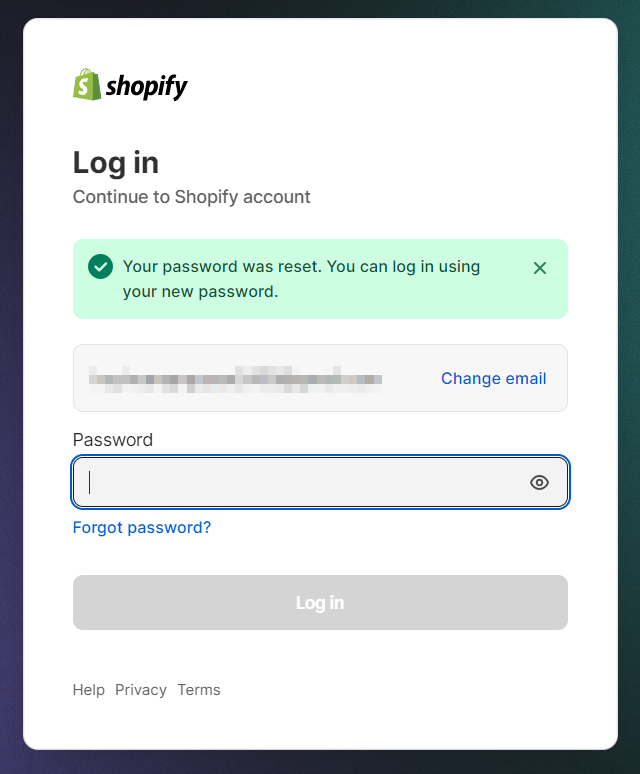
Next, we’ll show you how to reset password using the Shopify app.
Using Shopify mobile app
Similarly, resetting passwords on Shopify mobile app starts by selecting Forgot Password? on the Shopify login screen.
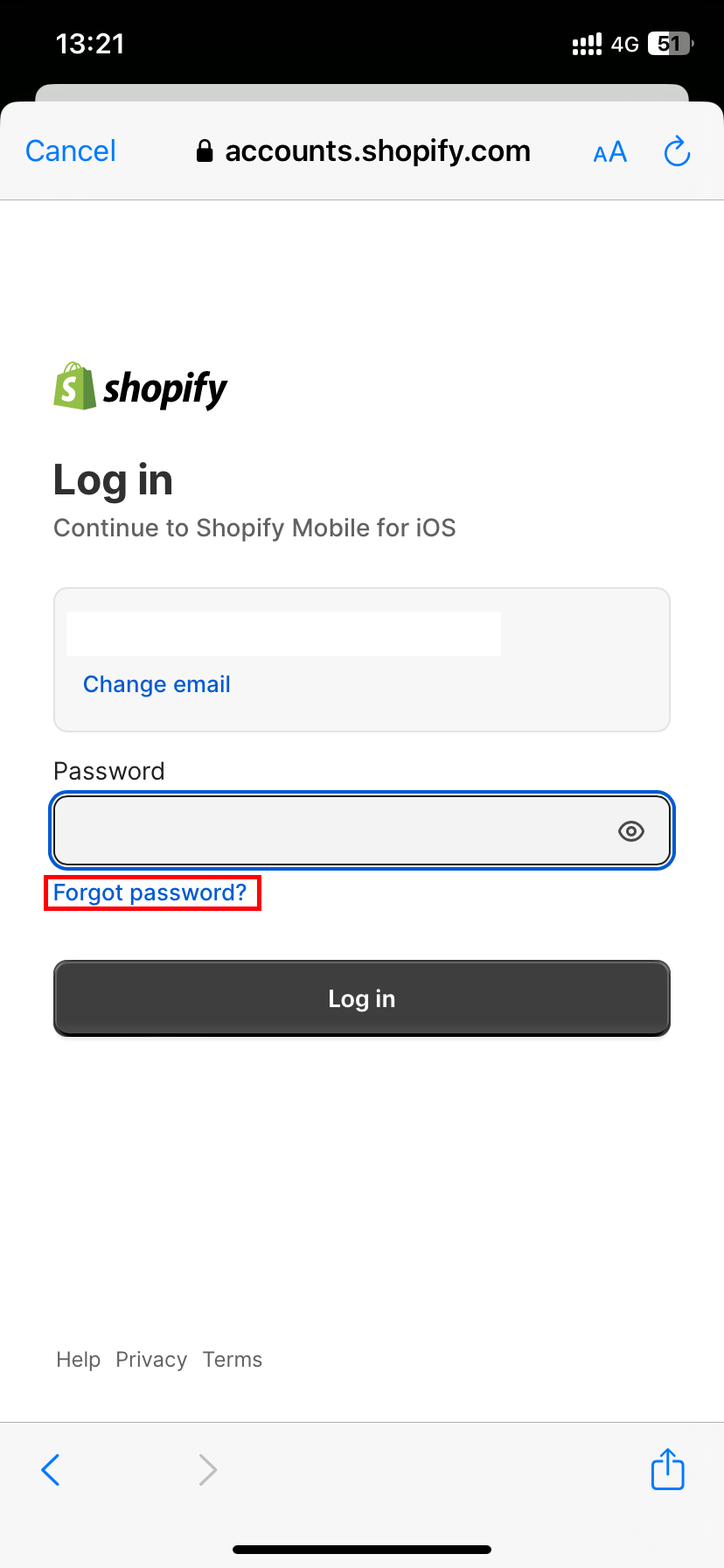
Enter your email address and click Reset Password to receive the password reset email from Shopify.
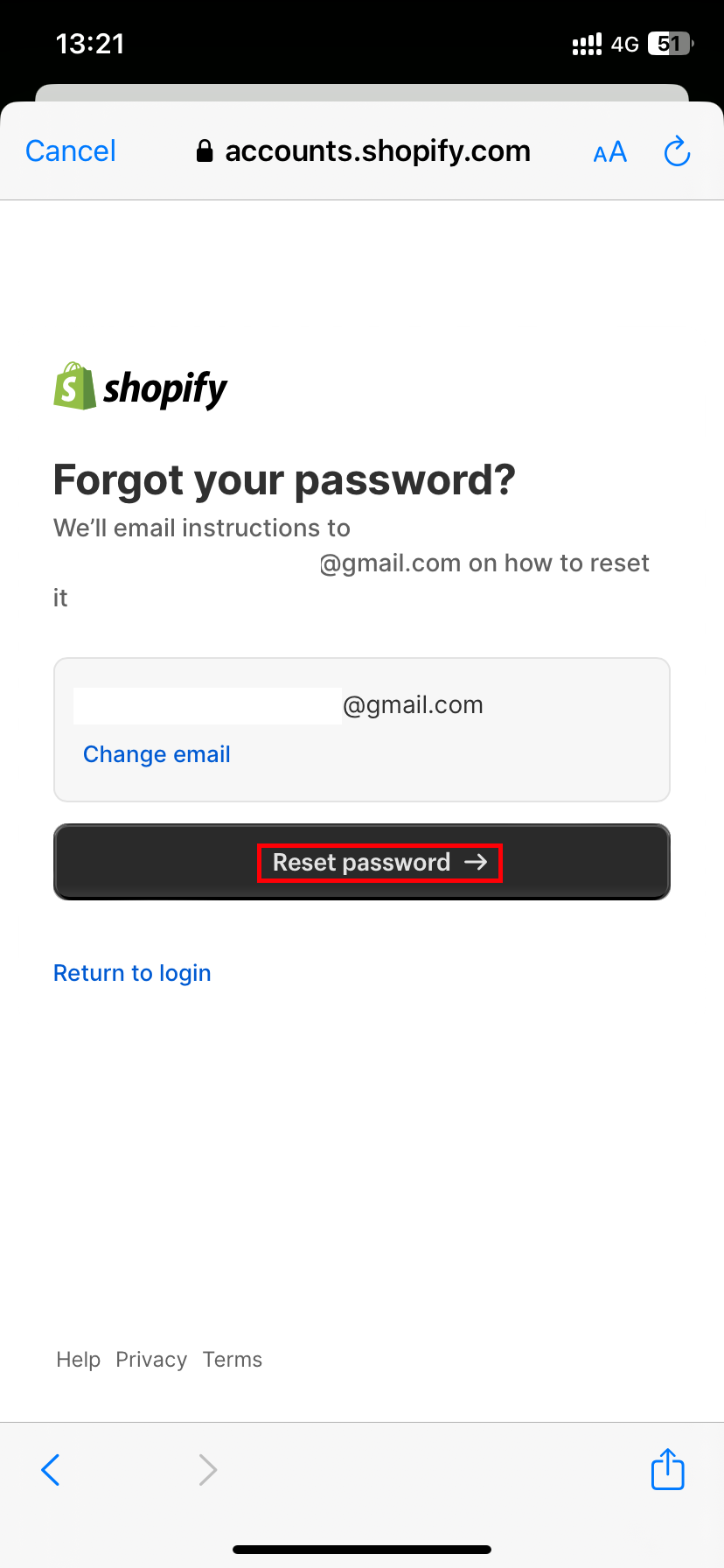
After that, the system will navigate you to a website where online merchants can enter their new password.
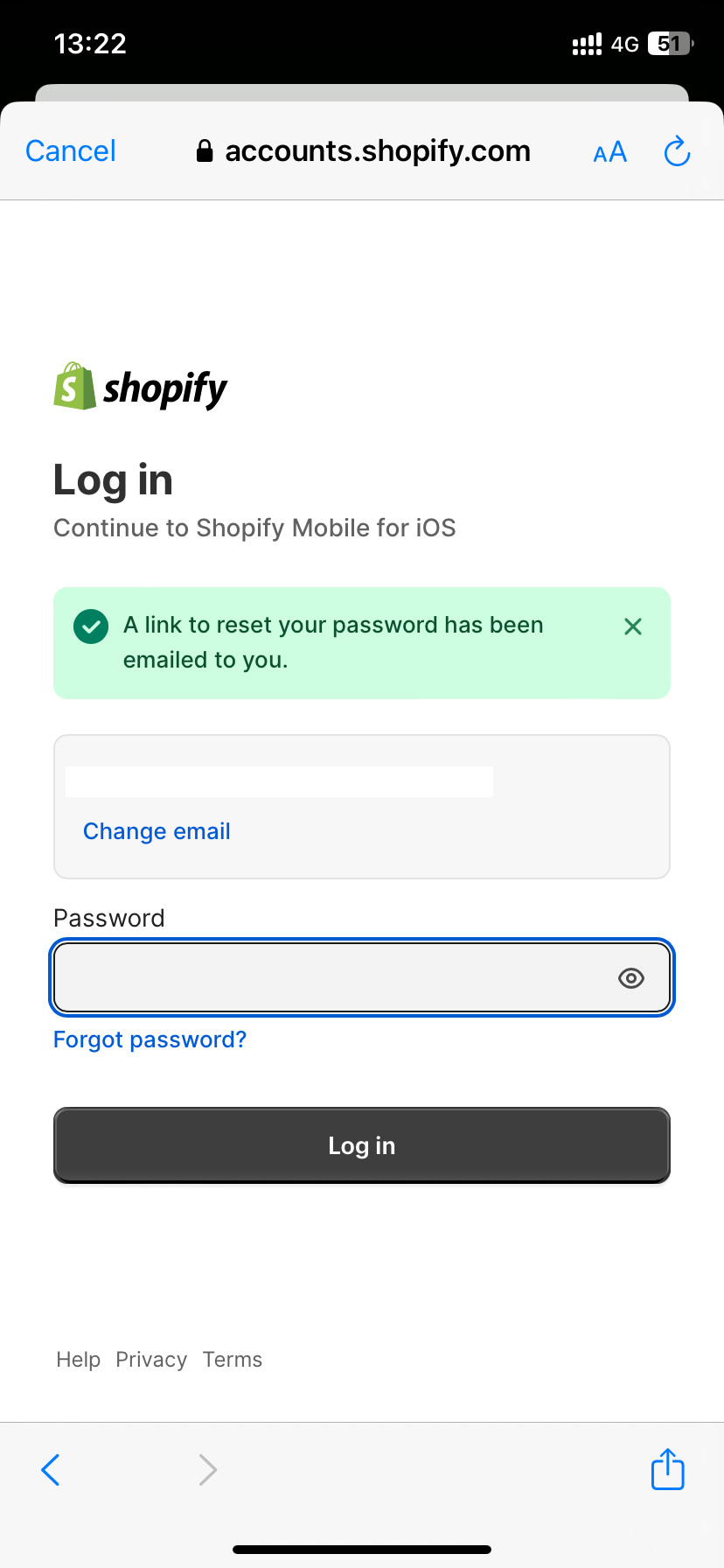
That's how you can reset Shopify account password using Shopify mobile app.
Set up Shopify ID
A Shopify ID consists of your email address and a password. All Shopify stores, apps, and features you have permission to use are accessible via your Shopify ID.
It’s worth noting that a Shopify ID is associated with a certain person, not a specific store. Therefore, it is required for all user to create their unique Shopify ID in order to gain access to the stores, Shopify Learn, Partner Dashboard, and even the Shopify Community.
In the following lines, we'll guide you through steps to prepare and set up Shopify ID.
Preparation
Before starting, remember that you can only create a Shopify ID using the same email address for all your stores, apps, and resources. Besides, switching back to individual logins or removing a business from the Shopify ID is also difficult once you create a Shopify ID. Thus, my advice is that you should check your account settings to see which email address is linked to each store to ensure you are on the right track.
There are a few tips and tricks you should take a look at beforehand:
- Change the email address for stores for which you want to set up a separate Shopify ID. Before doing so, double-check your store list from the store switcher.
- Send an invitation to your employees about creating their unique Shopify ID. Since all of your stores are synchronized under the same Shopify ID, each of your staff should have their own to ensure the safety of your business.
- Ensure your access to the Password Manager so you can update the passwords if needed.
- Review your access to the authenticator application or phone number if you’ve activated two-factor authentication.
- Validate your email address before creating a Shopify ID.
Create Shopify ID
Here comes the most important part: setting up your ID. Follow our steps closely to avoid getting lost along the way:
- Login to Shopify using the same email address for your multi-store management.
- Review the stores and services connected to this new Shopify ID.
- Choose “Shopify ID Setup”.
- Type in your current password. You must first authorize these stores if the two-factor authentication has been enabled.
- Create a new password. You can access all your stores connected to this Shopify ID with only this email address and password.
Once you've completed these steps, you may use the Shopify ID to login to Shopify stores, apps, and features.
Log out of the Shopify account
If you are having trouble logging out of your Shopify account, keep reading to find out how to do it.
Shopify website
From your Shopify Dashboard, hover over your account name located in the top right corner. Select Log Out.
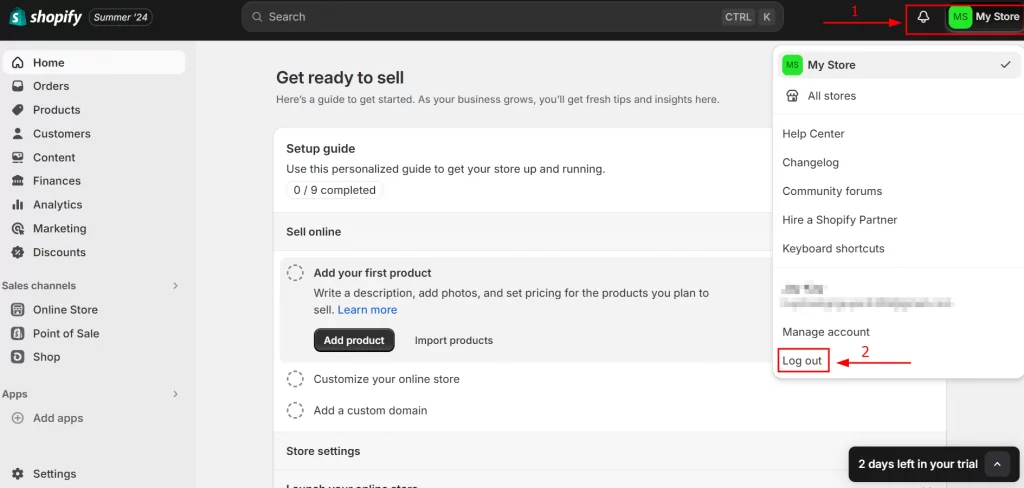
After that, you’ll be directed to the logout page.
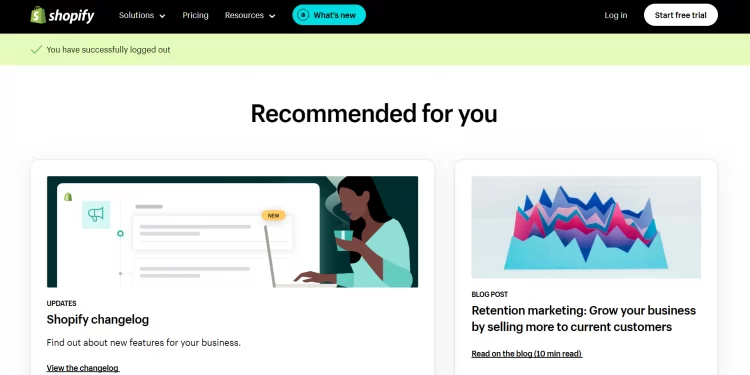
Shopify mobile app
From your Shopify app, tap into your account name located in the top left corner.
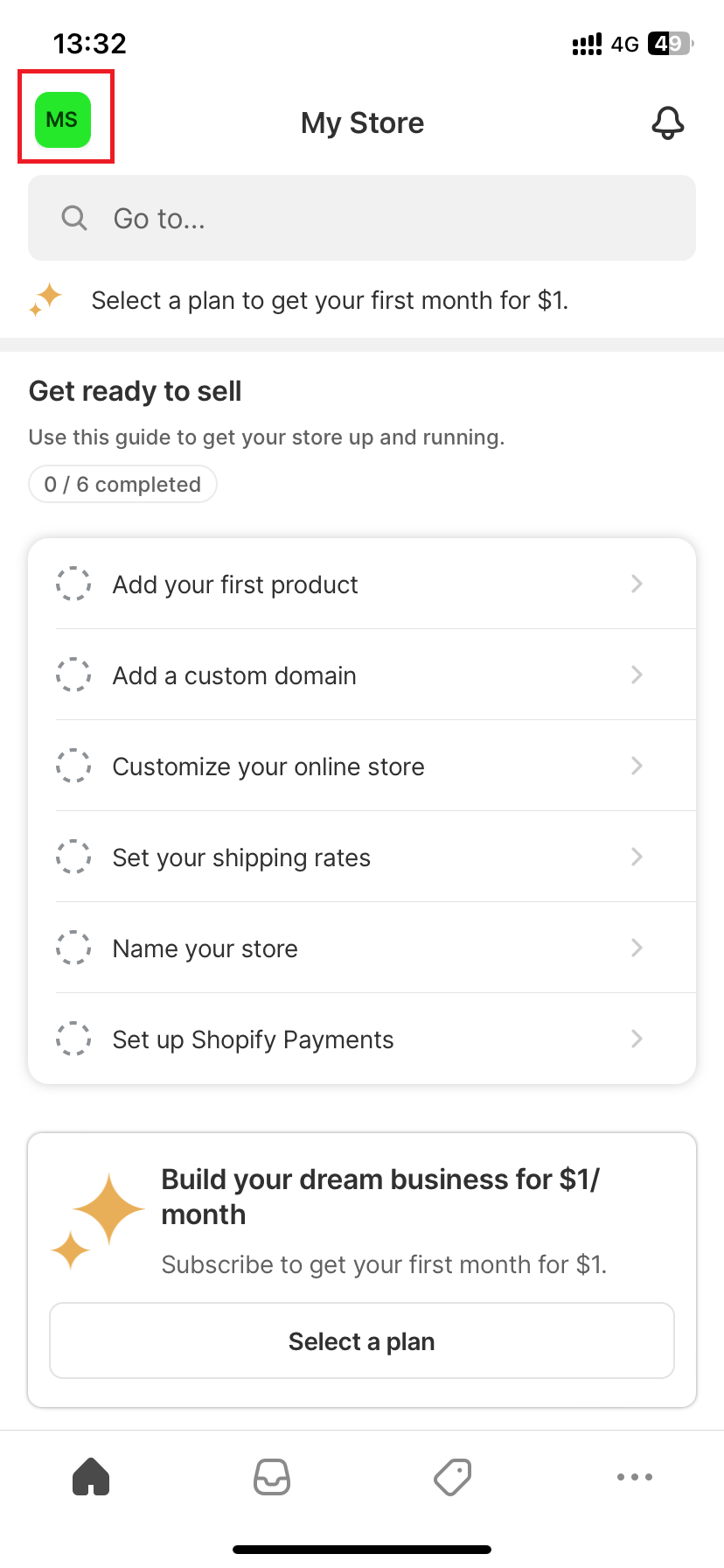
Next, choose your store.
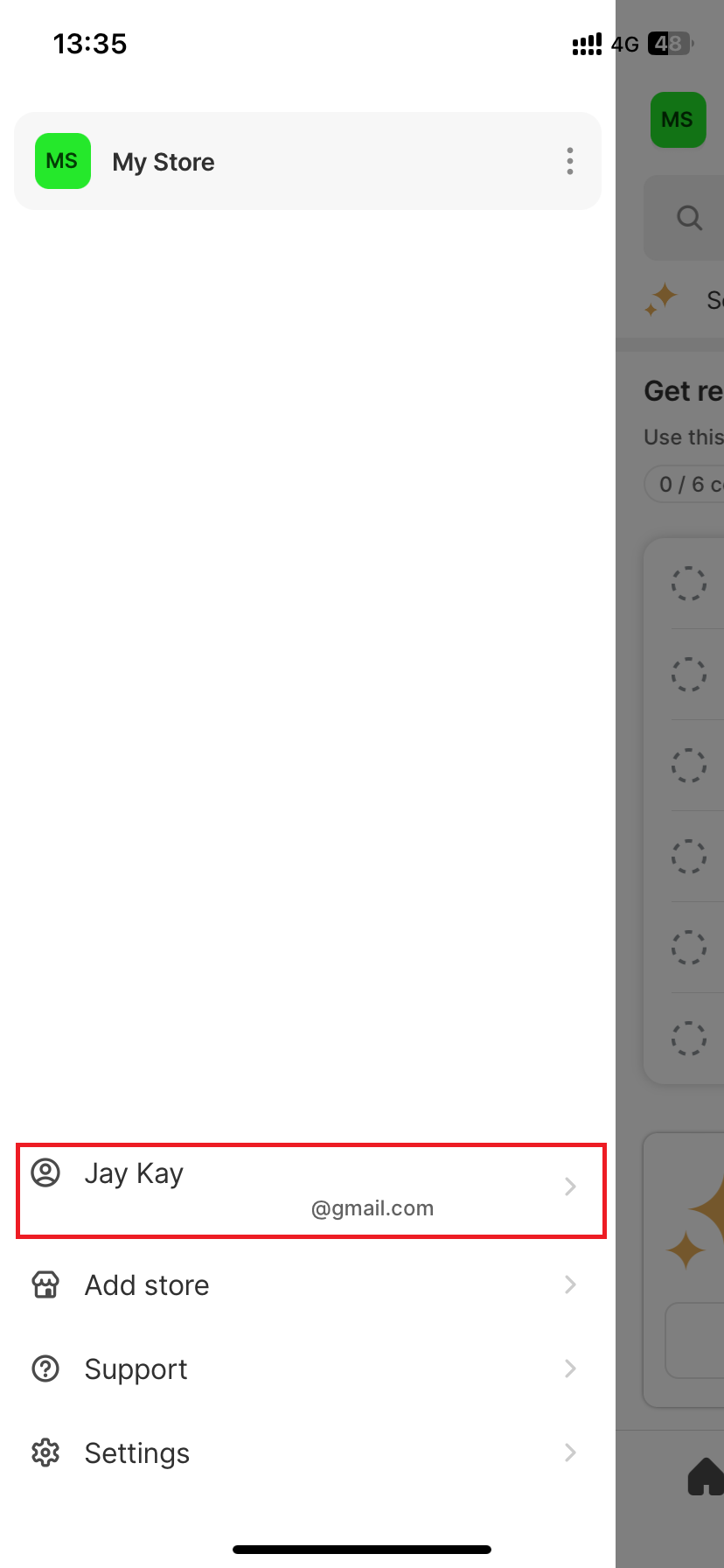
Then, select Log out.
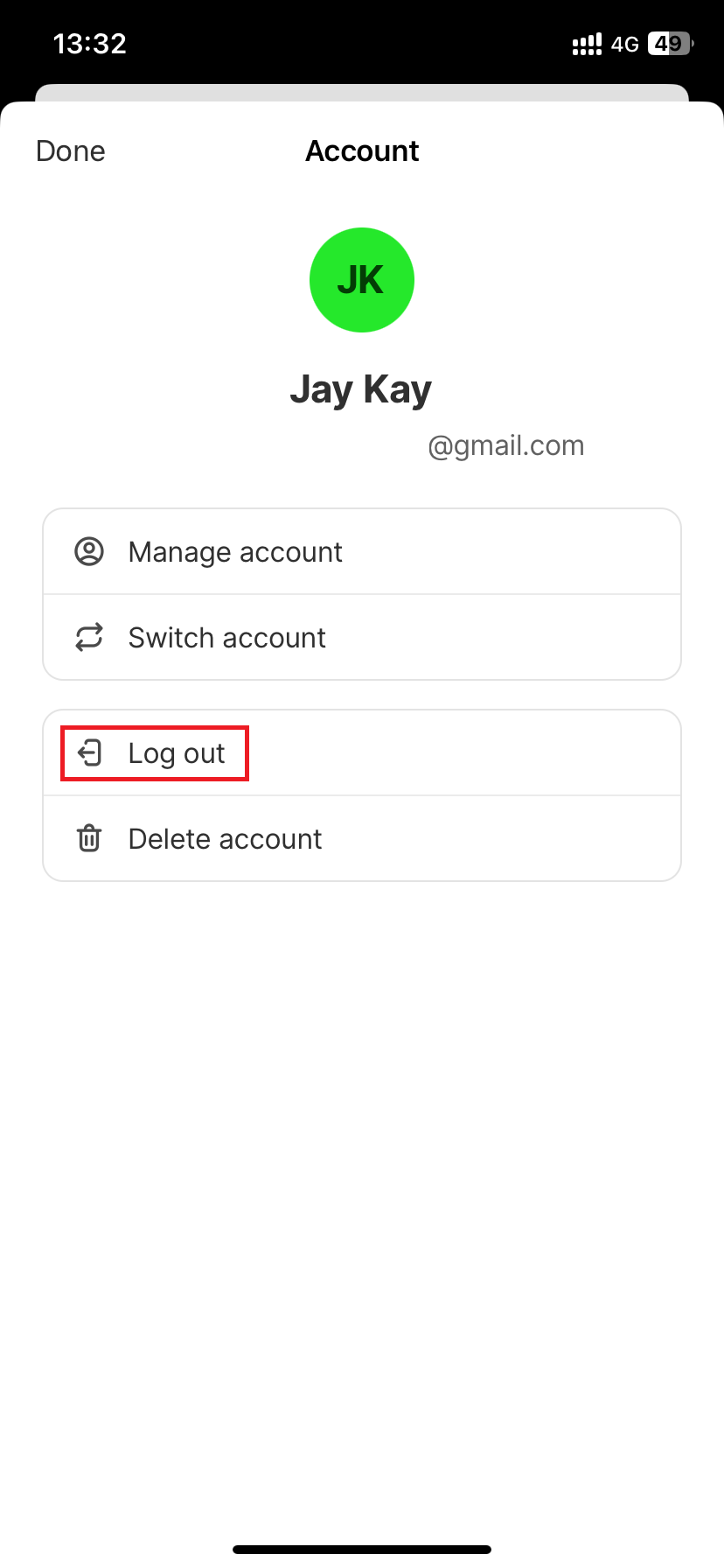
Finally, confirm your decision by continuing to choose Log Out.
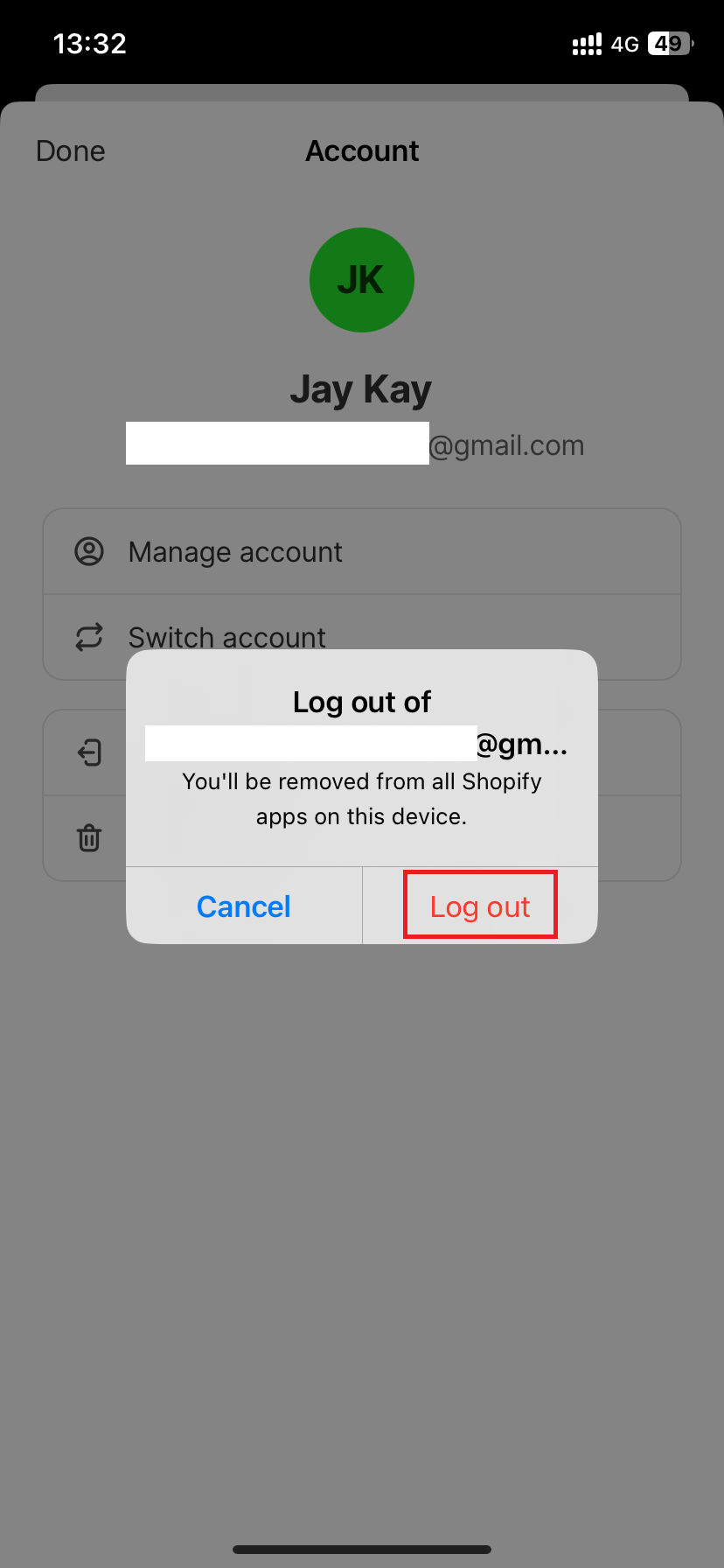
Possible Problems when Logging in to Shopify
Even though the Shopify login is usually straightforward, you might occasionally run into minor issues that prevent you from accessing your store immediately. But no worries; let us show you how to recognize and fix the three most common Shopify login problems.
Problem with the two-step authentication code
If you've turned on two-step authentication, Shopify will send a 6-digit code to your phone or the app you're using for security. But sometimes, this code doesn't show up.
In that case, check a few things first: make sure your phone can still receive text messages, and that the date and time on your device are correct (wrong time can make the code invalid). You can also try restarting your phone; it helps more often than you think.
But what if you've lost access to everything? In that case, look for the recovery codes you saved when you first set up two-step authentication. They're usually stored in a file named shopify_recovery_codes.txt, and each one can be used to log in just like the normal 6-digit code.
Problem with inactive account code
If you haven't logged in for a long time, Shopify might send a special 10-digit code to your email before letting you in. This is just to confirm that it's really you.
All you have to do is open your email inbox and look for a message from Shopify. If you don't see it, check your spam or junk folder.
Didn't get the email? Click “Resend code” on the login page. If you enter the wrong code too many times (over five attempts), your account will be locked for about 30 minutes; just wait and try again later.
Forgot which email you used
If you can't remember which email you used for your Shopify store, don't panic. Go to the Store Recovery page on Shopify, type in one of your email addresses, and Shopify will send you a list of stores connected to it.
If your store isn't listed, try another email you might have used. Still can't find it? Or maybe you no longer have access to that old email? If you're the store owner, contact Shopify Support; they can help verify who you are and recover your account.
Start migrating to Shopify!
LitExtension will help you transfer all your data seamlessly and securely.

Shopify Login – FAQs
How do I log into my Shopify account?
There are several methods for you to login to Shopify:
• Login to Shopify directly
• Login via Shopify partner dashboard
What is my Shopify login URL?
Your Shopify login URL is your store’s URL, which is followed by "/admin". For example: “https://yourstore.com/admin/”.
How do I log into another Shopify store?
There are 2 ways for you to log into another Shopify store. You can either switch to another store from the current one or log out and log in again to your desired one.
How do I log into my Shopify partners account?
You can log into your Shopify partners account by following 3 simple steps below:
• Go to accounts.shopify.com and select Shopify Partners.
• Enter your email and password.
• Click Log in.
Key Takeaways
Shopify login is the first step to kick off your business! And that’s a wrap of the 3 methods to login to Shopify and some activities you should consider after login to your store.
Don’t forget to check out LitExtension’s blog and join our Facebook Community for all things about eCommerce.