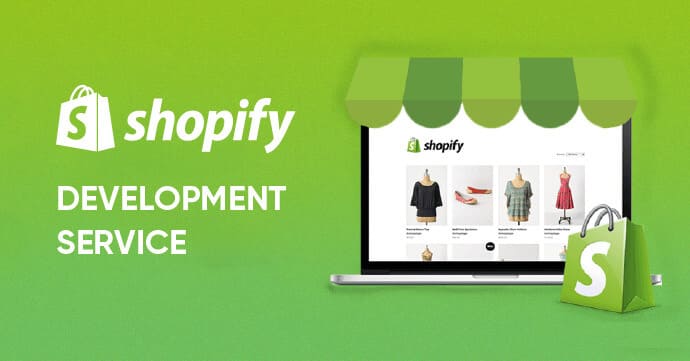Switching your eCommerce platform often disrupts customer logins due to differences in password encoding, potentially causing inconvenience and dissatisfaction among your users. Thankfully, LitExtension Customer Password Migration Plugin resolves this issue smoothly, preserving customer satisfaction and continuity.
This guide will walk you through:
- What the Customer Password Migration Plugin is
- Supported cart pairs
- How to download and install the plugin on Magento, WooCommerce, PrestaShop, and OpenCart.
What is the Customer Password Migration Plugin?
The LitExtension Customer Password Migration Plugin helps migrate customer passwords from your previous eCommerce platform to a new one seamlessly. This plugin ensures customers can continue using their original credentials without resetting passwords or creating new accounts.
Which pairs of carts can you perform Customer Password Migration?
LitExtension currently supports customer password migration from various source platforms to Magento, WooCommerce, PrestaShop, and OpenCart:
| Platforms | Magento | WooCommerce | PrestaShop | OpenCart |
| Cart66 | ||||
| CS-Cart | ||||
| CubeCart | ||||
| OpenCart | ||||
| Interspire | ||||
| LoadedCommerce | ||||
| Prestashop | ||||
| Magento | ||||
| osCommerce | ||||
| OXID-eShop | ||||
| UberCart | ||||
| VirtueMart | ||||
| WooCommerce | ||||
| WP-eCommerce | ||||
| WP-eStore | ||||
| xt:Commerce | ||||
| Zen-Cart |
How to Download Customer Password Migration Plugin
To begin with, download the relevant LitExtension plugin for your target platform:
- Magento Password Plugin
- WooCommerce Password Plugin
- Prestashop Password Plugin
- OpenCart Password Plugin
Installation Guide by Platform
Before we learn how to install LitExtension Customer Password Plugin, please keep in mind that:
- Install the plugin only on your Target Cart.
- Keep the plugin active until all customers log in at least once post-migration.
Next, to set up the plugin, you should download the Password Migration Plugin package above. After that, you need to extract it. Finally, you will follow the setup guide below:
Magento
- Use an FTP program to upload the LitExtension folder to your Magento /app/code directory.
- Via SSH, navigate to your Magento store root and run:
php bin/magento module:enable LitExtension_CustomerPassword php bin/magento setup:upgrade
WooCommerce
- Go to WordPress admin → Plugins → Add New → Upload Plugin.
- Upload and activate the downloaded LitExtension Password plugin.
PrestaShop
- Upload the “lecmprepass” folder to your PrestaShop /modules directory.
- Navigate to Back Office → Improve → Modules → Module Catalog.
- Search for LitExtension Customer Password Plugin and install it.
When you finish the migration process, follow these steps to set up:
- First, navigate to the root folder of your Source Cart
- Next, enter “config” folder
- Then, open “settings.inc.php” file as a text document
- After that, copy COOKIE_KEY code
After that, enter the same directory but on your Target Cart (/root folder/config/settings.inc.php) and replace the COOKIE_KEY. You can see it with the one you’ve copied from the Source Cart.
Note:
- For PrestaShop upgrades, no customer password plugin installation is necessary. All you need to do is copy the COOKIE_KEY from Source Cart (/config/settings.inc.php) to the Target Cart in the same path.
- For PrestaShop 1.7.x, the path is /app/config/parameters.php.
OpenCart
- Log in to OpenCart admin panel, go to the Extensions tab -> Installer (https://prnt.sc/pmi439)
- Then, click Upload to upload our plugin (https://prnt.sc/pmi4eu)
- After uploading, go to Extensions and choose “modules” as the extension type (https://prnt.sc/pmi4n4). From here, select LitExtension Password and click install
- When finishing the above steps, you can see our plugin as shown here https://prnt.sc/pmi5et
In case you have any questions or queries, please drop us a message with your detailed info at http://litextension.com/contacts, or email us: [email protected]. We typically resolve queries within 24 hours.
Final Words
Migrating customer passwords seamlessly helps maintain customer satisfaction and loyalty. LitExtension's Customer Password Migration Plugin provides a secure, easy-to-use solution that streamlines the process significantly. Visit the LitExtension blog for more insights, or join our community to connect with other eCommerce professionals.