Among the hundreds of available eCommerce platforms, Squarespace is certainly one of the easiest to use, even for beginners. But once you have built the perfect site, another big question is: How to publish Squarespace website and make it live for the world to see?
No worries; this part is just as easy! All you need to do is:
- Step 1. Open the Site Availability settings
- Step 2. Choose one of the four Visibility options
- Step 3. Click “Save”.
Keep scrolling for more details!
How to Publish Squarespace Website
Controlling access to your site is simple; all you need to do is update its availability settings after setting up the site (check our Squarespace tutorial for more setup instructions)! Let us walk you step by step through how to publish website on Squarespace:
Step 1. Open Site Availability settings
First, log into your website dashboard. After that, go to “Settings” > “Site Availability,” as illustrated in the image below.
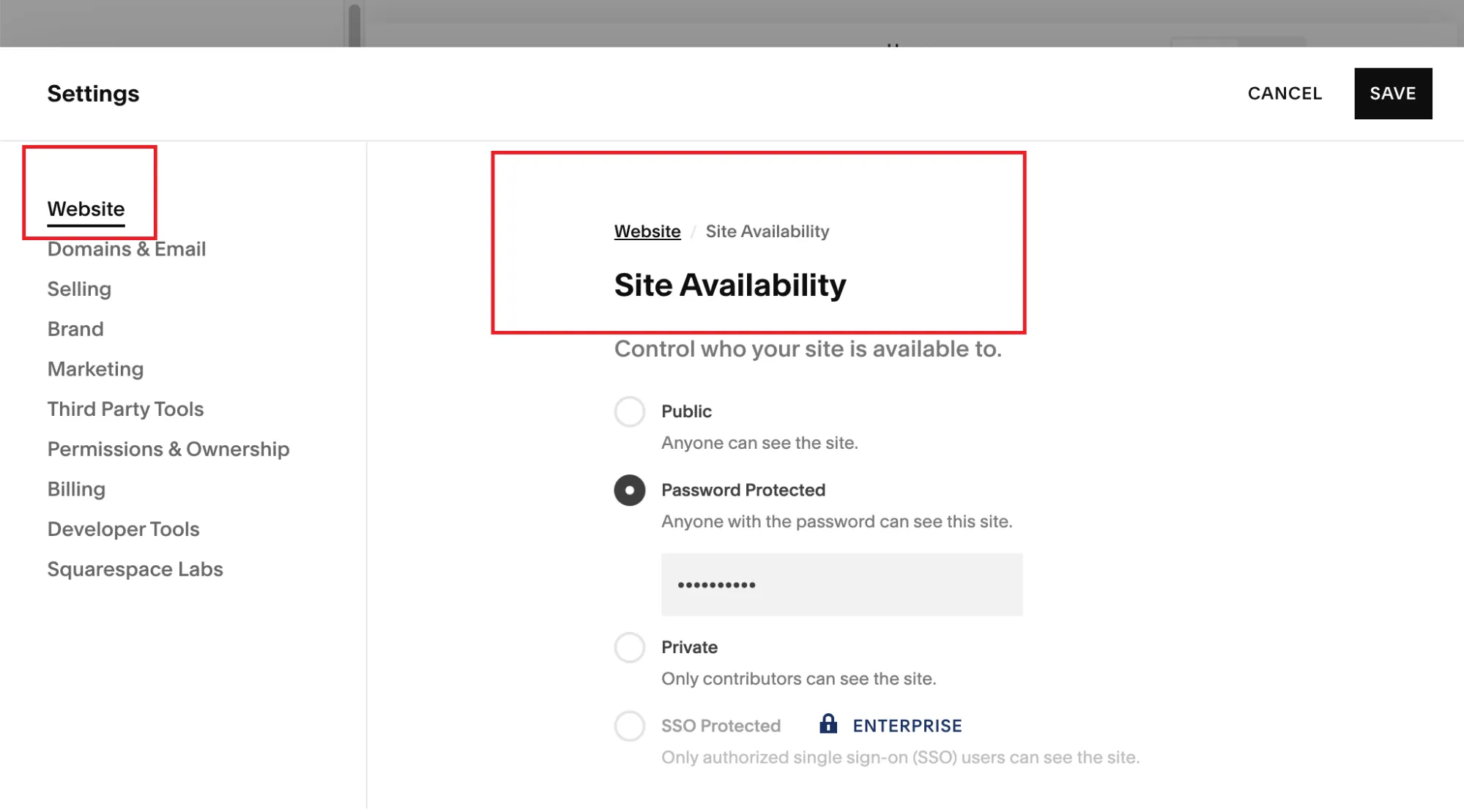
Step 2. Choose a Visibility setting
Wonder how to publish a website on Squarespace after Step 1? Just select “Public” if you want your site to be accessible to everyone (though note that it's only available after upgrading to a paid plan).
Specifically, the “Public” option indicates that once the site is live, search engines will index it, and you can then use SEO tools to enhance its visibility. And if your website includes an eCommerce store, any customer can make purchases as long as a payment processor is connected.
Aside from “Public,” other available Visibility options include:
Password Protected:
Choose this option if you prefer limited access, meaning visitors are required to enter a password before viewing your content. This setting is useful for both trial and paid sites when you want to restrict access but still allow specific people to visit.
Private:
Selecting “Private” means only site owners and contributors with login access can see it. Other visitors will encounter a restricted access message. We highly recommend this setting if your site is still under construction or if you need to take it offline temporarily.
Note, however, that if the site was previously public, search engines may have already indexed some of your pages (so your content could still appear in search results). So, how to publish a Squarespace website for free for certain users while still limiting access? In that case, consider setting a password instead.
SSO Protected:
For company websites on Enterprise plans, you can set the Visibility setting to “SSO protected.” It allows access only through Single Sign-On authentication, requiring employees to log in through services like Okta, Azure, ClassLink, or Google.
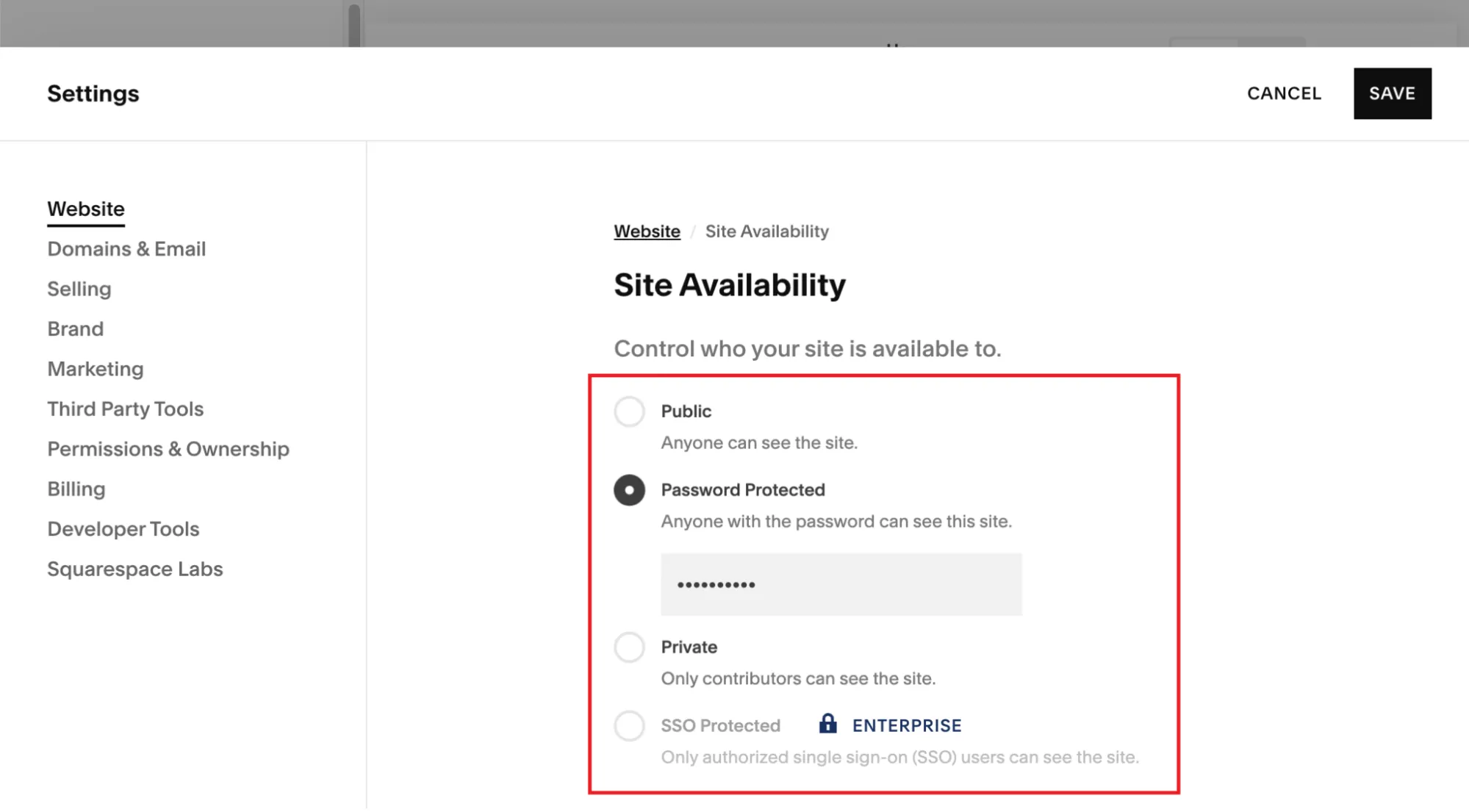
Step 3: Save your changes
Once you've made your selection, click “Save” to apply the new settings. And that's how to publish Squarespace website for free!
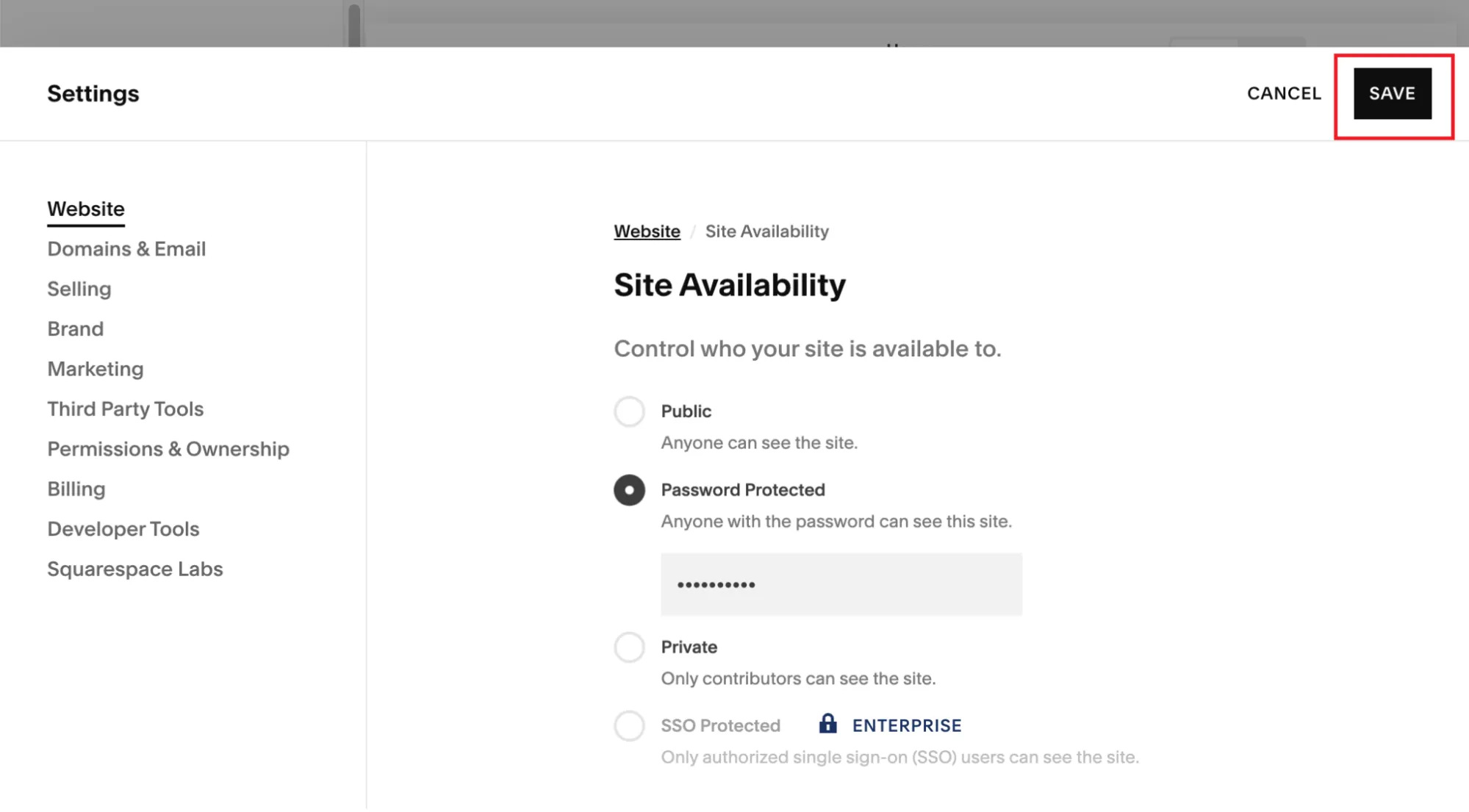
How to Make Sure Your Site Is Ready to Go Live
We have just discussed detailed steps on how to publish Squarespace website. However, keep in mind that rushing the process without a thorough check will result in tons of missed SEO opportunities! To ensure the smoothest launch, make sure you carefully review the following areas before finalizing your website:
- Domain: First, ensure that your custom domain is properly connected. If you purchased it through Squarespace, go to “Settings” > “Domains” and verify that it says “Connected.” For those using a third-party provider like GoDaddy or Namecheap, check that your DNS settings align with Squarespace's recommendations.
- Billing: Squarespace requires an active paid plan to publish a website. Hence, you should navigate to “Settings” > “Billing & Account” > “Subscriptions” and confirm that your subscription is active. Also, double-check that your payment details are correct to avoid unexpected disruptions in service.
- Mobile responsiveness: Do not forget to test how your website appears on different mobile devices! If you're using Squarespace 7.1 with Fluid Engine, ensure that text, images, and buttons adjust correctly to various screen sizes. Learn about Squarespace change template for 7.1. here.
- Favicon: The favicon is the small icon displayed in the browser tab when users visit your site. To strengthen your brand identity, we strongly recommend replacing the default Squarespace favicon with a custom icon. Go to “Design” > “Browser Icon” (Favicon) and upload a 16×16 or 32×32 pixel transparent PNG file for best results.
- SEO: Lastly, to nail how to publish your Squarespace website, remember that each page should have an SEO-friendly title and URL. Avoid generic titles like “Untitled Page” and instead use descriptive names such as “About Our Team | [Your Business Name].” Most importantly, the URLs must be clean and readable (e.g., “yourwebsite.com/about-us” instead of “yourwebsite.com/page-1234“).
Need Help To Migrate to Squarespace?
LitExtension provides a well-optimized All-in-One migration service for you.

How to Monitor Site Performance After Publishing
You may think to yourself, ‘Well, so that's it! Now I know how to publish my Squarespace website!”
But no, learning how to publish Squarespace website is just the beginning. To ensure it ranks well on search engines and provides a smooth experience for visitors, you need to monitor its performance using Google Search Console (GSC).
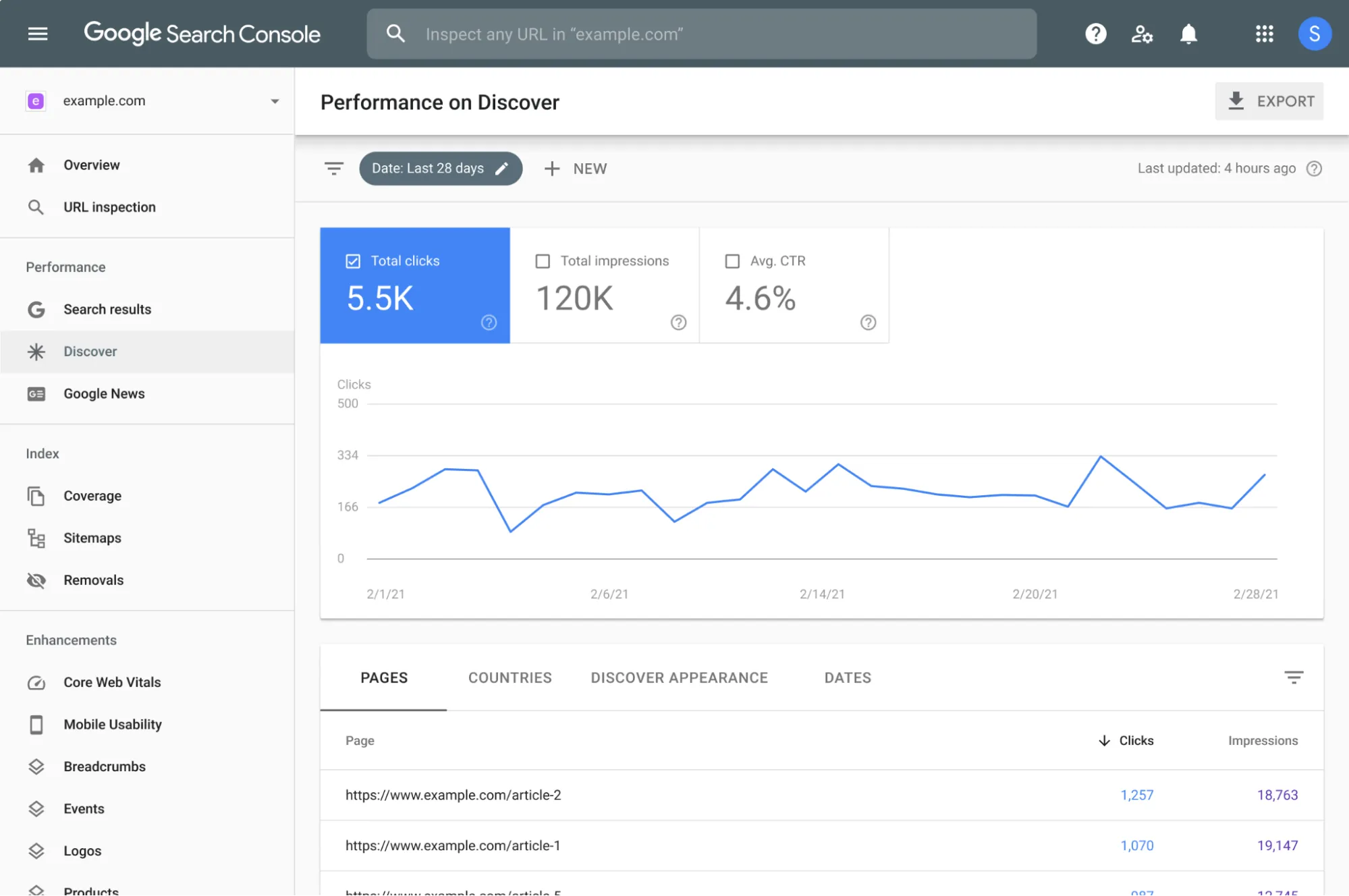
- Specifically, you should first verify your site in GSC to gain access to performance data. Log in, add your domain, and follow the verification steps – either via DNS settings (for third-party domains) or an HTML tag (for Squarespace-hosted domains).
- Once verified, navigate to yourwebsite.com/sitemap.xml, copy the URL, and paste it into GSC's Sitemaps section to submit your sitemaps.
- Also, don't forget to check your Indexing Status under “Pages” to confirm Google is listing your content in search results. If any pages are marked “Excluded,” review the reason and request indexing if necessary.
Lastly, make sure you review the “Search Results” section every month to analyze your site's traffic, keywords, and ranking positions. We also highly recommend enabling GSC alerts to receive notifications about indexing issues. That's how you keep the site optimized, visible, and performing at its best once you figure out how to publish your website on Squarespace!
How to Publish Squarespace Website: FAQs
How do I publish my Squarespace website?
To publish your Squarespace website, log into your dashboard, go to "Settings"> "Site Availability," and select "Public." Then, click Save, and your site will be accessible to everyone.
Can I publish my Squarespace website for free?
Yes, publishing your website doesn't incur any extra cost. Nevertheless, you must still upgrade to a paid plan to do so.
How do I share my Squarespace website?
Once your site is published, simply share your domain URL (e.g., yourwebsite.com) via social media, email, or messaging. You can also connect your site to social media platforms under "Settings" > "Social Links" or integrate it with Google Search Console to help it appear in search results faster.
Final Words
And just like that, you have learned how to publish Squarespace website! Before you hit the “Save” button, though, make sure you double-check our pre-launch checklist – and once you're live, keep an eye on performance with Google Search Console.
Now, go ahead and share your new website with the world! For more insights, you can check our Squarespace guides or join our Facebook Community.

