Recent developments in multi-channel selling have heightened the need for expanding the business and increasing sales on as many platforms as possible. And Shopify Amazon integration is not an outsider in this trend.
In this article, LitExtension will be providing you with step-by-step instructions to avail
- Benefits of Shopify Amazon integration
- Requirements to sell on Amazon with Shopify
- How to sell on Amazon via Shopify
- Shopify Amazon integration with LitCommerce
Benefits of Shopify Amazon Integration
Improve store visibility and brand identity
One of the most compelling reasons to consider Shopify Amazon integration is the significant boost it can provide to your store's visibility and brand identity.
By listing your products on Amazon, you tap into their massive customer base and benefit from their powerful search engine optimization (SEO). This increased exposure can drive a significant amount of traffic back to your Shopify store, introducing your brand to a wider audience and potentially converting Amazon shoppers into loyal customers.
Offer more payment and shipping options
Furthermore, Shopify Amazon integration allows you to offer a broader range of payment and shipping options at checkout, catering to diverse customer preferences.
While Shopify offers various payment gateways, integrating with Amazon unlocks the power of Amazon Pay, a trusted and convenient option for millions of shoppers. On the logistics front, you can leverage Fulfillment by Amazon (FBA), benefiting from their streamlined shipping processes, competitive rates, and renowned customer service. This not only simplifies your operations but also enhances the customer experience, leading to greater satisfaction and recurring business.
Increase sales volume
Another advantage of Shopify Amazon integration that we'd like to mention here is its potential to significantly improve your sales volume.
By selling on both platforms, you will gain access to a marketplace with a huge number of users seeking similar products to yours. This expanded reach presents your items to a large pool of potential customers and thus can greatly contribute to your sales growth.
Requirements for Shopify Amazon Integration
Shopify Amazon integration is not eligible for everyone. Indeed, there are several strict requirements that you need to satisfy to sell on Amazon with Shopify, including:
- Have an active Shopify store
- Have an active Amazon Seller account
- Only sell products that are approved on Amazon
- Have an eligible bank account so that Amazon can transfer your earnings
- Provide the same currency option on both Shopify and Amazon
- Strictly follow Amazon policy
Shopify Amazon Integration with LitCommerce
Unfortunately, Shopify doesn't support direct product syncing from Amazon. You'll need to perform the Shopify Amazon integration using a third-party app.
And in today's article, we would like to recommend LitCommerce, a trusted multichannel selling tool to help you sync with ease. With LitCommerce, integrating your Shopify store with Amazon becomes straightforward and beginner-friendly. The tool lets you sync product listings, inventory, and orders in just a few steps, without needing to switch platforms or touch a single line of code.
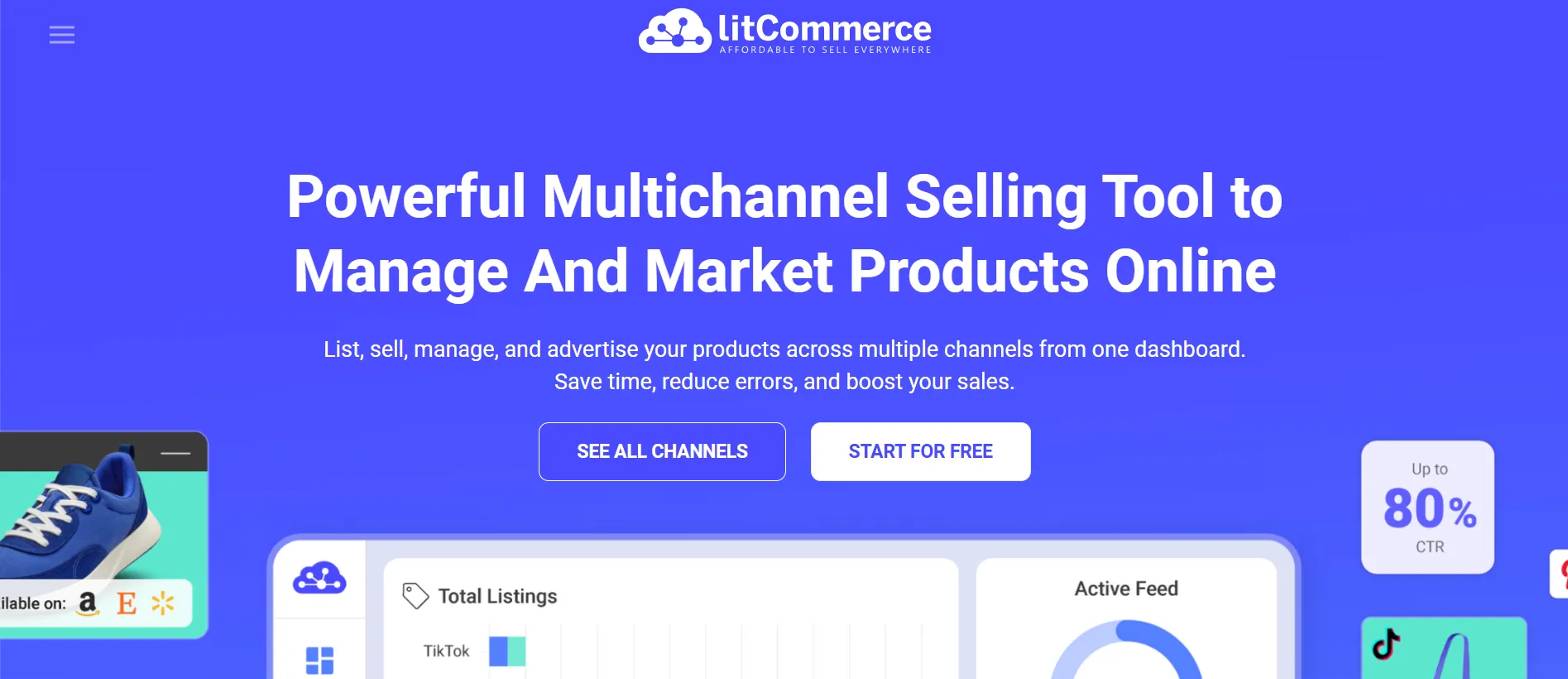
Here’s how to complete your Shopify Amazon integration using LitCommerce
#Step 1: Connect your Shopify store to LitCommerce
- First, go to the Shopify App Store and install the LitCommerce app.
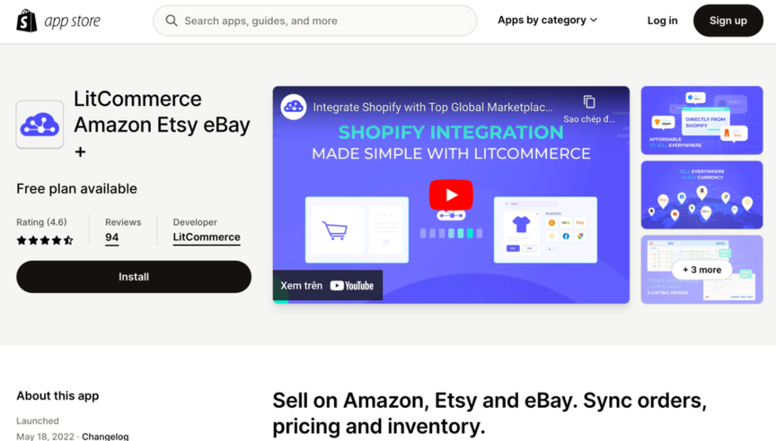
- Then, in the dashboard, navigate to “Setup” and find Shopify. Hit the “Connect” button to set it as your Main Store. Then, fill in your store URL
Next, select “Amazon” as your “First sales channel”. Fill in the required information in the corresponding fields, and you are ready to go!
#Step 2: Import and link Amazon products
To ensure a smooth Shopify Amazon integration, it’s essential to properly link your Amazon listings with your Shopify products. In this step, you can link the product automatically or manually, following these steps:
1. Automatic product linking
- Start by importing listings from Amazon into LitCommerce.
- When prompted, select “Build products from these imported listings.” LitCommerce will use available product data (such as SKUs, titles, descriptions) to:
- Create new product records if needed.
- Link listings to products with matching SKUs.
2. Manual product linking
- Find a listing marked with a red chain icon.
- Hover over the icon and click “Link to a Product.”
- Enter the correct SKU to match it with the corresponding product.
- When the product appears, select it to complete the link.
- A confirmation message will appear once the link is successful.
#Step 3: Sync Shopify & Amazon Inventory
Let's choose Amazon from the main dashboard, then select Channel settings. As shown in the image below, the Inventory part is accessible from there.
Toggle on Inventory Sync by clicking the switch button.
Then, at the bottom of the page, click Save Settings to save any changes you've just made. And now you're all set to go!
#Step 4: Manage Amazon Orders
While your orders will be fulfilled in the Shopify store, you can also manage them in the LitCommerce system. Go to Orders in the left sidebar menu to manage your orders.
The buyer's name, order status, channel order number, and other crucial details are all included. This will allow you to keep track of and manage orders from all of your sales channels in one place.
That’s how easy it is to utilize Shopify Amazon integration using the LitCommerce app.
Shopify Amazon Integration – FAQs
Yes, Shopify can integrate with Amazon. This integration allows merchants to link their Shopify store with their Amazon selling account, enabling product listing, inventory synchronization, and order management between the two platforms.
Yes, you can absolutely sell the same product on both Amazon and Shopify. Many merchants choose to do this to expand their reach and maximize sales opportunities.
However, it's important to manage your inventory carefully to avoid overselling. Using inventory syncing tools or apps that connect your Shopify store and Amazon account can help prevent this issue by automatically updating stock levels across both platforms.
Using Amazon strictly as a supplier for your Shopify store isn't a conventional setup. Here's why:
- Amazon is a marketplace: Amazon primarily connects sellers with buyers. While they do have their own private label products, they don't generally function as a wholesale supplier for other retailers.
- Resale restrictions: Amazon has strict policies against buying products and reselling them as-is. You could infringe on brand trademarks or violate their drop-shipping policies.
You can definitely sell affiliate products on your Shopify store! It's a great way to earn passive income without managing inventory.
Final Words
In conclusion, managing, selling, and popularizing your products on diverse channels is an upward trend that positively affects your business. Unquestionably, the exploitation of the most robust and prevalent platforms will make a significant contribution to your business growth.
With a few steps to follow, every merchant has a golden chance to reach one of the most favorable marketplaces through an existing Shopify store. Hope this article provides you with all of the necessary information to perform Shopify Amazon integration.
Lastly, don't forget to check out other articles about Shopify on our blog to get more insights on this platform.
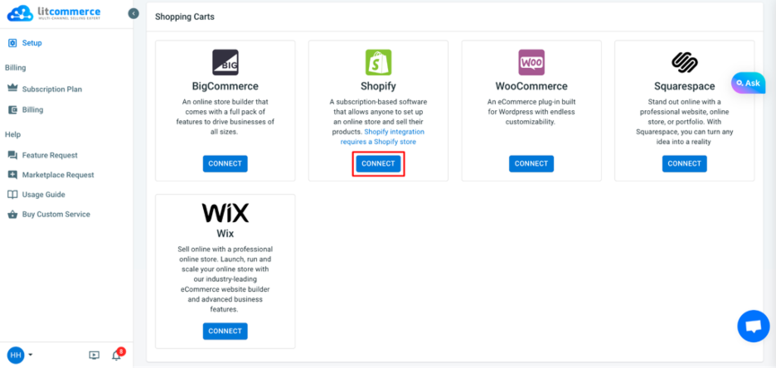 Next, select “Amazon” as your “First sales channel”. Fill in the required information in the corresponding fields, and you are ready to go!
Next, select “Amazon” as your “First sales channel”. Fill in the required information in the corresponding fields, and you are ready to go!
