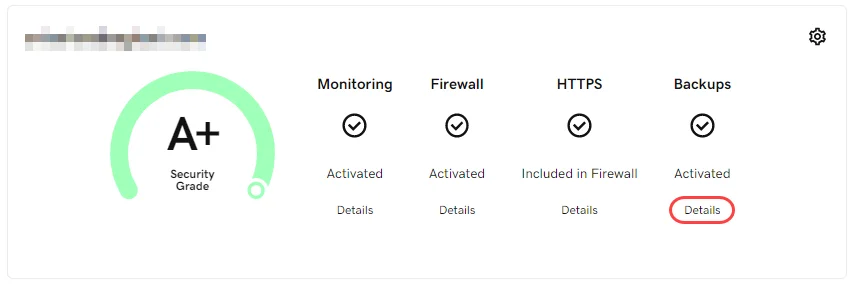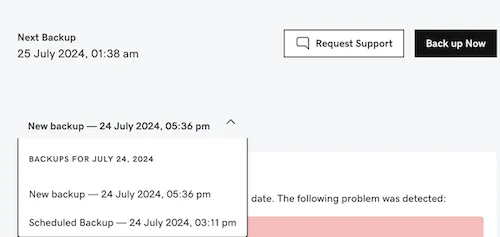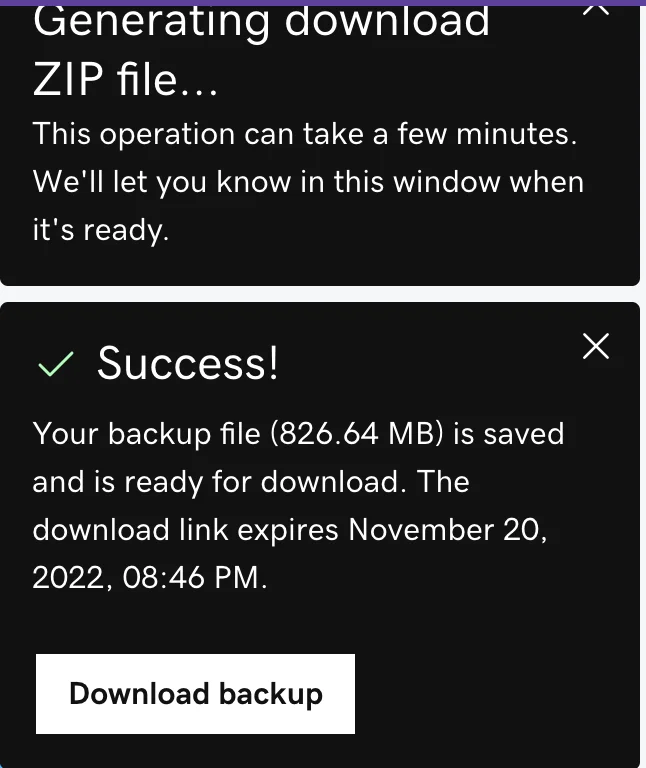Whether you have a blog or eCommerce business on GoDaddy, creating a GoDaddy website backup is always essential while running your website. It ensures that all your data is kept somewhere safe and you have something to roll back to in case something goes wrong.
Fortunately, GoDaddy offers both manual and automatic backup options, making it easy for users to protect their websites. If you don't know the detailed steps on how to perform GoDaddy website backup, scroll right down for:
- How to create a manual backup on GoDaddy
- How to set up automatic backups
- When to back up your website to prevent data loss
- Common backup errors and solutions to keep in mind
Let's get started!
Manually Backup Website GoDaddy
Fortunately, GoDaddy automatically saves all the changes you made along the way. Nonetheless, if you want to create a GoDaddy site backup before any major configurations (like switching templates or deleting a section), here's how to do it manually.
- Step 1. Sign in to your GoDaddy account and go to your product page.
- Step 2. Navigate to the “Website + Marketing” section and select “Manage”.
- Step 3. Select “Edit Website” or “Edit Site”.
- Step 4. Choose “Settings” and in “Site History”, select “Create Backup”.
As you may see, creating a GoDaddy website backup manually is not a complicated task. Nonetheless, it still requires manual effort at frequent times. On top of that, if you forget to back up your site or store outdated files, you risk losing important data in case of a website crash, hacking attempt, or accidental deletion.
This is where GoDaddy Website Backup offers a more efficient and reliable solution. Unlike manual backups, this tool provides automatic, scheduled backups, ensuring that your website’s latest version is always stored securely. With one-click restoration, you can recover your website instantly if something goes wrong. Plus, GoDaddy’s backup service includes malware scanning, encrypted storage, and cloud-based protection, reducing security risks.
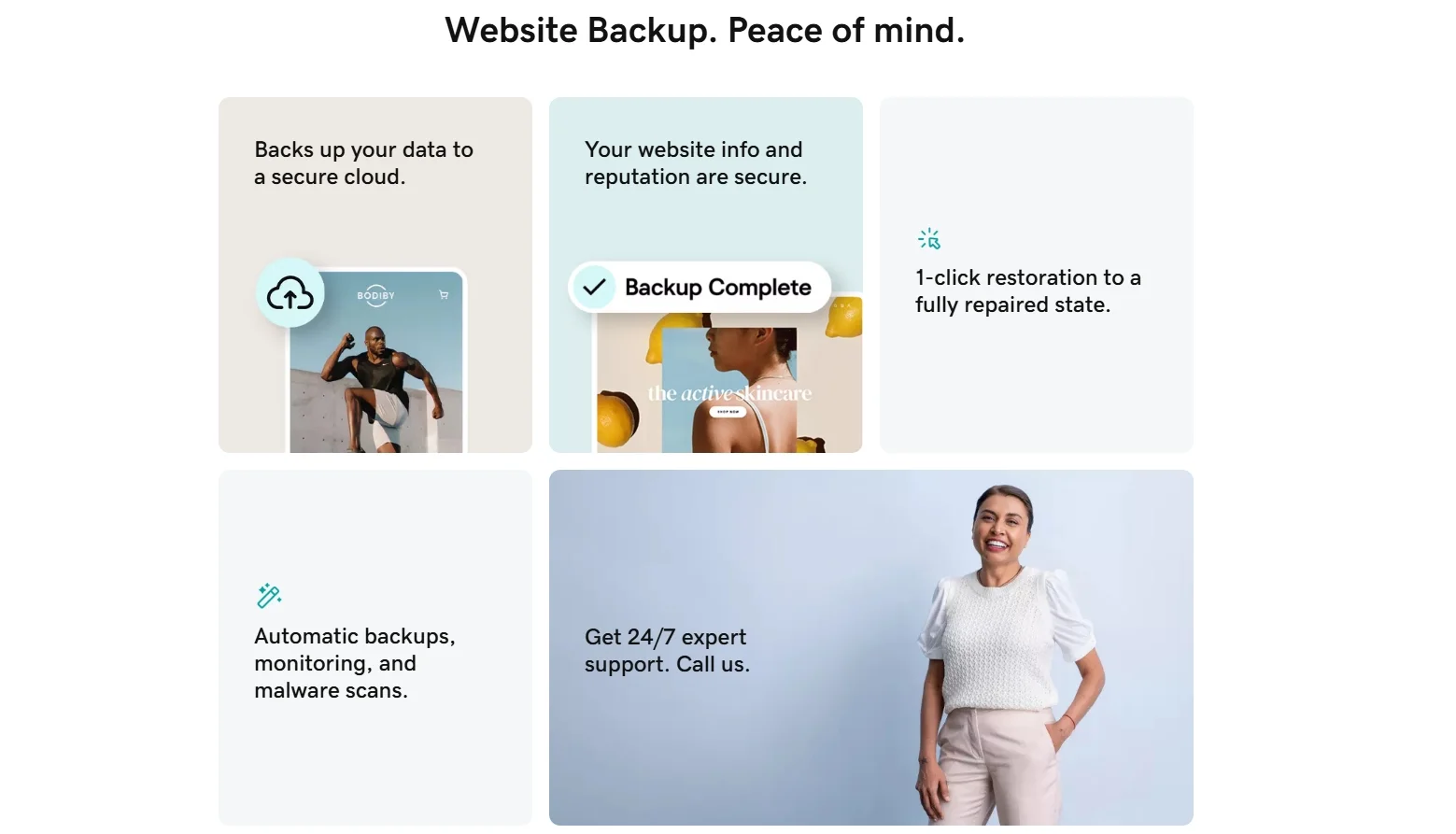
In the next section of our guide to backup website GoDaddy, let's learn how to automatically backup your site with GoDaddy Website Backup tool.
Automatically Backup Your Site With GoDaddy Website Backup Tool
How to configure GoDaddy Website Backup
- Step 1. From your product page, navigate to the “Website Security and Backups” section.
- Step 2. Here, if this is your first time using the GoDaddy Website Backup tool, please select “Set up” to create an account. Otherwise, choose “Manage” to configure an existing account.
- Step 3. Then, under “Backups,” click “Details.”
- Step 4. After that, in the upper-right corner, select the “More” menu and click “Settings.”
- Step 5. Configure the GoDaddy Website Backup tool by setting the following dimensions:
- Schedule: Determine the frequency of your backup, including monthly, weekly, daily, hourly, or every 6 hours.
- Content: Add directories (files) or tables (database) that you want to exclude from your backup.
- Storage Region: Choose whether your backups are stored in the United States or Europe.
- Private Key: Feel free to set up backups using SSH (Secure Shell) private keys rather than FTP or SFTP if you have a cPanel server.
- SFTP/FTP: Add your connection credentials to the server in this tab.
- Database: Add the database credentials from the configuration file here.
- Step 6. Once you finish the configurations, select “Backups (Domain)” in the upper left corner.
- Step 7. Click “Backup Now,” enter a name for your new backup, and choose “Continue.” Your backup might take a few minutes to complete, but please note that larger sites might take a couple of hours to finish.
- Step 8 (optional): If you want to double-check your backup file, go to “View Backup Content,” select the database and file icons to see the content.
After configuring the GoDaddy Website Backup, your content will be backed up automatically at the scheduled time.
How to view and download your website backup
Once a backup is created, you can download specific files or database tables or retrieve the entire backup as needed. Here's how to do so.
- Step 1. From your GoDaddy product page, navigate to “Website Security and Backups” > “Manage All.”
- Step 2. Locate the site you want to manage, and select “Details” under “Backups.”
- Step 3. Now, in the calendar, choose the date of the backup that you want to download.
- Step 4. Select “Download Backup” to obtain your site's files and database. Here, you can choose among “Download all”, “Download files”, or “Download database” as per you need.
- Step 5. Click “Start Download.” You might need to wait sometime for the backup file to be generated. Once the item is ready, a download link will appear in the upper-right corner.
- Step 6. Select “Download backup,” and the files will be saved to your computer automatically.
How to restore your site using GoDaddy Website Backup tool
Now that you have your website fully backed up, let's learn how to restore your site to a previous version when something goes wrong. PPlease note that restoring a backup permanently overwrites your current data, and this action can't be undone. Therefore, make sure to save all your essential data on the current version before reverting.
- Step 1. Navigate to your product page from your GoDaddy admin dashboard.
- Step 2. Go to the “Website Security and Backups” section and select “Manage All”.
- Step 3. Find the store you want to restore, click the “Details” button under “Backups.”
- Step 4. After that, choose your desired backup date in the calendar and select “Restore Backup.”
- Step 5. Here, you can choose “Restore files”, “Restore database”, or select both of them.
- Step 6. Click “Continue” and your site will be restored automatically.
When Should You Backup Website GoDaddy?
We must say that a GoDaddy website backup helps prevent data loss and ensures quick recovery if something goes wrong. But are you aware of when you should create a backup?
Based on our experience, here are the best times to backup website GoDaddy.
1. Before making major website changes
Whenever you make significant updates to your website, there is a risk of something going wrong. A GoDaddy website backup ensures that if an error occurs, you can quickly restore your site to its previous working state.
Some common changes that require a backup include:
- Redesigning your website (changing themes, layouts, or CSS modifications).
- Editing your website’s structure (adding or removing pages, modifying menus).
- Updating your website’s content (large content overhauls, replacing images, changing core messaging).
2. Before installing new software
Adding new features to your website is common, but new software can sometimes cause compatibility issues, performance problems, or security vulnerabilities. If the new installation causes a conflict or crashes your site, it's always wise to have a GoDaddy website backup ready to revert.
In short, you should create a backup before:
- Installing new WordPress plugins or updating existing ones.
- Adding third-party applications or integrations.
- Activating a new theme that may change your site’s functionality.
3. Before eCommerce data migration
Since this process involves transferring files, databases, and settings, there’s always a risk of data loss or errors. Therefore, if you are planning to move your online store to a different eCommerce platform, creating a GoDaddy website backup is essential.
Make sure to back up your website before:
- Transferring your domain or website to a new hosting provider.
- Switching from shared hosting to VPS or dedicated hosting.
- Moving your website from GoDaddy to another platform or vice versa.
Seamlessly migrate your store to a more robust place!
LitExtension can safely transfer your data to unlock more growth on the new platform.

4. Before updating your website's core files or software
Software updates improve security and performance, but they can sometimes cause issues, especially if you have an older website or custom code. To avoid downtime, always back up before:
- Updating your CMS (e.g., WordPress, Joomla, Drupal).
- Upgrading PHP or server configurations.
- Applying security patches that modify core files.
5. After fixing a security issue or malware infection
Security threats like malware, hacking attempts, or data breaches can compromise your website. If your site has been attacked, it’s important to clean it first, then create a fresh, malware-free backup.
Here are the steps to follow:
- Remove any malicious files and scan your website for vulnerabilities.
- Update all security patches and change passwords.
- Create a new GoDaddy website backup to store a clean version of your site.
This ensures that if another attack happens, you can restore your site without reintroducing old security issues.
Troubleshoot Common GoDaddy Site Backup Errors
Even with automated backup services, issues can arise during the GoDaddy website backup process. Errors can occur due to server issues, storage limitations, file corruption, or incorrect settings. Understanding common backup problems and their solutions can help you resolve issues quickly and ensure your website remains secure.
Below, we will discuss the most common GoDaddy website backup errors, their causes, and how to fix them.
Backup Error | Possible Cause | Solution |
Backup failed: Insufficient storage | Backup files exceed the allocated storage limit. | - Delete old backups or upgrade to a higher storage plan in GoDaddy. - Optimize your website files to reduce backup size. |
Backup not completing/stuck | Slow server response, large file size, or network issues. | - Restart the backup process. - Try excluding large media files or backups of unused themes/plugins. |
Backup missing or not found | Accidental deletion, expired backups, or incorrect backup settings. | Check GoDaddy's backup retention policy. If missing, contact GoDaddy support for recovery options. |
Website not restoring properly | Corrupt backup file, database connection issues, or file version mismatch. | - Verify the integrity of the backup before restoring. - Ensure database credentials are correct and restore files separately if needed. |
Backup is taking too long | Large website files, slow hosting server, or high traffic. | - Schedule backups during off-peak hours. - Use GoDaddy’s incremental backup option (if available) to save only recent changes. |
Backup service not detecting changes | Caching issues or backup service not configured properly. | - Clear cache and check backup settings. - Ensure your GoDaddy backup is set to capture changes regularly. |
Error “Unable to create backup” | Permission issues, outdated plugins, or hosting restrictions. | - Check file permissions (ensure folders are writable). - Update plugins and themes. Contact GoDaddy support for server-side issues. |
Database backup fails | Database size too large or connection errors. | - Optimize and compress the database. - Use phpMyAdmin to manually export the database if needed. |
Backup corrupted or incomplete | Interrupted backup process due to server timeout. | Run the backup again. If the issue persists, download and store backups externally using third-party tools. |
In short, troubleshooting GoDaddy website backup issues is essential to prevent data loss and downtime. By understanding common errors and applying the right solutions, you can keep your backup process smooth and reliable. If problems persist, reach out to GoDaddy customer support for expert assistance.
GoDaddy Website Backup – FAQs
How to take daily backup on GoDaddy?
To set up daily backups on GoDaddy, follow these steps:
1. Log into your GoDaddy account and go to the "My Products" section.
2. Select your hosting plan and navigate to "Website Security & Backups."
3. Click on "Backup Settings" and choose the backup frequency.
4. Set it to "Daily Backup" and save the settings. Ensure you have enough storage space for daily backups.
How much does GoDaddy backup cost?
The GoDaddy Website Backup service costs $2.99 per month. If you choose an annual payment plan, the total cost is $35.88 per year. Pricing may vary based on promotions or additional features. Visit GoDaddy’s official website for the latest updates.
Does GoDaddy do automatic backups?
Yes, GoDaddy provides automatic backups, but you'll need to purchase the GoDaddy Website Backup service to perform this action. This service allows you to set schedule backup and automatically create one at the set period.
Conclusion
And that brings us to the end of our detailed guide on GoDaddy website backup. To conclude, backing up your website is one of the most important steps to ensure its security, stability, and long-term success. Whether you run a personal blog, a business site, or an online store, a GoDaddy website backup protects your data from accidental deletions, cyberattacks, or system failures.
We hope that this article has provided the tutorial you need to backup GoDaddy website manually and automatically. If you like this article, please also check out other LitExtension blogs for more guides and expert insights.