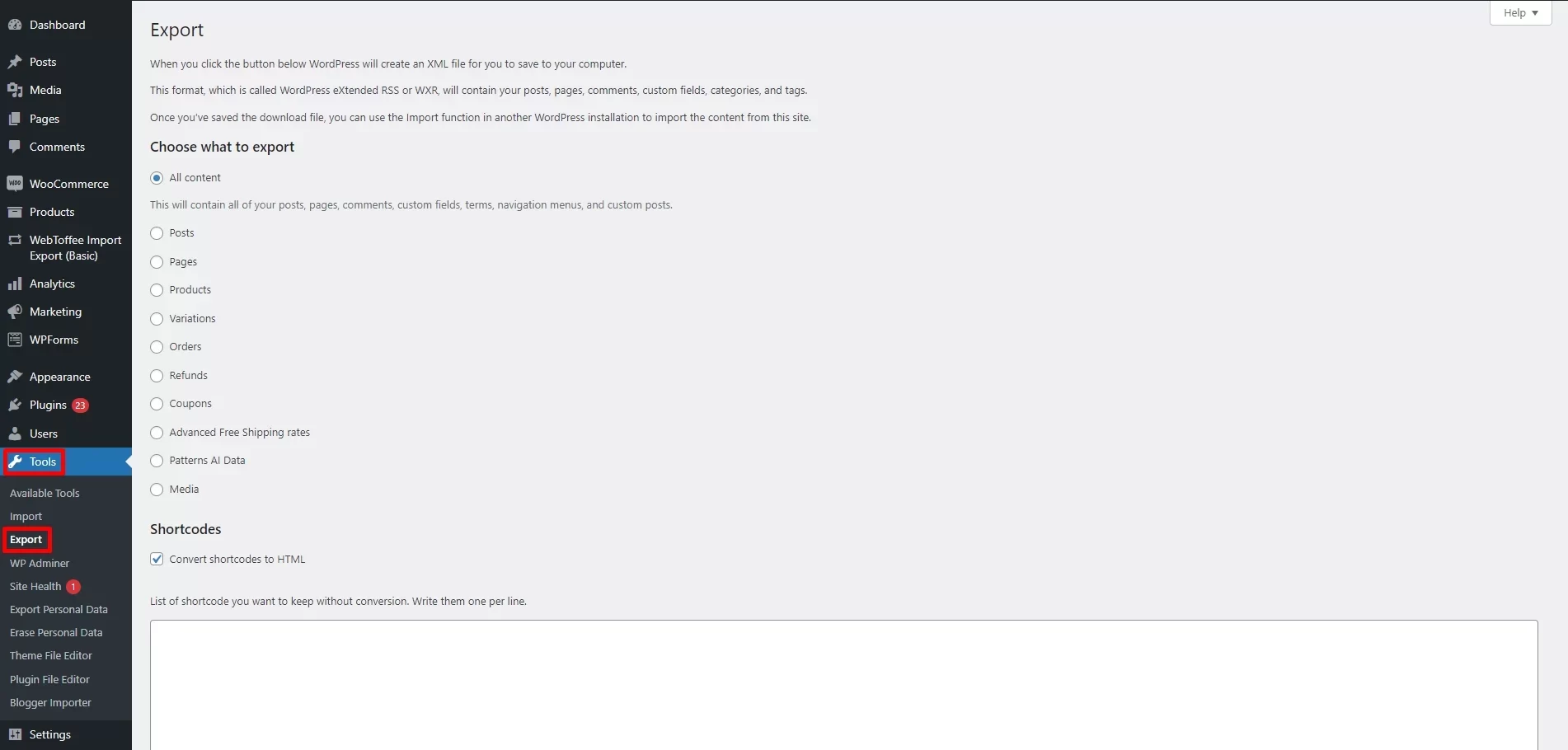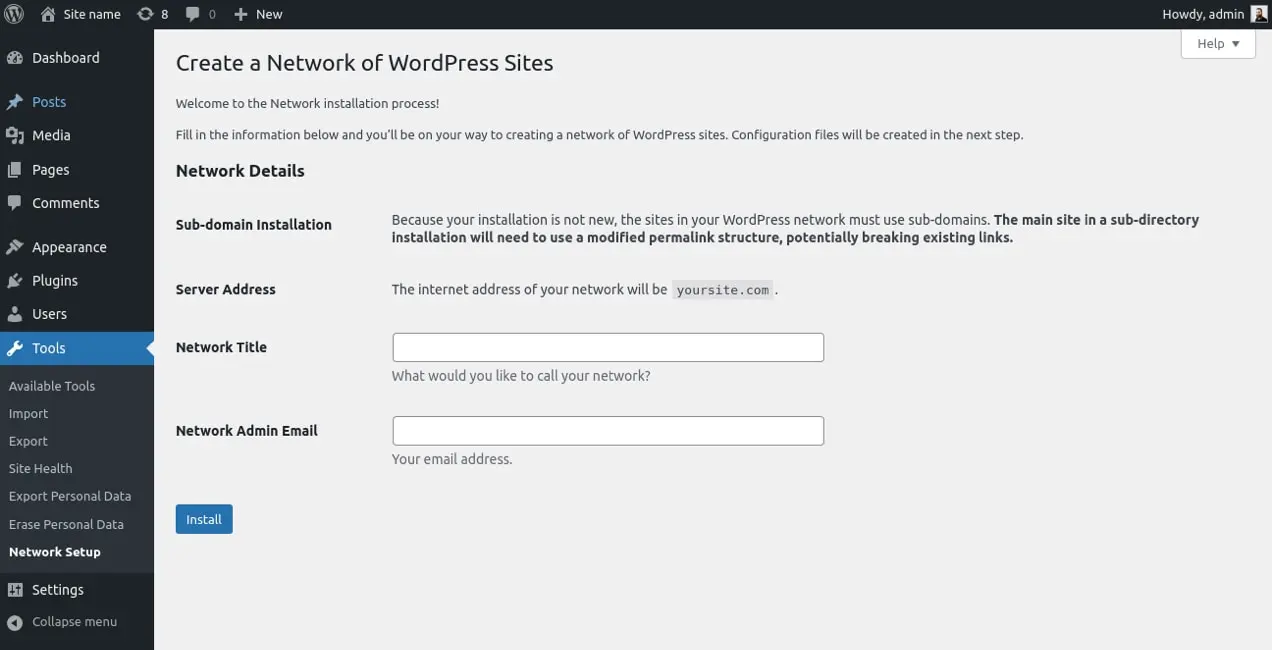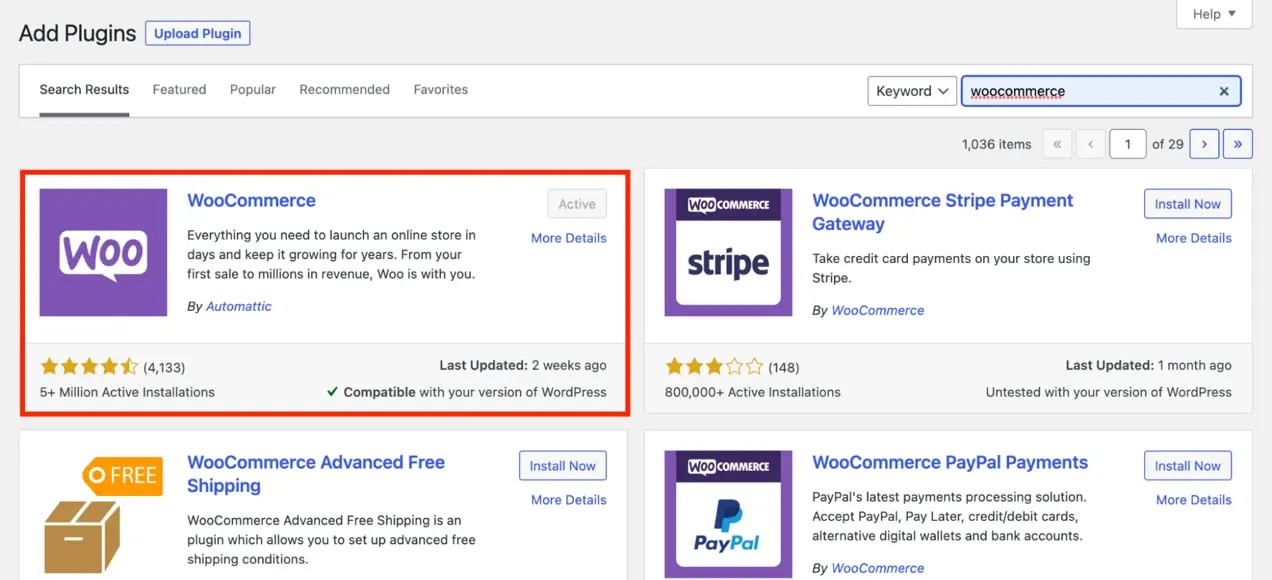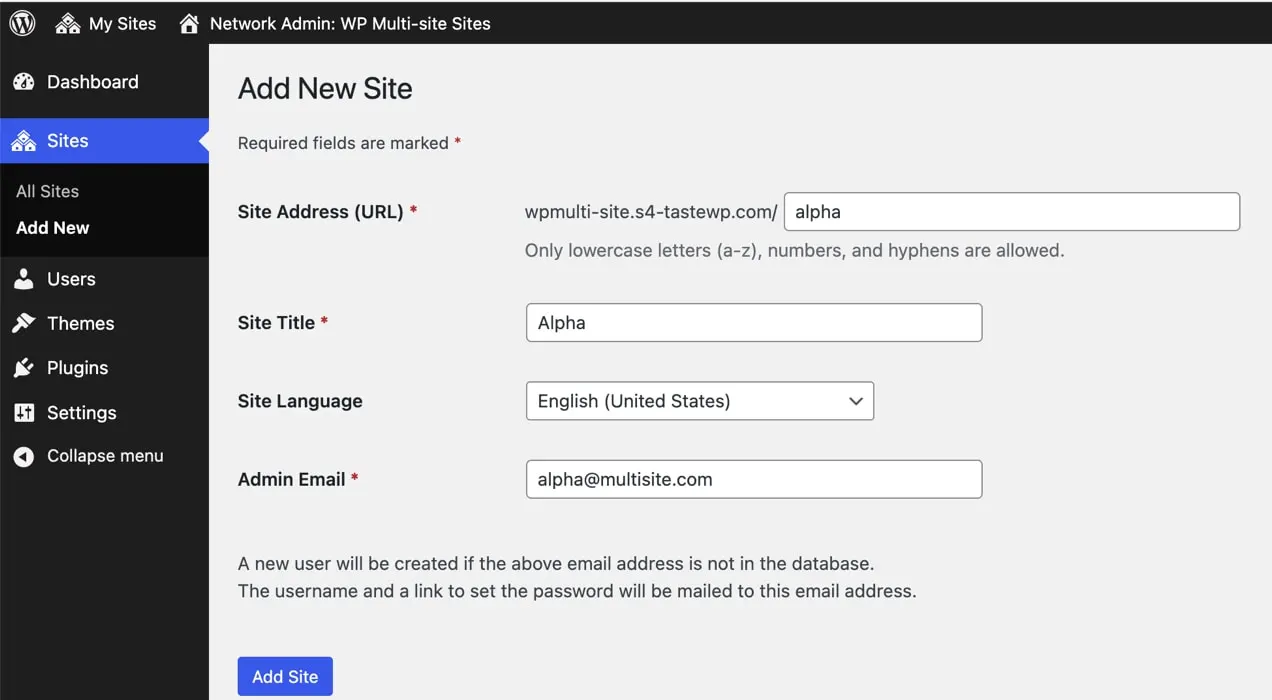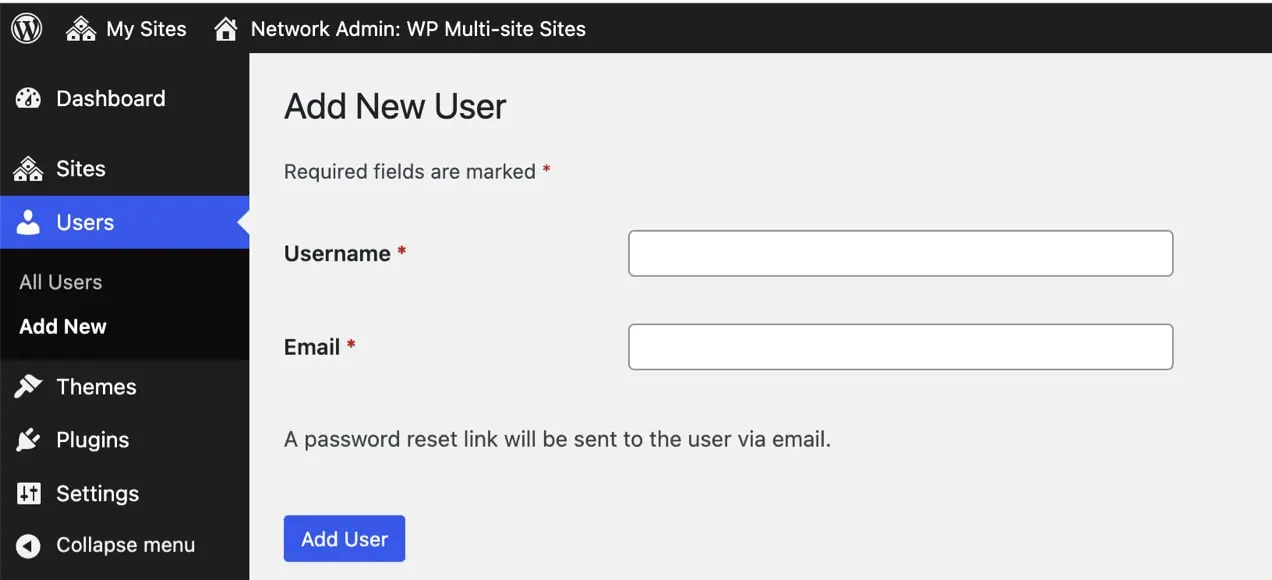Running multiple online stores can be quite a handful. Each store demands attention, from managing products and processing orders to handling customer inquiries and updates. Yet, with WooCommerce multisite, this process will be simplified and you can focus more on growing your eCommerce presence.
In short, there are 5 steps to create WooCommerce multisite:
- Step 1. Back up your WordPress installation
- Step 2. Enable multisite in your WordPress file
- Step 3. Create your WordPress multisite network
- Step 4. Install WordPress
- Step 5. Manage user roles and permission across your network
Additionally, in the scope of this article, let's talk more about:
- How does WooCommerce multisite work?
- The benefits of WooCommerce multiple stores
- Considerations when managing WooCommerce multistore
- Requirements to create WooCommerce multiple stores
- Best plugins to create and manage multiple WooCommerce stores
How Does WooCommerce Multisite Work?
WooCommerce Multisite is a powerful feature that lets you manage multiple online stores from a single WordPress installation. Essentially, it lets you create a network of stores that share resources while maintaining distinct storefronts, products, and customer bases. Think of it like a shopping mall versus individual boutiques.
Each store within your multisite network operates independently. This means you can customize the design, product catalog, payment gateways, and shipping options for each store. However, the real advantage lies in the centralized management. You handle core updates, plugin installations, and even user roles from one central dashboard. This streamlines administration and saves you valuable time compared to managing separate WordPress installations for each store.
The magic of WooCommerce multisite happens thanks to WordPress's multisite functionality. When activated, it allows your WordPress installation to house multiple “sites” or in this case, stores. These stores utilize the same WordPress core files and plugins (like WooCommerce), ensuring consistency and easier management. While they can share resources, remember each site can also have its own unique themes and plugins, allowing for a high level of customization to meet specific brand requirements.
How to Create WooCommerce Multisite Network?
Step 1. Back up your current WordPress installation
- From your WordPress admin dashboard, go to Tools > Export. Then tick on what you want to export in the table.
- After that, click the “Download export file” button and wait for your data to be downloaded.
- Save your file to your computer and keep it secured.
And that's it, you've successfully backed up your store before the WooCommerce multisite installation. In case you want to use an external plugin to safely back up your data automatically with ease, please check out this guide by WooCommerce.
Step 2. Enable multisite in your WordPress file
After backing up your file, open your “wp-config.php” file and add the following line”
/* Multisite */
define( 'WP_ALLOW_MULTISITE', true );
This will enable the multisite network setup menu in your WordPress admin dashboard.
Step 3. Create your WordPress multisite network
- Back to your WordPress admin dashboard, go to “Tools” > “Network Setup”.
- Choose between sub-domains and sub-directories based on your needs.
- Fill in the necessary details for your network, including server address, network title, and admin email.
- After everything is properly filled, click the “Install” button.
- Finally, follow the instructions displayed on the screen after installing the network to add specific lines to your “wp-config.php” and “.htaccess files”.
Step 4. Install WooCommerce
- Go to “My Sites” > “Network Admin” > “Plugins” > “Add New”.
- Find WooCommerce in your search bar. Then, click “Install Now” and activate WooCommerce on the sites where you want it to be.
- If you want to add new WooCommerce stores, go to “Sites” > “All Sites” > “Add New”. Enter all the relevant details, such as site name, URL, and administrator email. Bear in mind that if you opted to use subdomains earlier, you will also need to make the relevant changes and point those subdomains to your WP installation through your DNS registrar/provider.
- From now on, you can configure your individual stores in your WooCommerce multisite network from one single dashboard.
Step 5. Manage user roles and permissions across the network
- If you want to add users and assign their roles to have access across all sites, go to My Sites > Network Admin > Dashboard > Users > All Users.
- Fill in the required fields (Username and Email) and click “Add User” button.
Why WooCommerce Multisite Is Beneficial for Your Business?
#1. Centralized management and efficiency
Managing multiple online stores can be a logistical challenge. WooCommerce multisite simplifies this by allowing you to oversee all your stores from a centralized dashboard. This means no more juggling separate logins or navigating different administrative panels. Need to update a plugin? Do it once, and the changes reflect across all your sites. Encountered a security vulnerability? A single patch safeguards your entire network. This streamlined approach eliminates redundant tasks, allowing you to dedicate more time to strategic initiatives like marketing, customer engagement, and product development.
#2. Cost-effectiveness
Launching and maintaining separate eCommerce websites often involves substantial expenses. Hosting plans, domain names, security certificates, and developer fees can quickly accumulate for each individual store. WooCommerce multisite presents a cost-effective alternative. By running all your stores on a single WordPress installation, you only need one hosting plan, one primary domain (with subdomains or subdirectories for each store), and potentially fewer development resources. This consolidation of resources frees up your budget, enabling you to invest in other areas critical to your business's growth, such as marketing campaigns or inventory expansion.
#3. Brand consistency and flexibility
Maintaining brand consistency across multiple online stores is crucial for building a strong brand identity and fostering customer trust. WooCommerce multisite does a great job in this area by providing a straightforward way to share themes, plugins, and even user roles across your entire network. This ensures a cohesive brand experience for your customers regardless of which store they are browsing. However, multisite doesn't sacrifice flexibility for consistency. Each store retains the autonomy to personalize its branding elements, curate unique product catalogs, and target specific customer demographics. This allows you to cater to diverse market segments while upholding your core brand message.

#4. Good scalability and growth
As your business expands, your eCommerce platform should be equipped to handle increasing demands. WooCommerce multisite provides the scalability needed to accommodate growth without encountering technical roadblocks. Adding a new store for a new product line or target audience is as simple as creating a new site within your multisite network. Discontinuing a product line? You can easily remove or repurpose an existing store. This adaptability empowers you to respond effectively to market trends, seize new opportunities, and scale your business at a pace that aligns with your overall strategy.
Considerations When Managing WooCommerce Mutlisite
#1. Increased technical complexity
Managing a network of WooCommerce stores inherently involves a steeper learning curve than running a single online store. While the core WordPress experience remains familiar, understanding and configuring the multisite functionality requires a deeper dive. You'll encounter concepts like network administration, where you manage global settings for all your sites, and subdomain/subdirectory configurations, which determine how your individual stores are structured within your domain. Additionally, ensuring security across your network might involve familiarizing yourself with cross-site scripting prevention and other security measures specific to multisite environments.
#2. Plugin and theme compatibility
One of the most significant advantages of WordPress, its vast plugin and theme ecosystem, can also pose a challenge in a multisite setting. Not all plugins and themes are designed with multisite compatibility in mind. Some might work seamlessly across all your sites, while others might cause conflicts, only function on specific sites, or even break your entire network. Thorough testing of any plugin or theme you intend to use is crucial to avoid unexpected issues and ensure compatibility across your multisite network.
#3. Data management
While WooCommerce multisite centralizes store management, it doesn't automatically create separate databases for each store. By default, all your stores share the same WordPress user database, meaning customer data, order information, and other data points are stored collectively. If your business requires strict data separation for regulatory or operational purposes, you'll need to explore additional solutions. This might involve using specialized plugins that create separate databases for each store or even custom development work to achieve the desired level of data segregation
#4. Potential performance issue
As your multisite network grows, encompassing more stores, products, and customer data, the demand on your server resources increases. This can lead to slower website loading times, decreased performance during peak traffic periods, and potentially, even impact the user experience negatively. Choosing a robust hosting plan specifically optimized for multisite installations is crucial. Additionally, implementing performance optimization techniques like caching plugins, image optimization, and database optimization becomes increasingly important to maintain optimal performance as your network expands.
Requirements of WooCommerce Multisite
Before moving on to how to create WooCommerce multisite, there are several factors you need to ensure a successful installation. These considerations include:
- Check if your hosting plan supports multiple websites (or multisite).
- Make sure you have administration access to your WordPress.
- You have access to the server's file system via an FTP (File Transfer Protocol) client or File Manager. There is no strict limitation to what app should you use, so my advice is to choose one that you are the most comfortable to work with.
- You need to decide if you want to use subdomains or subfolders for your multiple sites and plan out how you will manage them.
- Create separate directories for media uploads for separate stores in your WooCommerce multisite network.
- Plugins are installed network-wide but can be activated or deactivated on individual sites.
Best WooCommerce Multistore Plugins
#1. WooMultistore
WooMultistore swoops in as a comprehensive solution for seamlessly handling a network of individual WooCommerce shops, all from one central dashboard. More than just enabling Multisite, this plugin equips you with a powerful toolkit to control products, inventory, orders, and even coupons across your entire network or at an individual store level. Designed for both beginners and seasoned developers, WooMultistore balances user-friendliness with advanced features, making it an attractive option for businesses looking to streamline their multi-store operations.
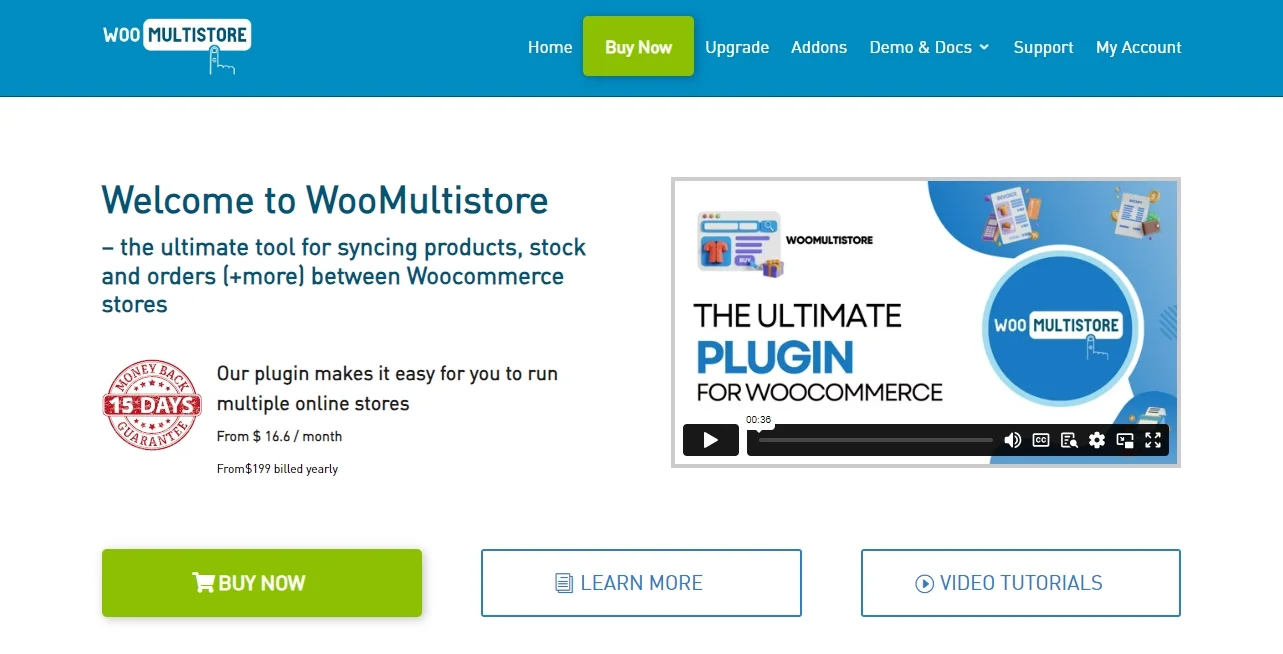
WooMultistore's highlight features:
- Control inventory, pricing, and product details across all stores or for individual shops.
- View and manage orders from all your stores in one location, simplifying fulfillment.
- Create network-wide coupon codes or tailor promotions for specific stores.
- Define shipping zones and rates that apply across your network or set unique rules for each store.
- Gain insights into the performance of your entire network or drill down to individual store metrics.
- Create user roles with specific permissions for managing different aspects of your multistore network.
Pricing:
- Single network license: $199/year
- 5 developer licenses for 5 networks: $299/year
#2. WooCommerce Multisite Duplicate
Launching a new online store within your WooCommerce Multisite network just got a whole lot easier with WooCommerce Multisite Duplicate. This handy plugin eliminates tedious manual setup by allowing you to clone existing stores with a few clicks. Duplicate products, variations, images, settings, and even orders – essentially, replicate an entire shop to use as a foundation for a new one. This saves you significant time and effort, making it ideal for quickly launching similar stores or testing new features and designs in a safe environment before going live.
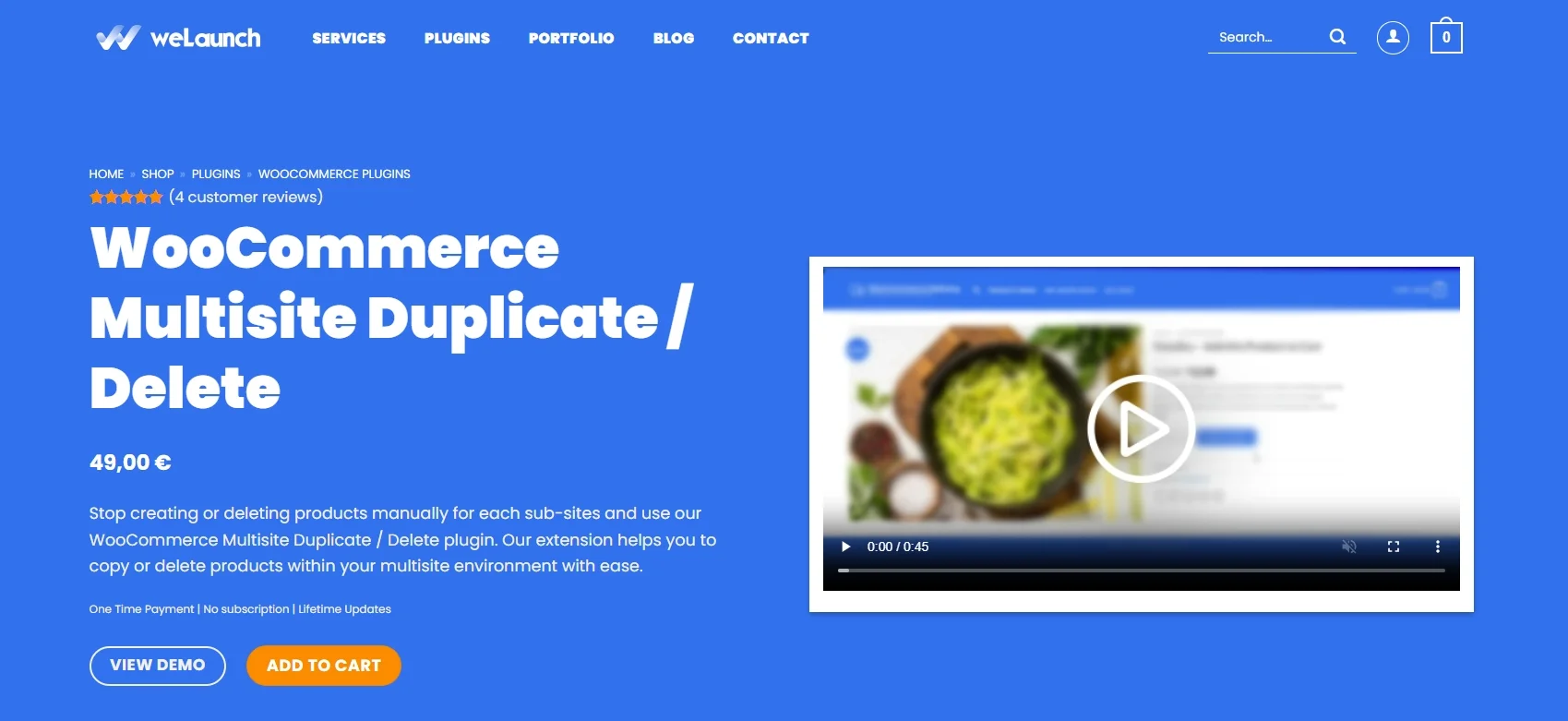
WooCommerce Multisite Duplicate's highlight features:
- Clone an existing WooCommerce store within your Multisite network in minutes.
- Choose to copy the entire store or select specific elements like products, categories, or settings.
- Eliminate manual configuration and data entry for new stores, boosting your workflow.
- Easily create staging sites to test updates or new features without affecting your live stores.
- Safely test new themes, plugins, or store configurations on a duplicate before implementing them on live sites.
Pricing: €49 ≈ $54
#3. Multistore Multivendor
Want to create a bustling online marketplace where multiple vendors can sell their wares under your brand umbrella? Look no further than Multistore Multivendor! This plugin transforms your WooCommerce Multisite setup into a thriving hub of independent sellers, each managing their products, inventory, and orders within their own designated stores. You maintain central control over the platform, setting commissions, managing vendor applications, and ensuring a consistent brand experience across all stores. Multistore Multivendor allows you to build a scalable and profitable marketplace while simplifying backend management.
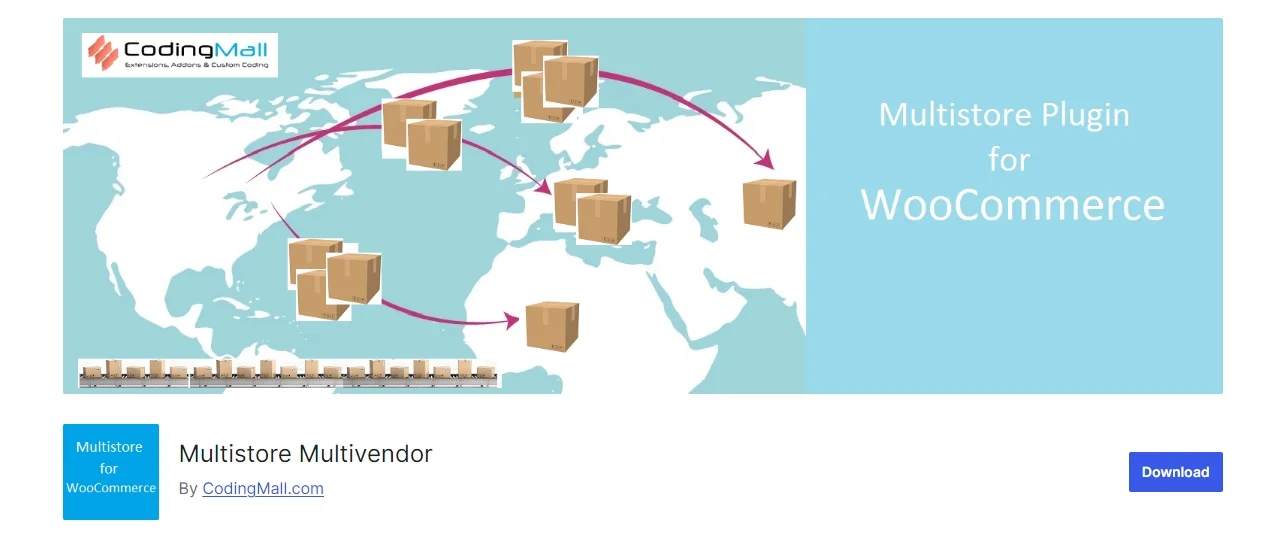
Multistore Multivendor's highlight features:
- Each vendor gets their own storefront with a customizable design and product catalog.
- Easily set global or individual commission rates for each vendor.
- Automate vendor payouts or manage them manually through integrated payment gateways.
- Review and approve vendor applications, manage vendor accounts, and set permissions.
- Tailor the marketplace to your specific needs with various customization options and extensions.
Pricing: Free
WooCommerce Multisite – FAQs
Does WooCommerce support Multisite?
Absolutely! While WooCommerce itself doesn't offer a dedicated multisite feature, it integrates seamlessly with WordPress Multisite functionality. This means you can manage multiple online stores from a single WordPress dashboard.
What is WooCommerce multistore?
WooCommerce multistore refers to using WordPress Multisite to manage multiple distinct WooCommerce stores. Each store operates independently with its own products, inventory, customer base, and even domain name, all managed from one central WordPress installation.
How to create WooCommerce Multisite?
Here are 5 steps to create WooCommerce multisite:
- Step 1. Back up your WordPress installation
- Step 2. Enable multisite in your WordPress file
- Step 3. Create your WordPress multisite network
- Step 4. Install WordPress
- Step 5. Manage user roles and permission across your network
When not to use WordPress Multisite?
While powerful, Multisite isn't a one-size-fits-all solution. Avoid it if:
- You need different user roles per site
- Your sites require unique plugins across each stores
- You anticipate heavy traffic
WooCommerce multistore offers a centralized approach for managing multiple online shops. However, carefully consider your needs and resources before taking the Multisite plunge!
Final Thoughts
In conclusion, WooCommerce Multisite, while not a standalone feature, offers a powerful solution for managing multiple online stores within the familiar WordPress environment. We hope that this article helps you learn more about this feature and how to create WooCommerce multisite.
If you like this article, don't forget to check out other blogs about WooCommerce on our website. We believe they will be a valuable resource in your eCommerce journey.