Managing a website can feel overwhelming, especially when separate platforms handle your domain and website hosting. But what if you could simplify it all? Transfer domain to Squarespace lets you manage your site and domain from a single platform. It’s convenient, professional, and packed with features to make your online presence shine.
If you’re a small business owner, eCommerce entrepreneur, or even a first-time Squarespace user, this guide will walk you through everything you need to know about transferring your domain to Squarespace in 10 steps:
- Step 1: Check your domain’s eligibility
- Step 2: Unlock your domain
- Step 3: Obtain your authorization code
- Step 4: Initiate the transfer in Squarespace
- Step 5: Verify registration details
- Step 6: Provide payment information
- Step 7: Confirm the transfer order
- Step 8: Monitor the Transfer status
- Step 9: Review DNS settings (optional)
- Step 10: Completion notification
How to Transfer Domain to Squarespace
In this section, we'll walk you through the general steps to transfer domain to Squarespace. If you want a specific guide on how to transfer domain from Shopify to Squarespace or from GoDaddy to Squarespace, please check out the attached links for the full tutorial.
Step 1: Check your domain’s eligibility
Before you dive in, you should make sure your domain is eligible for transfer. Here’s what you need to check:
- Supported TLDs: Squarespace supports most common domain endings like .com, .org, and .net. However, some country-specific domains (e.g., .jp, .nz) may not be eligible.
- Registered for 60+ days: Your domain must have been registered for at least 60 days with your current provider.
- Unlocked domain: Domains need to be unlocked to allow transfers. (We’ll cover how to unlock it in the next step.)
- No expiration soon: If your domain is close to its expiration date, renew it before transferring to avoid disruptions.
Note: Check your current provider’s support page for specific transfer policies—they may have extra steps or requirements.
Step 2: Unlock your domain
Your domain is probably locked by default to prevent unauthorized transfers. Here’s how to unlock it:
- Log in to your current domain registrar’s account (e.g., GoDaddy, Namecheap).
- Navigate to your domain settings or management panel.
- Find the option to “Unlock” your domain and toggle it on.

Once unlocked, your domain is ready to move. Keep this page open as you’ll need to come back for the next step.
Step 3: Obtain your authorization code
The authorization code (sometimes called an EPP code or transfer key) is like a password that allows the transfer to happen securely. Here’s how to get it:
- While still in your registrar’s domain settings, look for an option to request the authorization code.
- It may be sent to your email or shown directly in your account dashboard.
- Save the code as you’ll need it to complete the transfer in Squarespace.
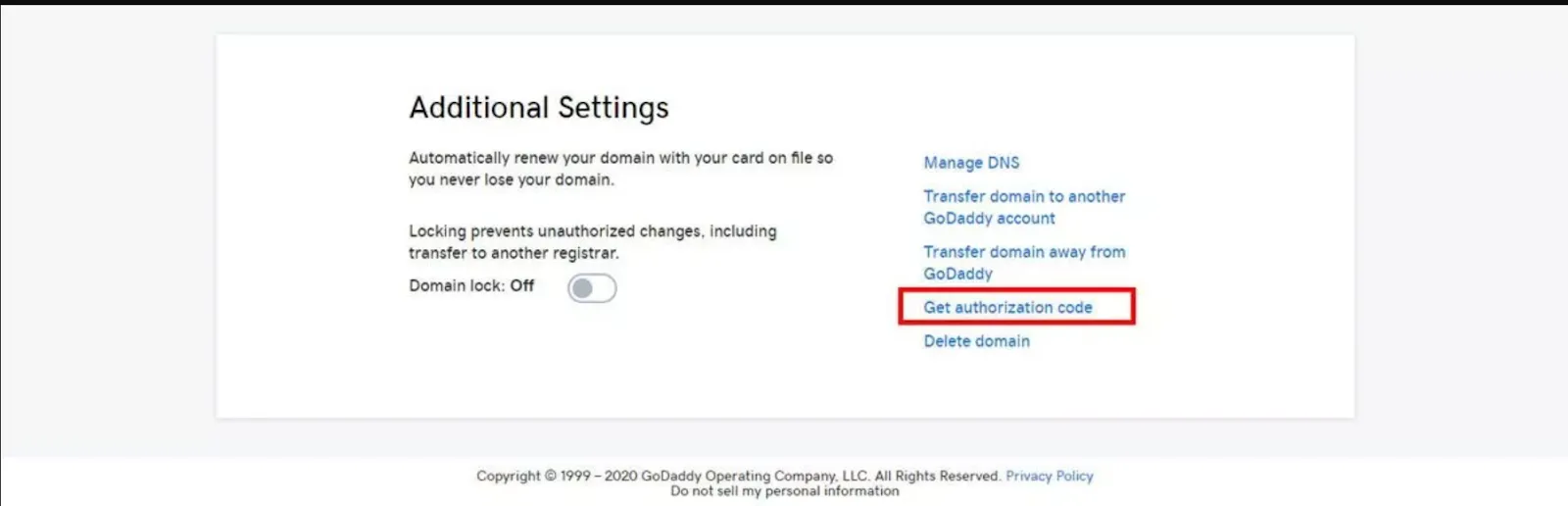
Note: If you don’t see this option, let’s contact your registrar’s support team. They’ll guide you on how to retrieve it.
Step 4: Initiate the transfer in Squarespace
Now, it’s time to start the transfer in Squarespace! Here’s how to do it:
- Log in to your Squarespace account and go to Settings > Domains.
- Click Use a Domain I Own, then select Transfer to Squarespace.
- Enter your domain name and click Next.
- Paste your authorization code when prompted.
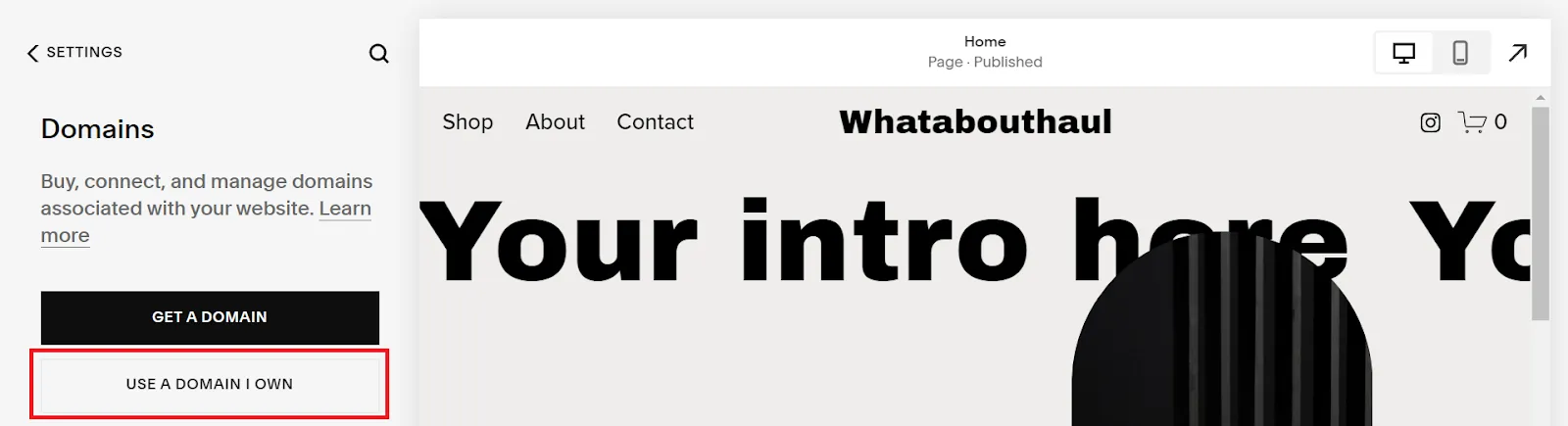
Squarespace will verify your domain details and let you know if everything checks out. If there are any issues, they’ll guide you through fixing them.
Step 5: Verify registration details
Before finalizing the transfer, you must double-check the contact information linked to your domain. This includes your email address, which will receive important updates during the transfer.
Note: It is essential that your email address is both active and accessible, as you will need it to confirm the transfer at a later stage.
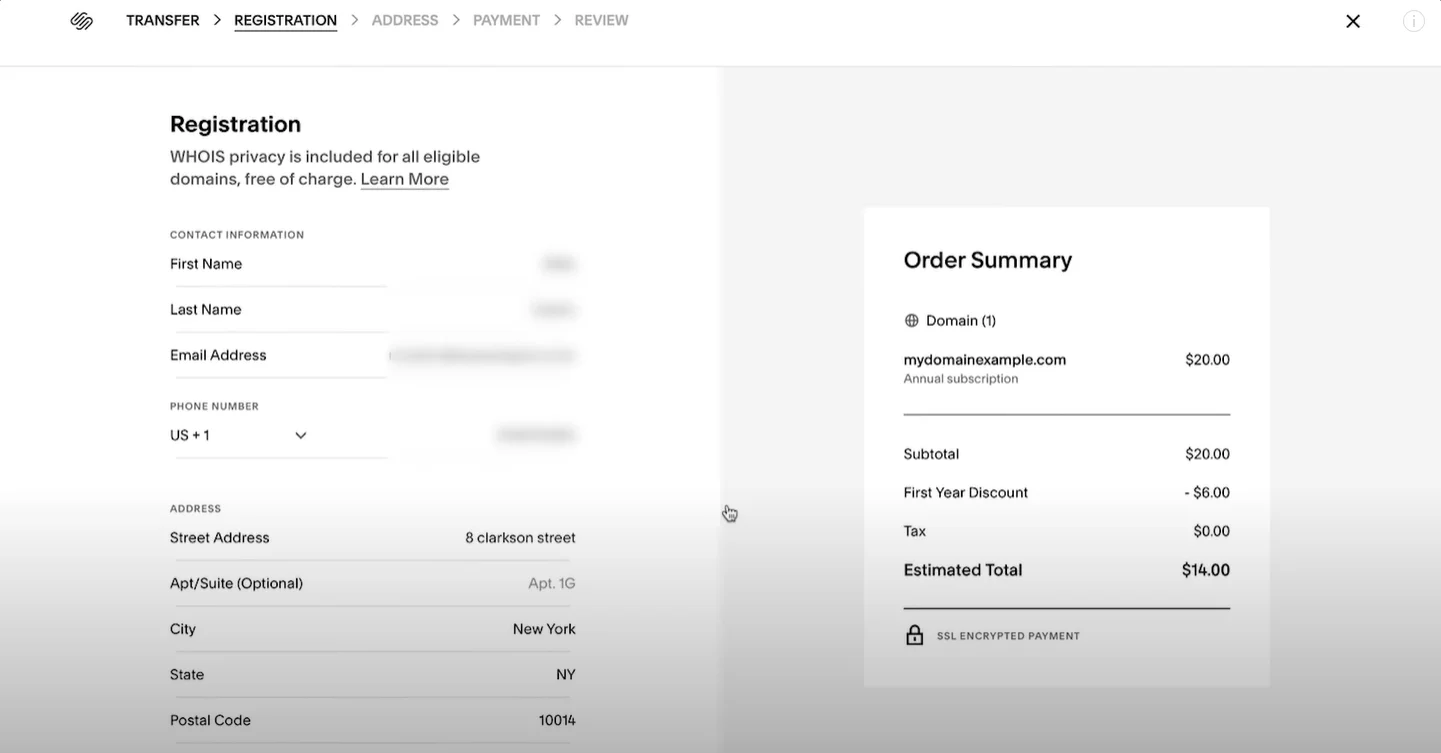
Step 6: Provide payment information
When transferring a domain, you'll typically pay for an additional year of registration. Squarespace will display the cost based on your domain’s TLD (such as .com or .net). So you can just provide your payment details to complete the process.
Step 7: Confirm the transfer order
Once you’ve reviewed all the details, hit Confirm Transfer. Your current registrar may send you an email asking you to approve the transfer. Now, follow the instructions from Squarespace to ensure everything goes smoothly.
Step 8: Monitor the Squarespace domain transfer status
Domain transfers aren’t instant; they can take anywhere from 7 to 15 days. You can monitor the status in Squarespace under Domains > Transfer Progress. While you wait, your website will remain live, so there’s no downtime.
Step 9: Review DNS settings (optional)
If your domain uses email services or subdomains, you might need to update your DNS settings during the transfer. Squarespace simplifies this process with its built-in DNS management tools.
Tip: If you’re using services like Google Workspace for email, you should double-check your settings to avoid any interruptions during the transition.
Step 10: Completion notification
After you transfer domain to Squarespace, you’ll get a confirmation email from this registrar. Your domain will now appear in the Domains section of your Squarespace account, and you’re all set to manage everything in one place!
Seamlessly migrate to Squarespace!
LitExtension can safely transfer your products, customers, and orders to unlock more growth on the new platform.

How to Transfer Domain from One Squarespace Site to Another?
If you already have a domain registered in Squarespace and need to transfer it to another Squarespace site, the process is quick and straightforward. Here’s how to do it:
- Step 1: Log into your Squarespace account and go to the domains dashboard to view all the domains associated with your account.
- Step 2: Click on the domain you want to move to another Squarespace site.
- Step 3: Scroll down the domain settings page and select the option labeled Move Domain.
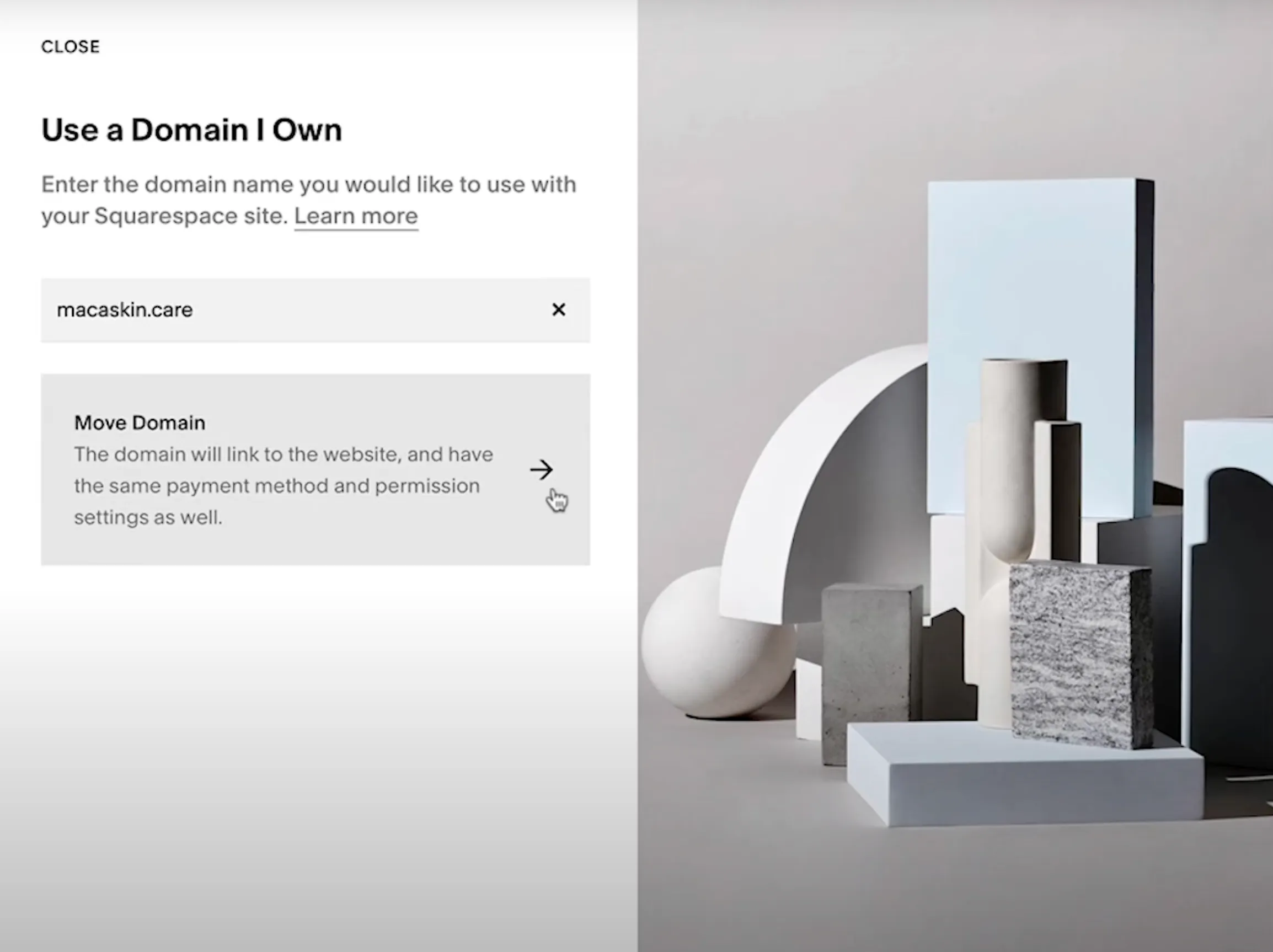
- Step 4: A list of your active Squarespace sites will appear. You can select the thumbnail of the site to which you want to transfer the domain.
- Step 5: Double-check the details of the move and click Confirm to complete the process.
Once confirmed, your domain should be directed to the new site within 24-72 hours.
Important notes:
- You need to have site owner or administrator permissions for both the site you’re moving the domain from and the destination site.
- Domains can only be transferred to paid Squarespace plans. Transfers are not possible for sites on the Mobile Start plan or expired sites.
- If your domain includes a Google Workspace subscription, it will automatically transfer to the new site unless the destination site already has an active Google Workspace account.
- Expired domains or domains registered through a reseller cannot be moved between Squarespace sites.
Bonus Reading: How to Transfer A Domain Away from Squarespace
If you build your website on a different platform and want to perform the Squarespace domain transfer, keep reading to find out how to transfer a domain away from Squarespace.
- Navigate to your domain dashboard and click the one that you want to transfer.
- In the “Domain Lock” section, switch the toggle to off. In case you don't see this toggle, please continue to the next step.
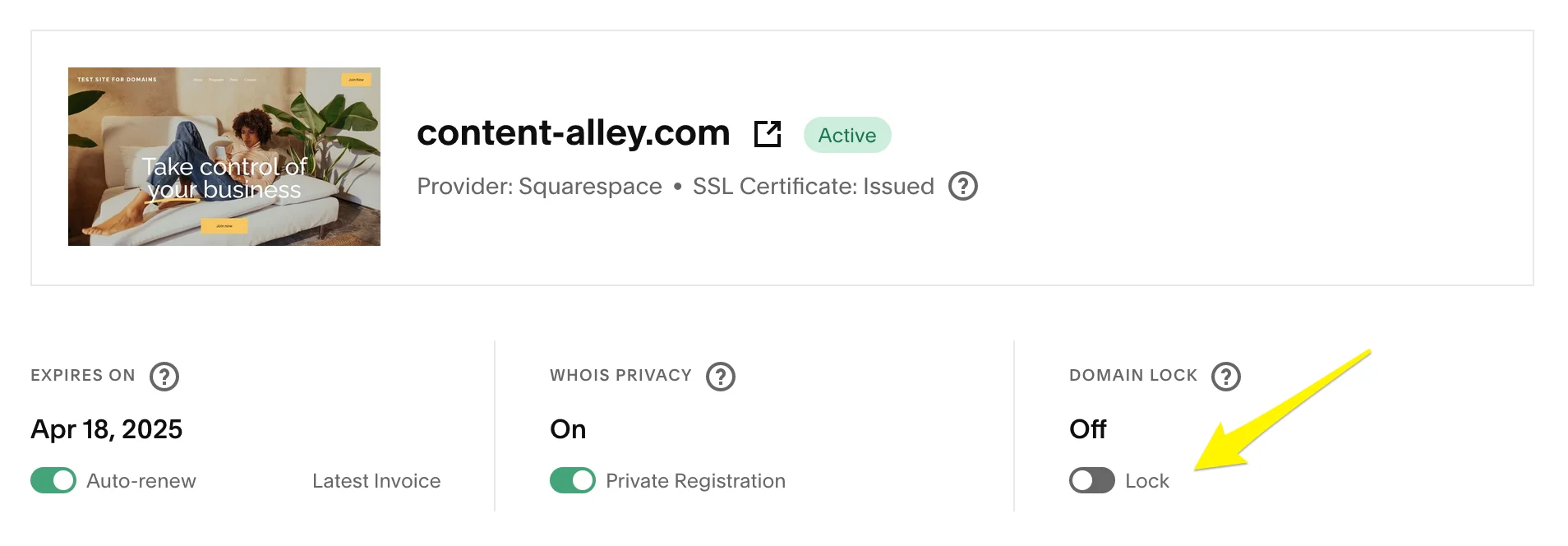
- Click “Request transfer code”, then select “Ok”. An email with a unique authentication code will be sent automatically within 24 hours to the contact details on the domain you're looking to transfer.
- Check your inbox for the “Auth code for [yourdomain.com]” sent from [email protected]. If you don't find this email, check your Spam and Junk folders, or contact Squarespace for help.
- Copy the received transfer authentication code and send it to your new domain provider.
Transferring vs Connecting Domains to Squarespace
When it comes to linking your domain to your Squarespace site, actually, you have two main options: transferring or connecting the domain. Each option has its benefits and limitations, and understanding the differences is key to deciding what works best for your needs.
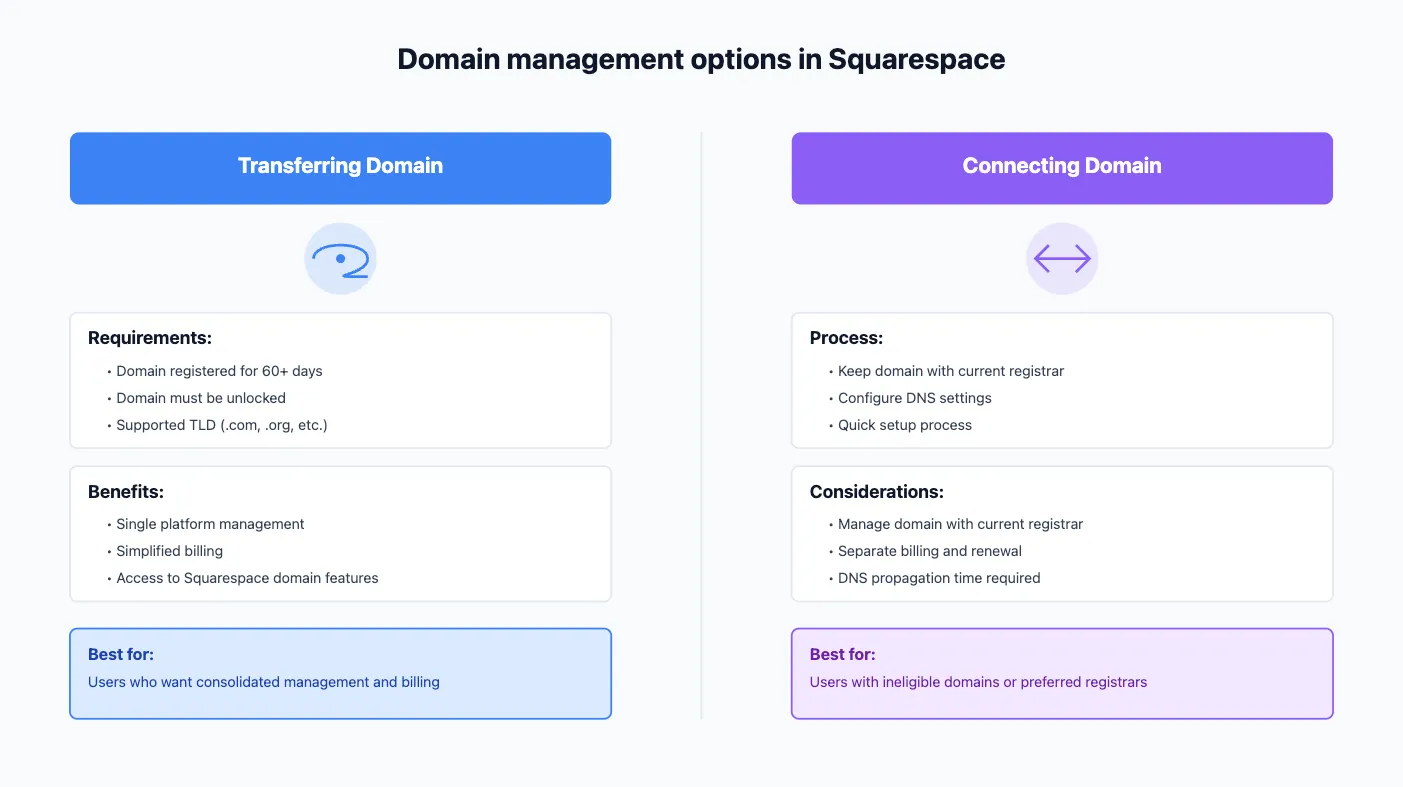
Transfer domain to Squarespace
Transferring your domain means moving it entirely from a third-party registrar (like GoDaddy, Namecheap, or Bluehost) to Squarespace. Once transferred, Squarespace becomes your domain’s new home, letting you manage both your domain and website from one platform.
Limitations of Squarespace domain transfer:
- Your domain must have been registered for at least 60 days.
- The domain must be unlocked with your current registrar.
- Squarespace supports most top-level domains (TLDs) like .com and .org, but some country-specific TLDs (like .jp or .nz) aren’t eligible.
- Premium registry domains and certain custom domains may not be transferable to Squarespace.
Who should transfer domain to Squarespace: If you want everything in one place, prefer simplified billing, and want access to Squarespace’s domain-specific features, transferring is a great choice.
Connect Squarespace domain
Connecting your domain, also known as domain mapping, keeps your domain with your current registrar. You’ll configure your DNS settings to point your domain to your Squarespace site.
If your domain doesn’t meet the transfer requirements, you can connect it to Squarespace instead. This setup is quick, and adjusting DNS settings is faster than transferring the domain, allowing you to keep it where it is.
Limitations of connecting:
- While your website is on Squarespace, you’ll still need to manage your domain (billing, renewals, DNS changes) with your current registrar.
- Misconfiguring DNS settings can lead to issues like site downtime or broken email services.
- You may experience short outages during the connection process, especially if DNS settings take time to propagate.
Who should connect: If your domain isn’t eligible for transfer or you prefer to keep it with your current provider, connecting can be a convenient solution.
Troubleshooting Common Issues With Squarespace Domain Transfer
Transfer domain to Squarespace is usually straightforward, but sometimes issues can arise. Understanding common problems and their solutions will help you resolve any hiccups quickly and keep your website and email services running smoothly.
Issues | Solutions |
The domain is locked at your current registrar to prevent unauthorized transfers. | Log in to your registrar account, navigate to domain settings, and unlock the domain. Then retry the transfer in Squarespace. |
The EPP code (transfer key) is incorrect or rejected. | Double-check the code from your registrar. Request a new code if needed, and re-enter it correctly in Squarespace. |
Outdated or incorrect domain contact information, especially the admin email, can block the transfer. | Update all domain contact details in your registrar’s account, ensuring accuracy for the admin email address. |
DNSSEC records can interfere with the transfer process by blocking changes to DNS settings. | Disable DNSSEC in your registrar’s account before starting the transfer. Re-enable it after the transfer if necessary. |
Transferring the domain may disrupt custom email services linked to it, like Google Workspace or Microsoft 365. | Back up emails and recreate email-related DNS records (e.g., MX, SPF) in Squarespace after the transfer to restore service. |
Transfers can take 1–15 days depending on the registrar’s approval process. | Monitor the status in Squarespace’s Domains panel. Contact your registrar to confirm the transfer has been approved. |
Premium registry domains or unsupported TLDs (e.g., .jp, .nz) may not be transferable. | Use domain connection instead of transfer to link your domain to Squarespace while keeping it registered with your current provider. |
Transfer Domain to Squarespace: FAQs
Can you transfer any domain to Squarespace?
No, not all domains can be transferred. The domain must meet specific eligibility criteria, including being on Squarespace's supported TLD list, being registered for at least 60 days, and not having more than nine years left in its registration.
How much does it cost to transfer a domain to Squarespace?
Transferring a domain itself is free, but ICANN regulations require an additional year of registration to be purchased through Squarespace. The cost varies by TLD (e.g., .com or .net) but is typically around $20 per year.
Can I use my own domain with Squarespace?
Yes, you can either transfer your domain to Squarespace or connect it while keeping it registered with your current provider.
Will my website go down during a domain transfer?
There may be some downtime during the transfer process, but you can minimize this by connecting the domain before transferring. This way, your site remains accessible while the transfer is processed.
Does transferring a domain affect SEO?
No, transferring a domain won’t impact SEO as long as your URL structure stays the same. Keeping the same domain name ensures your site retains its authority and backlinks.
How long does it take to transfer a domain to Squarespace?
Domain transfers typically take 7 to 15 days, depending on the policies and response times of your current registrar. You can monitor the progress in Squarespace’s Domains panel.
Final Words
Understanding how to transfer domain to Squarespace is crucial for a smooth online experience with Squarespace. You can either transfer your domain for better management and features or connect it to keep it with its current provider.
With everything centralized on Squarespace, you can focus on growing your business and creating a reliable website. Ready to proceed? Start your domain transfer today or contact Squarespace support for help.
We hope this article clarifies the Squarespace domain transfer process. For more insights, visit the LitExtension blog and join our eCommerce community to connect with other business owners.

