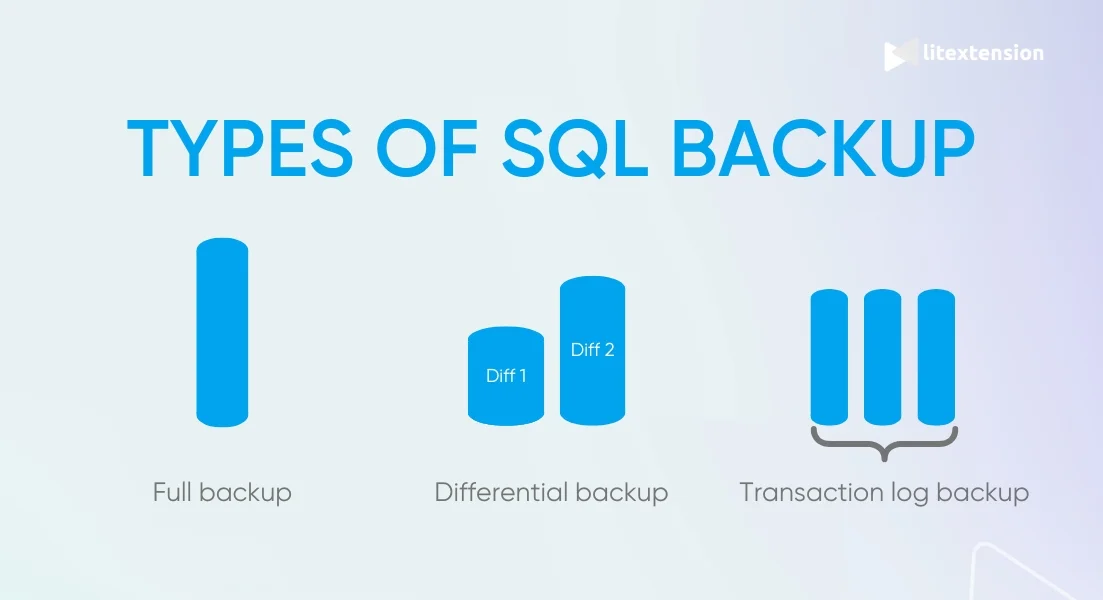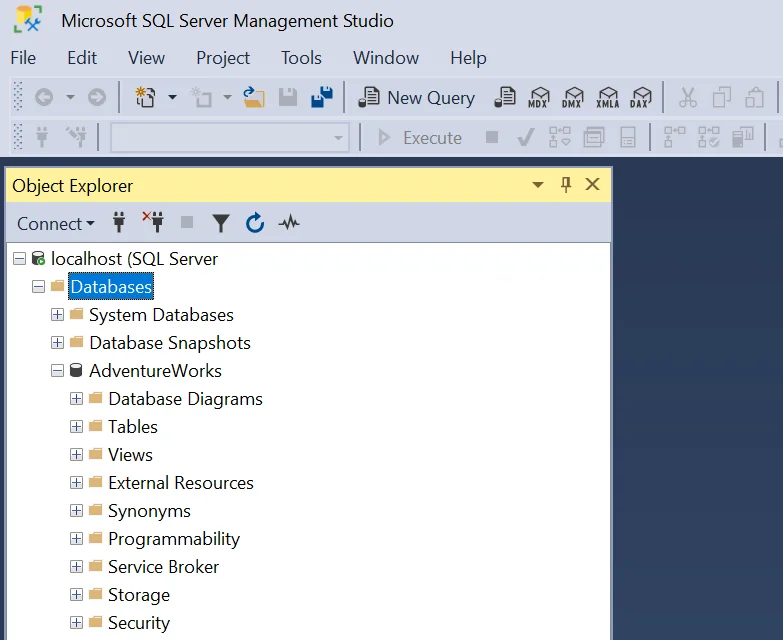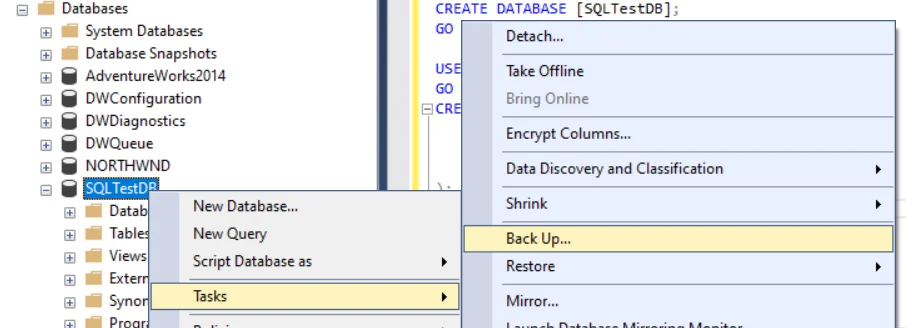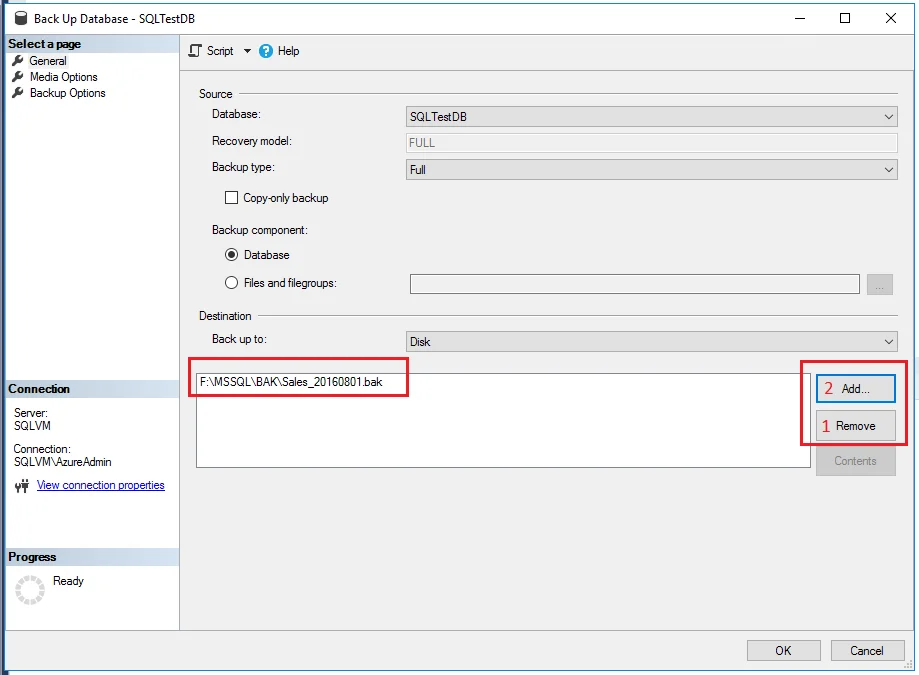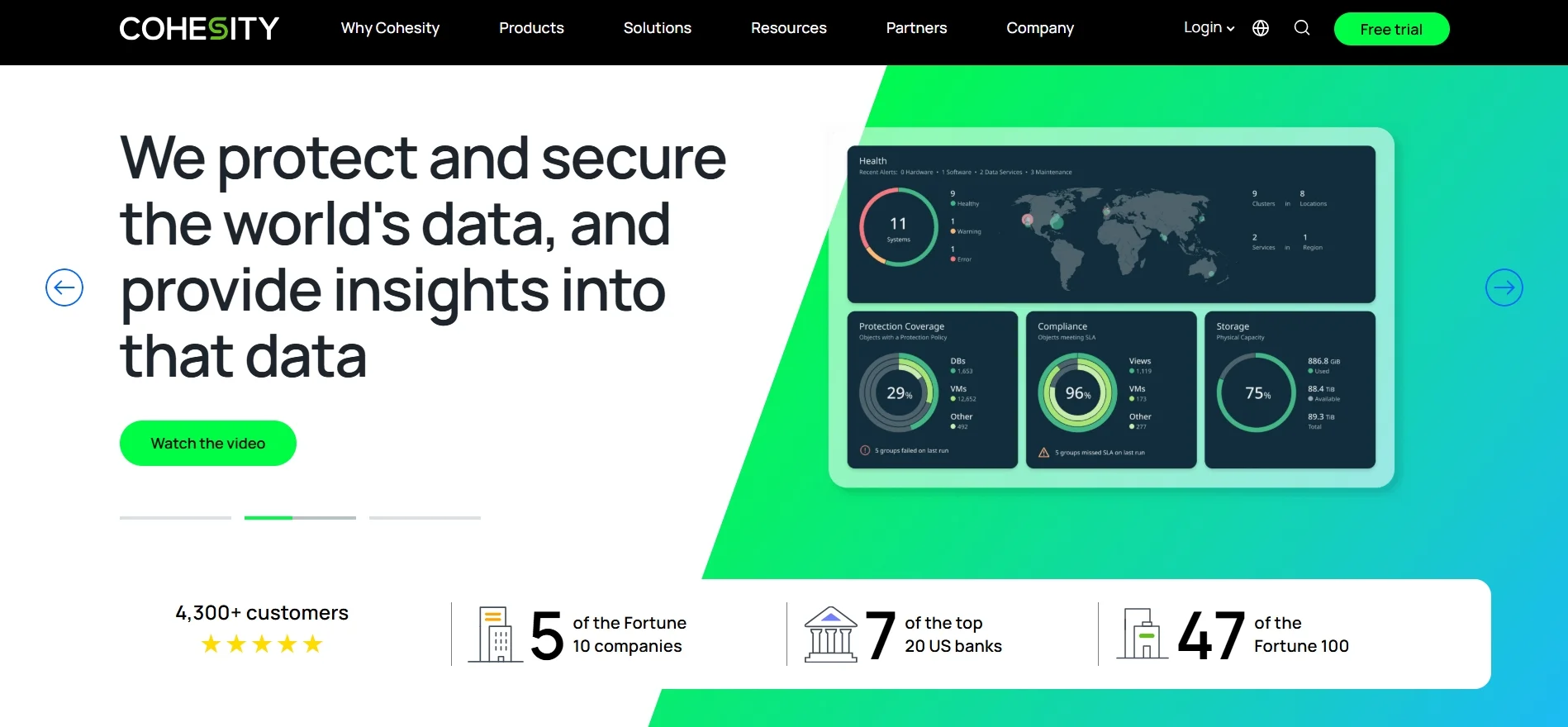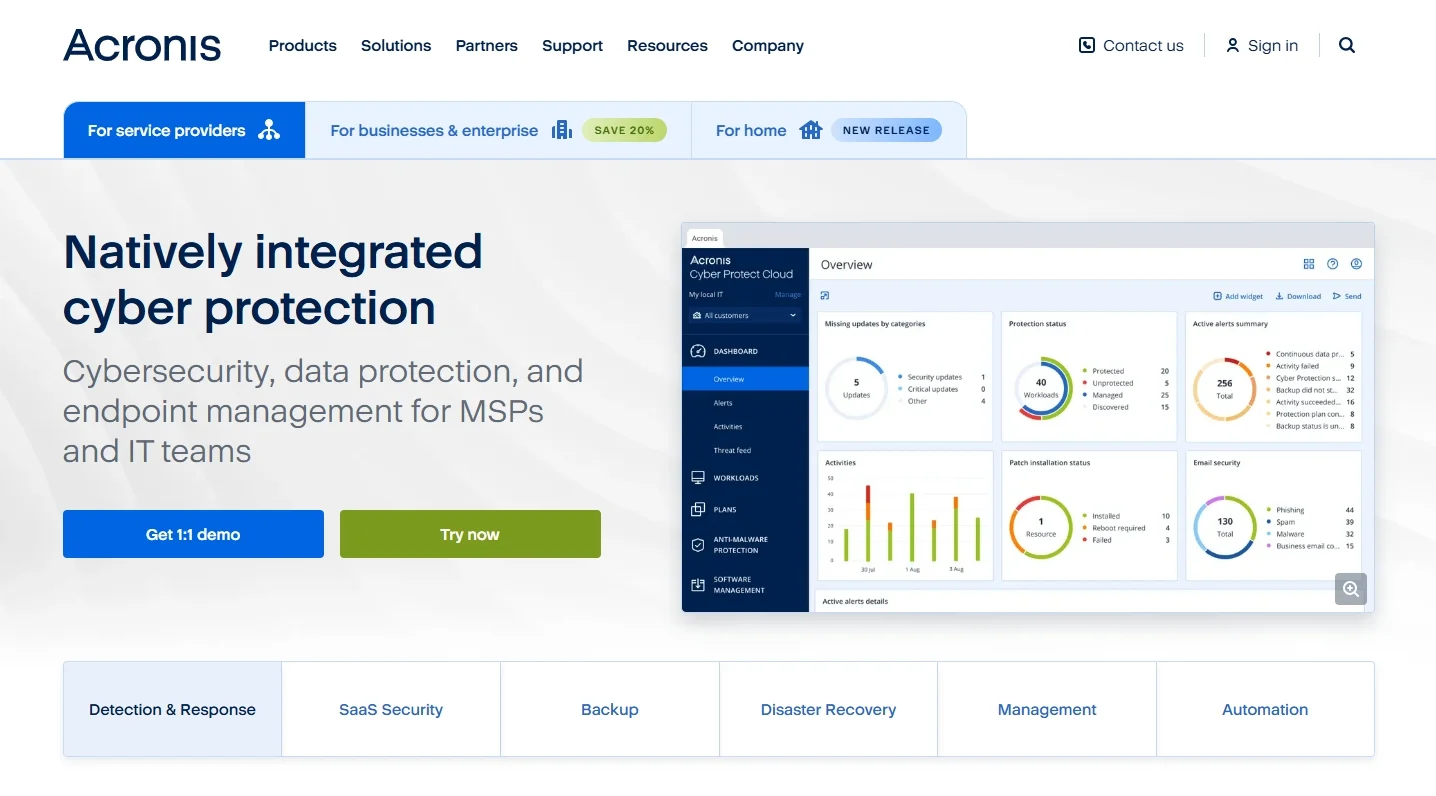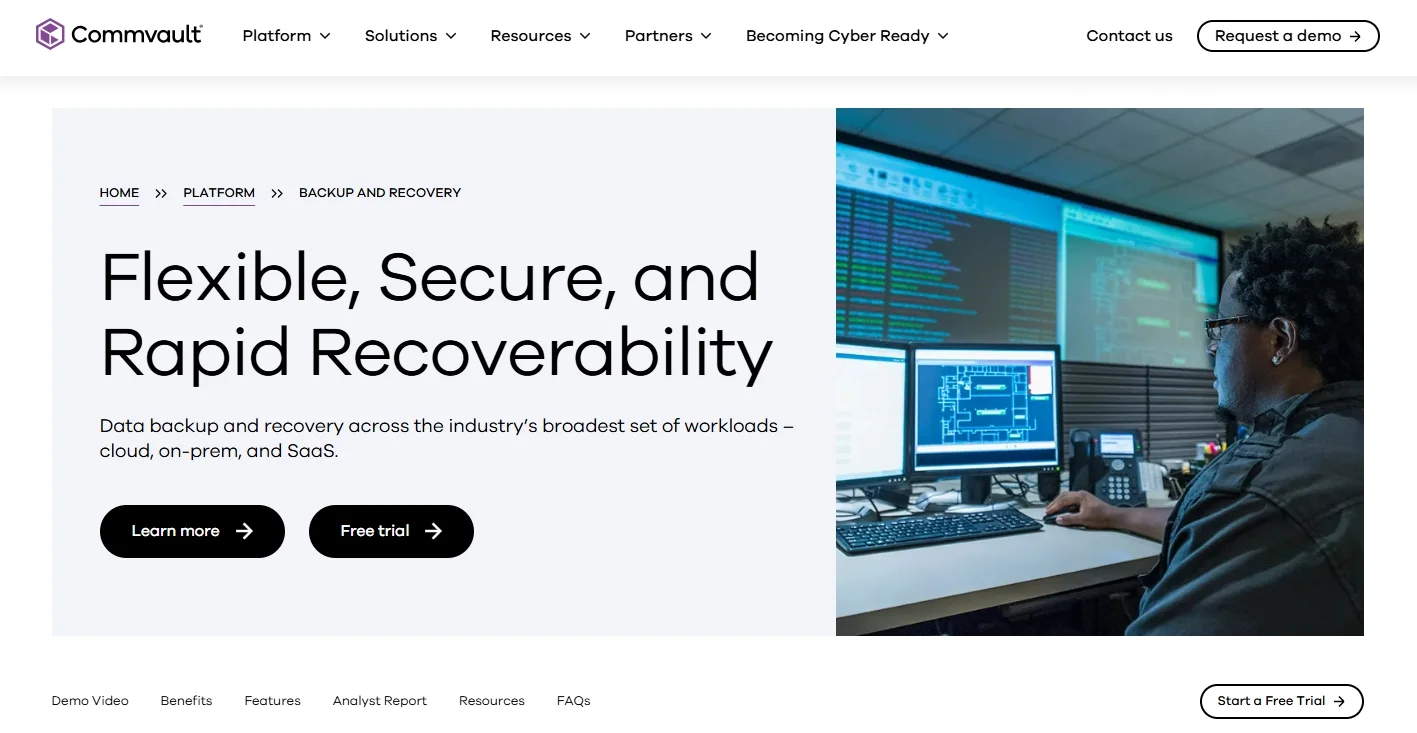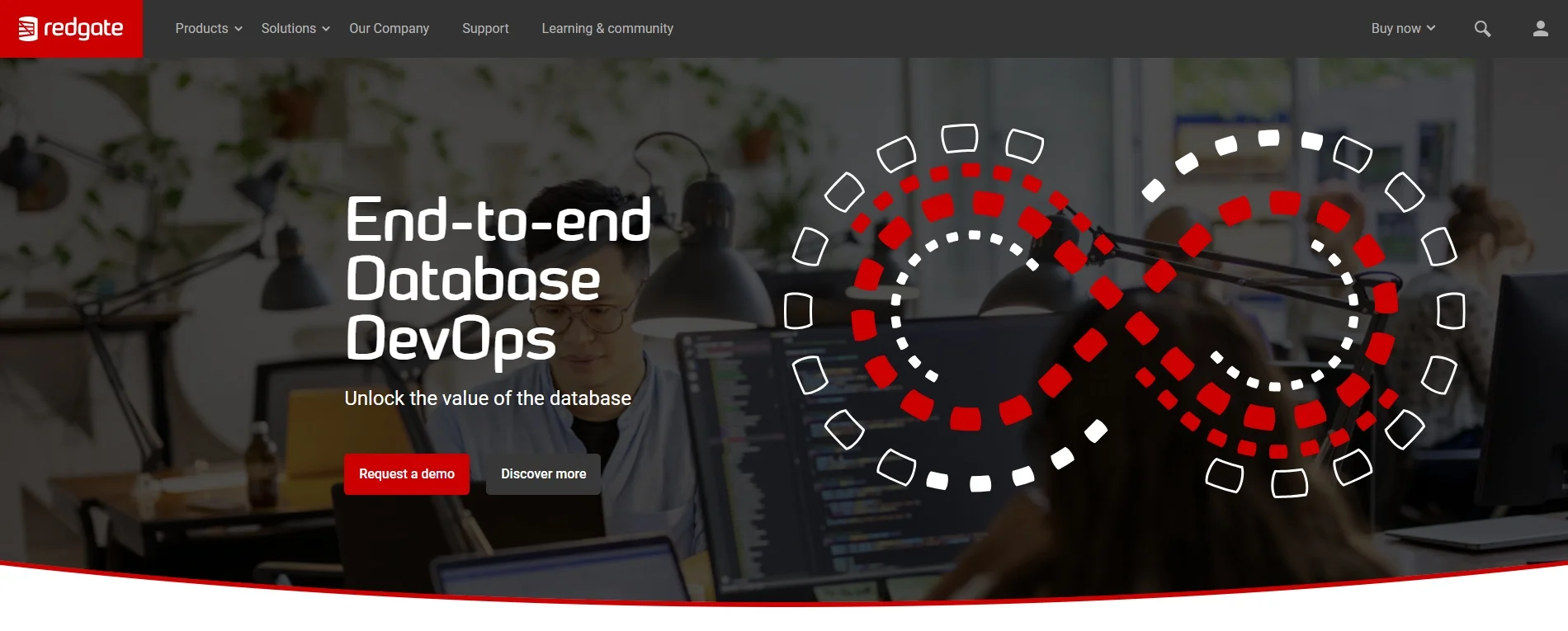SQL backup is an essential process in eCommerce website migration and database management. It ensures that you can restore your data in case of hardware failures, data corruption, or accidental deletions. By regularly backing up your SQL database, you can protect critical information and minimize downtime, which is important for businesses transferring their data to another platform.
In this comprehensive guide, we'll walk you through:
- 3 different types of SQL backup
- How to backup SQL database using Terminal
- How to backup with SQL Server Management Studio
- Best practices to run backup SQL database like a pro
- Best SQL backup tools and services
3 Different Types of SQL Backup
SQL database backups come in various forms, each serving a specific purpose in data protection. Understanding the different types of backups helps you select the best option for your specific needs. Below, we discuss the main types: full backup, differential backup, and transaction log backup.
Full backup | Differential backup | Transaction log backup | |
Definition | A full backup creates a complete copy of your database, including all data and transaction logs. | A differential backup records only the changes made since the last full backup. | A transaction log backup saves all modifications made since the last log backup, allowing you to restore data to a precise point in time. |
Benefits | Straightforward and provide a complete data snapshot, making restoration simple and reliable. | Efficient in both time and storage. They capture recent changes, reducing the need for frequent full backups. | Enable point-in-time recovery, allowing minimal data loss during restoration. |
Limitations | Require more storage space and time, which may be impractical for large databases if done frequently. | Can not restore the database fully unless you combine several differential backups. | Requires regular full and differential backups, as transaction log backups depend on these for complete recovery. |
Use case | Ideal as a baseline backup or for small databases where storage and time constraints are not an issue. | Suitable for medium-sized databases, where frequent full backups are time-consuming or require excessive storage. | Ideal for businesses needing frequent updates or real-time data recovery, as they capture every database change. |
How to Perform SQL Backup Using Terminal
Performing an SQL backup using the terminal can be efficient, especially for users comfortable with command-line operations. This method allows for quick backups, automation through scripts, and flexibility, particularly when working on remote servers.
Before you start, ensure you have:
- Administrative access to the SQL server.
- Terminal access with necessary permissions.
- Sufficient storage space for the backup file.
Now, let's move on to the 4 essential steps to back up SQL using Terminal.
- Step 1. Access your terminal application and connect to the SQL server if you’re working remotely.
- Step 2. Type this command into your Terminal application
BACKUP DATABASE [DatabaseName] TO DISK = 'PathToBackupFile.bak'
-
- Replace [DatabaseName] with the name of your database.
- Specify the path where you want the backup file to be saved, ending with “.bak”.
- Step 3. Press Enter to execute the command. The system will begin backing up the specified database.
- Step 4. Once the backup finishes, check the specified folder to confirm that the backup file has been created.
How to Backup SQL Using SQL Server Management Studio
SQL Server Management Studio (SSMS) provides a user-friendly, graphical interface for performing SQL backups. This solution makes it easy for users to configure and schedule backups without the need for complex commands. Therefore, this method is ideal for those who prefer a visual approach over command-line operations.
Before beginning, ensure that:
- SQL Server Management Studio (SSMS) is installed.
- You have administrative access to the SQL server.
- You have permission to create backups on the database.
Here's how to back up an SQL database using SQL Server Management Studio (SSMS).
- Step 1. Launch SSMS and log in to the server where your database is stored.
- Step 2. Expand the ‘Databases' folder in the ‘Object Explorer' to see a list of available databases.
- Step 3. Right-click the database you want to back up, hover over ‘Tasks', and select ‘Back Up'.
- Step 4. From the ‘Back Up Database' window, select the ‘Backup type' from the drop-down list.
- Step 5. Then, in the ‘Destination' section, click ‘Add', then select the folder and enter the file name, ensuring it ends with a ‘.bak' extension. In case you accidentally added the wrong path, you can delete it using the ‘Remove' button.
- Step 6. Click ‘OK' to start the backup process. A message will appear confirming the backup’s success when it’s complete.
And that's the two different approaches to SQL backup, using Terminal or SQL Server Management Studio.
➤ Bonus reading:
Best Practices to Run SQL Backup With Ease
Following best practices for SQL backup ensures that your data is secure, recoverable, and optimized for your specific needs. These practices help prevent data loss and reduce downtime, making your backup strategy both reliable and efficient.
- Schedule regular backups: Set up backups based on how often your data changes. For example, schedule full backups weekly and differential or transaction log backups daily or even hourly for high-activity databases.
- Verify backup integrity: Always verify backups after creation to ensure they’re usable.
- Test restorations regularly: Perform test restorations periodically in a secure environment to confirm the backups work as expected.
- Manage storage policies: Plan storage carefully, especially for large databases. Consider using compression options in your backup tool to save space without compromising data integrity.
- Secure your backup files: Encrypt backup files to protect sensitive data from leakage.
- Store backup offsite: Keep at least one copy of your backup offsite, either on a secure cloud platform or an offsite physical location.
- Choose the right backup types: Use a combination of full, differential, and transaction log backups for optimal data protection and efficient storage. For example, run full backups weekly, differential backups daily, and transaction log backups hourly.
- Monitor backup performance and logs: Regularly review backup logs for any warnings or errors. Logs provide insight into potential issues, such as skipped files or incomplete backups.
- Optimize performance: Track performance during backups. Adjust settings, such as buffer size and compression, to minimize the impact on database performance during peak times.
Best SQL Backup Tools and Services
Choosing the right SQL backup tool is essential for streamlining the backup process and ensuring your data’s security and recoverability. Various tools offer specialized features, such as automated scheduling, encryption, cloud storage, and performance optimization, making it easier to manage backups for small to enterprise-scale databases.
Here are some of the best SQL backup tools and services available, each offering unique features to suit different needs and budgets.
Cohesity
Cohesity is an advanced data management solution designed for enterprise environments requiring comprehensive backup, storage, and data protection features. Its platform provides a unified approach to backup by centralizing data management and making backups, recovery, and long-term storage more efficient.
Cohesity’s support for multiple environments, including on-premises, cloud, and hybrid setups, makes it highly versatile, especially for organizations with complex data needs. Additionally, Cohesity integrates security measures, like encryption and ransomware protection, to enhance data security and integrity.
Highlight features:
- Unified backup and recovery across cloud, on-premises, and hybrid environments
- Automated backup scheduling and policy-driven data management
- Advanced security features, including ransomware detection and data encryption
- Scalable architecture to support large datasets
- Fast recovery options with granular restore capabilities
Acronis
Acronis is a versatile backup and cybersecurity solution that serves a wide range of businesses, from small startups to large enterprises. Known for its strong security features, Acronis combines backup with cybersecurity, providing protection against ransomware and other threats. The platform supports SQL databases and offers a flexible backup frequency, with options for local, cloud, or hybrid storage.
Acronis is a popular choice for organizations needing a reliable, secure backup solution that’s easy to manage without sacrificing data protection.
Highlight features:
- Data encryption and ransomware protection for secure backups
- Flexible backup scheduling with options for continuous data protection
- Choice of local, cloud, or hybrid storage options
- Comprehensive backup and recovery for SQL databases
- Easy-to-use interface for managing backups and restoring data
Commvault
Commvault is an enterprise-grade backup and data management solution ideal for organizations handling large datasets and complex infrastructure. The platform provides powerful data protection capabilities, including AI-driven automation for more efficient backup processes.
Commvault supports multiple environments, making it suitable for both cloud and on-premises setups. Its advanced reporting and analytics give administrators in-depth insights into backup performance and storage efficiency, making it ideal for large businesses with complex data protection needs.
Highlight features:
- AI-driven data protection and automation for enhanced efficiency
- Support for multi-cloud and hybrid environments
- Comprehensive reporting and analytics for backup performance
- Granular recovery options to restore specific data points
- Scalable for handling high volumes of data
Red Gate
Red Gate is a specialized SQL Server backup tool designed with simplicity and efficiency in mind for SQL database administrators. Known for its ease of use, Red Gate provides automated SQL backups with features that simplify database management and help prevent data loss.
Red Gate integrates well with SQL Server environments and offers automated backup scheduling, encryption, and a user-friendly interface, making it an excellent choice for SQL Server administrators who want reliable and straightforward backup management.
Highlight features:
- Simple setup and configuration specifically for SQL Server
- Automated backup scheduling to streamline maintenance
- Encryption options for secure backup files
- Transaction log management to allow point-in-time recovery
- User-friendly interface for managing SQL backups and restorations
SQL Backup – FAQs
How do I do a SQL backup?
Performing a SQL backup depends on your preferred method and the tools you’re using. You can initiate a backup using SQL Server Management Studio (SSMS) or through terminal commands. Each method has its own set of instructions and options, which allows for flexibility based on user preferences and experience.
To learn how to run SQL backup, please check out our comprehensive guide above.
What are the main 3 types of backups in SQL?
The three main types of SQL backup includes:
1. Full backup: Provides a complete snapshot of the entire database.
2. Differential backup: Saves only the changes made since the last full backup.
3. Transaction log backup: Capture all recent transactions, enabling point-in-time recovery and protecting data against frequent changes.
What is the best backup strategy in SQL Server?
The best backup strategy in SQL Server depends on factors like database size, change frequency, and business requirements for data recovery.
A common approach is to perform weekly full backups, daily differential backups, and hourly transaction log backups for high-activity databases. This approach minimizes potential data loss and provides multiple recovery points, making it ideal for businesses that rely on real-time data access.
What are the three major categories of SQL?
SQL operations fall into three main categories:
1. Data Definition Language (DDL)
2. Data Manipulation Language (DML)
3. Data Control Language (DCL)
Final Words
SQL backups are essential to any data management strategy, providing a safety net for businesses by safeguarding critical data and ensuring smooth recovery in the event of data loss or system failures. Implementing a solid SQL backup plan can significantly reduce downtime, protect data integrity, and allow for flexible recovery options tailored to your organization’s needs.
We hope that this article has guided you through the whole backup process clearly. If you like this blog, don't forget to check out other articles about shopping cart migration to get more tips and guide.