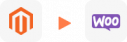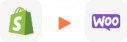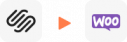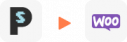Migración a WooCommerce
Con el servicio de migración a WooCommerce de LitExtension, puedes trasladar fácilmente tu tienda online desde más de 140 plataformas de comercio electrónico a WooCommerce, de forma automática, precisa y totalmente segura. Solo necesitas seguir 3 pasos simples para transferir productos, clientes, pedidos, URLs SEO, contraseñas de clientes y mucho más. Durante todo el proceso, tu tienda actual seguirá funcionando sin interrupciones, sin riesgo de pérdida de datos y con el acompañamiento de un equipo de soporte experto y dedicado.
Me gustaría que mi tienda fuera migrada
Si deseas migrar tu carrito y no aparece en esta página, por favor contáctanos para obtener más ayuda.
¿Qué datos se pueden migrar a WooCommerce?
-
Productos
- Nombre, SKU, Descripción corta, Descripción completa, Estado.
- Fabricante.
- Clase de impuestos.
- Precio, Precio especial.
- Cantidad, Gestión de stock.
- Meta título, Meta descripción.
- Peso, Ancho, Alto, Profundidad.
- Etiquetas de producto.
- Productos relacionados: Up-sells, Cross-sells.
- Atributos: Nombre, Valores.
- Productos descargables: Archivos, Máximos de descargas, Fecha de expiración.
- Productos agrupados: Productos asociados.
- Variantes: Nombre, SKU, Peso, Cantidad, Gestión de stock, Imagen, Precio, Precio especial.
- Imagen en miniatura, Imágenes adicionales.
Categorías de productos
- Nombre, Descripción.
- Orden de clasificación.
- Imagen.
- Meta título, Meta descripción.
-
- Nombre, Apellido, Correo electrónico.
- Dirección de facturación: Nombre, Apellido, Empresa, Dirección 1, Dirección 2, País, Estado, Ciudad, Código Postal, Teléfono.
- Dirección de envío: Nombre, Apellido, Empresa, Dirección 1, Dirección 2, País, Estado, Ciudad, Código Postal, Teléfono.
-
- ID de pedido.
- Fecha de pedido.
- Estado del pedido.
- Artículos del pedido (Nombre, SKU, Opción), Precio del producto, Cantidad.
- Precio subtotal, Precio con descuento, Precio de impuestos, Precio de envío, Precio total.
- Comentarios del pedido.
- Nombre del cliente, Correo electrónico.
- Dirección de facturación (Nombre, Apellido, Empresa, Dirección 1, Dirección 2, País, Estado, Ciudad, Código Postal, Teléfono).
- Dirección de envío (Nombre, Apellido, Empresa, Dirección 1, Dirección 2, País, Estado, Ciudad, Código Postal, Teléfono).
-
- Nombre.
- Imagen.
-
- Clase de impuesto (Nombre).
- Tasa de impuesto (País, Tasa).
-
- Nombre.
- Descripción.
- Código de cupón.
- Fecha del cupón.
- Grupos de clientes.
- Usos por cupón, Usos por cliente.
- Cantidad/Porcentaje de descuento.
- Fecha de inicio del cupón, Fecha de finalización del cupón.
-
- Fecha de creación.
- Estado.
- Calificación.
- Nombre de usuario, Correo electrónico del usuario.
- Comentario.
-
- Título.
- Fecha de creación.
- Descripción.
- Categorías.
- Imagen en miniatura.
-
- Título.
- Fecha de creación.
- Descripción.
- Categorías.
- Imagen en miniatura.
-
- Productos (Nombre, Descripción, Atributo)
- Categorías (Nombre, Descripción)
- Página CMS (Nombre, Descripción)
- Blogs (Nombre, Descripción)
- Nota: Puede aplicarse un cargo adicional
(*) Tenga en cuenta que los datos listados arriba pueden variar según su tienda de origen.
Opciones adicionales
Borrar datos en WooCommerce antes de la migración
Puede eliminar los datos en WooCommerce de acuerdo con las entidades seleccionadas para la migración…. Más detalles →
Conservar los ID de Pedido y los ID de Cliente en la tienda WooCommerce
Esta opción ayuda a mantener los IDs de clientes o IDs de pedidos iguales durante la migración de su tienda… Más detalles →
Crear redirecciones 301 en la tienda WooCommerce
Redirija automáticamente las URL de su antigua tienda a las nuevas durante la migración… Más detalles →
Migrar imágenes de productos, categorías, descripciones del blog
Esta opción le ayuda a migrar imágenes en las descripciones de productos, categorías y entradas del blog…Más detalles →
Strip HTML Tags from Category and Product Names
Eliminar automáticamente las etiquetas HTML de los nombres de categorías y productos al migrar tu tienda.… Más detalles →
Cómo realizar la migración a WooCommerce
Los servicios de migración a WooCommerce de LitExtension ayudan a transferir sus datos importantes, incluidos productos, clientes, pedidos, blogs y otras entidades relacionadas. El proceso se completará de forma automática, segura y precisa en solo 3 pasos sencillos.

#1: Consultoría por
Expertos de LitExtension
Nuestros expertos considerarán atentamente sus requisitos únicos, sugiriendo las medidas necesarias para garantizar una preparación óptima para la migración a WooCommerce.

#2: Mapeo de datos y configuración por expertos
Configure la tienda WooCommerce, implemente las aplicaciones necesarias y cree el entorno adecuado antes de la migración.

#3: Realizar la migración completa a WooCommerce
Comencemos la migración a WooCommerce. Una vez que se inicie el proceso, continuará ejecutándose incluso cuando apague su navegador.
Preguntas frecuentes sobre la migración a WooCommerce
Sí, LitExtension ofrece migración de puntos de recompensa a WooCommerce. Podemos ayudar con la personalización después de que compre e instale el plugin WooCommerce Points and Rewards para asegurar una transferencia precisa. Por favor, haga clic aquí para instalarlo.
Puedes importar productos desde tu sitio web actual a WooCommerce utilizando archivos CSV, pero este proceso puede requerir mucho tiempo y esfuerzo manual.
Por lo tanto, si deseas importar productos a WooCommerce de manera eficiente, se recomienda optar por un servicio de migración de carritos de compras certificado.
Sí, LitExtension soporta la migración de metadatos (meta título, meta palabra clave, meta descripción) a WooCommerce. Se reconoce que WooCommerce no soporta metadatos por defecto, por lo que necesitas instalar un plugin gratuito de SEO para WordPress antes de la migración, luego podremos ayudarte a migrar los metadatos.
Sí, LitExtension soporta la migración de varios idiomas a WooCommerce utilizando el plugin WPML, el cual se puede comprar e instalar en tu WordPress antes de la transferencia de datos.
Desafortunadamente, no podemos conservar los ID de los productos (ID de publicación). WooCommerce tiene algunas limitaciones debido a la arquitectura de la plataforma. Los productos, pedidos, páginas, blogs, etc., se guardan todos en una tabla con diferentes tipos, como:
post_type=producto
post_type=pedido_tienda
LitExtension soporta la migración de fabricantes hacia y desde WooCommerce. Para migrar las imágenes de los fabricantes, te recomendamos instalar uno de estos 4 plugins: WooCommerce Brand (por Proword), Perfect WooCommerce Brands (por Alberto de Vera Sevilla), Brands for WooCommerce (por BeRocket) y WooCommerce Brands (por WooCommerce). ¡Haz clic aquí para más información!
Sí, LitExtension te ofrece la oportunidad de migrar las contraseñas hacia y desde WooCommerce bajo la condición de que la tienda tenga la configuración predeterminada y no se incluyan modificaciones de código personalizadas. Haz clic aquí para más información.
Sí, LitExtension soporta la migración de reseñas hacia/desde WooCommerce. Podrás migrarlas en el paso de configuración de la migración. Haz clic en «Reseñas» entre las entidades de migración y se migrarán automáticamente con otras entidades seleccionadas a tu nueva tienda. Haz clic aquí para más detalles.
Después de la migración a WooCommerce, si no encuentras las imágenes en el front-end, debes generar las imágenes siguiendo las instrucciones:
- Ve al back-end de WooCommerce
- Selecciona “WooCommerce” > “Estado”
- Selecciona la pestaña “Herramientas” y ve a la sección “Regenerar miniaturas de tienda” y haz clic en el botón “Generar”
- Selecciona “Tablas de búsqueda de productos” > haz clic en “Regenerar”
WooCommerce solo soporta algunos grupos de clientes básicos de forma predeterminada. Por lo tanto, para preservar una amplia gama de grupos de clientes en la tienda de origen, deberás crearlos en WooCommerce antes de la migración. Recomendamos usar el plugin gratuito User Role Editor para eso.
Deja el Trabajo a los Expertos
Si no eres experto en tecnología, deja que nuestros expertos en migración a WooCommerce manejen tu migración de la A a la Z.
Ahorra tu tiempo para tareas más importantes.

¿Cómo se asegura tu data durante la migración?
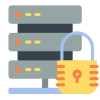
Seguridad del Servidor
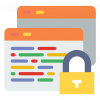
Seguridad de Datos
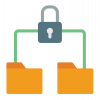
Restricción de Acceso a los Datos

Cumplimiento del GDPR
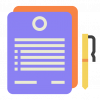
NDA
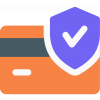
Seguridad en los Pagos
Por qué elegir LitExtension para migrar a WooCommerce

Esfuerzo cero requerido
Siéntate, relájate mientras nuestro equipo de expertos maneja cada aspecto de tu proceso de reconfiguración, asegurando una transición suave y exitosa a WooCommerce.

Opciones de migración inclusivas
Accede a nuestras opciones de migración adicionales, como la redirección 301 y la preservación de los IDs de productos, sin costo adicional, añadiendo mayor valor a tu migración.

Experiencia de migración personalizada
Personaliza la migración a WooCommerce para adaptarla a tus necesidades y lograr un proceso que se ajuste perfectamente a los requisitos de tu negocio.

Garantía mejorada de la calidad de los datos
Logra la integridad de los datos con nuestras pruebas completas en dos fases, que incluyen tanto revisión manual como autotest complementarios.

Asistente personal dedicado
Desde la consulta inicial hasta después de la migración, tu Asistente Personal ofrece orientación oportuna, solución de problemas y soporte experto en cada paso del

Soporte integral post-migración
Disfruta de migraciones ilimitadas, migraciones recientes y actualizaciones inteligentes durante 30 días después de la fecha de finalización de la migración.
Otras migraciones populares a WooCommerce
¿No encuentras tu plataforma actual para migrar a WooCommerce? ¡Contáctanos, ¡nuestros expertos están ansiosos por ayudarte!
Tu Éxito, Nuestra Motivación
¿Quiénes Somos? ¡Que Nuestros Clientes lo Definan!
Perfect, we have completed with success our migration (from Woocommerce to a new Woocommerce installation) without any problem and published our new site, thanks to your great support. We higly recommend this service. Thanks and see you soon, we won’t miss to get in touch for our future projects
If your development team comes across a platform such as Magento, nop Commerce, Big Commerce that needs to get migrated into a WooCommerce environment.. Look no further… LitExtensions has the developers needed to confidently get you migrated. 2 Thumbs Up!
Prueba la Demo Gratis
Migración All-in-One
Try Free Demo
Join 200K+ merchants who have grown businesses with us. Try Free Demo to visualize how easy and efficient the cart migration can be.