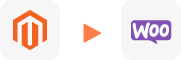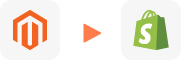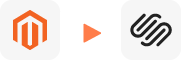Migración de Magento a WooCommerce
La migración de Magento a WooCommerce proporcionada por LitExtension le ayuda a trasladar su tienda desde más de 140 plataformas de comercio electrónico a WooCommerce de manera automática, precisa y segura. En 3 simples pasos, puede transferir sus datos a WooCommerce usted mismo utilizando la aplicación LitExtension o puede dejar que nuestros expertos en WooCommerce se encarguen de la migración completa por usted.
LitExtension garantiza que no haya interrupciones en su negocio actual durante la migración, puede seguir vendiendo mientras migra. Experimente un proceso de migración de Magento a WooCommerce sin complicaciones, donde la precisión y seguridad de los datos están aseguradas.
¿Qué datos se pueden migrar a WooCommerce?
-
Productos
- Nombre, SKU, Descripción corta, Descripción completa, Estado.
- Fabricante.
- Clase de impuestos.
- Precio, Precio especial.
- Cantidad, Gestión de stock.
- Meta título, Meta descripción.
- Peso, Ancho, Alto, Profundidad.
- Etiquetas de producto.
- Productos relacionados: Up-sells, Cross-sells.
- Atributos: Nombre, Valores.
- Productos descargables: Archivos, Máximos de descargas, Fecha de expiración.
- Productos agrupados: Productos asociados.
- Variantes: Nombre, SKU, Peso, Cantidad, Gestión de stock, Imagen, Precio, Precio especial.
- Imagen en miniatura, Imágenes adicionales.
Categorías de productos
- Nombre, Descripción.
- Orden de clasificación.
- Imagen.
- Meta título, Meta descripción.
-
- Nombre, Apellido, Correo electrónico.
- Dirección de facturación: Nombre, Apellido, Empresa, Dirección 1, Dirección 2, País, Estado, Ciudad, Código Postal, Teléfono.
- Dirección de envío: Nombre, Apellido, Empresa, Dirección 1, Dirección 2, País, Estado, Ciudad, Código Postal, Teléfono.
-
- ID de pedido.
- Fecha de pedido.
- Estado del pedido.
- Artículos del pedido (Nombre, SKU, Opción), Precio del producto, Cantidad.
- Precio subtotal, Precio con descuento, Precio de impuestos, Precio de envío, Precio total.
- Comentarios del pedido.
- Nombre del cliente, Correo electrónico.
- Dirección de facturación (Nombre, Apellido, Empresa, Dirección 1, Dirección 2, País, Estado, Ciudad, Código Postal, Teléfono).
- Dirección de envío (Nombre, Apellido, Empresa, Dirección 1, Dirección 2, País, Estado, Ciudad, Código Postal, Teléfono).
-
- Nombre.
- Imagen.
-
- Clase de impuesto (Nombre).
- Tasa de impuesto (País, Tasa).
-
- Nombre.
- Descripción.
- Código de cupón.
- Fecha del cupón.
- Grupos de clientes.
- Usos por cupón, Usos por cliente.
- Cantidad/Porcentaje de descuento.
- Fecha de inicio del cupón, Fecha de finalización del cupón.
-
- Fecha de creación.
- Estado.
- Calificación.
- Nombre de usuario, Correo electrónico del usuario.
- Comentario.
-
- Título.
- Fecha de creación.
- Descripción.
- Categorías.
- Imagen en miniatura.
-
- Título.
- Fecha de creación.
- Descripción.
- Categorías.
- Imagen en miniatura.
-
- Productos (Nombre, Descripción, Atributo)
- Categorías (Nombre, Descripción)
- Página CMS (Nombre, Descripción)
- Blogs (Nombre, Descripción)
- Nota: Puede aplicarse un cargo adicional
(*) Tenga en cuenta que los datos listados arriba pueden variar según su tienda de origen.
Opciones adicionales
Borrar datos en WooCommerce antes de la migración
Puede eliminar los datos en WooCommerce de acuerdo con las entidades seleccionadas para la migración…. Más detalles →
Conservar los ID de Pedido y los ID de Cliente en la tienda WooCommerce
Esta opción ayuda a mantener los IDs de clientes o IDs de pedidos iguales durante la migración de su tienda… Más detalles →
Crear redirecciones 301 en la tienda WooCommerce
Redirija automáticamente las URL de su antigua tienda a las nuevas durante la migración… Más detalles →
Migrar imágenes de productos, categorías, descripciones del blog
Esta opción le ayuda a migrar imágenes en las descripciones de productos, categorías y entradas del blog…Más detalles →
Strip HTML Tags from Category and Product Names
Eliminar automáticamente las etiquetas HTML de los nombres de categorías y productos al migrar tu tienda.… Más detalles →
Cómo realizar la migración de Magento a WooCommerce

#1: Configurar la tienda Magento y WooCommerce
Seleccione Magento como «Carrito de origen» y WooCommerce como «Carrito de destino» en la lista desplegable. Luego, ingrese la URL de la tienda y siga las breves instrucciones para configurar el proceso de migración a WooCommerce.

#2: Seleccionar los datos que desea migrar a WooCommerce
Seleccione las entidades que desea migrar de Magento a WooCommerce, como productos, categorías de productos, clientes, pedidos,…

#3: Realizar una migración completa de Magento a WooCommerce
Inicie la migración completa de Magento a WooCommerce. Una vez que se inicie el proceso de migración, continuará ejecutándose incluso si apaga su navegador.
Precios de migración
Precios de migración
Entidades totales:
- Productos;
- Pedidos;
- Clientes;
- Publicaciones de blog
Migración automatizada (autoservicio)
OR
Servicio de migración All-in-One
Migración realizada por nuestros expertos en migración.
Elige tu plan de migración
Compara las funciones y los niveles de soporte para encontrar el servicio de migración que se ajuste a tu cronograma, presupuesto y necesidades.
Migración Automatizada$0 |
Servicio de Migración All-in-One$0 |
|
|---|---|---|
| Demo de Migración GRATUITA | Migración Demo GRATUITA ilimitada | Migración Demo GRATUITA ilimitada |
| Proceso de Migración | Herramienta de migración en 3 pasos con asistente fácil de seguir | Migración gestionada por expertos con Asistente Personal y pruebas de QA |
| Opciones Adicionales |
GRATIS hasta 6 Opciones Adicionales |
GRATIS todas las Opciones Adicionales |
| Pruebas de Migración | Realizadas por ti mismo | Realizadas por los expertos de LitExtension |
| Soporte Técnico | Soporte técnico de 60 días después de la Migración Completa | Soporte técnico de 30 días después de que la migración esté completada |
| Soporte Posterior a la Migración |
Migración Reejecutada GRATIS (30 días) |
Migración Reejecutada GRATIS (30 días) |
Elige tu plan de migración
Servicio de Migración All-in-One$0 |
|
|---|---|
| Demo de Migración GRATUITA | Migración Demo GRATUITA ilimitada |
| Proceso de Migración | Migración gestionada por expertos con Asistente Personal y pruebas de QA |
| Opciones Adicionales | GRATIS todas las Opciones Adicionales |
| Pruebas de Migración |
Realizadas por los expertos de LitExtension |
| Soporte Técnico | Soporte técnico de 30 días después de que la migración esté completada |
| Soporte Posterior a la Migración |
Migración Reciente ilimitada y gratuita |
| Tiempo de respuesta del soporte | 24/7 |
| Canales de Soporte | Ticket, Correo electrónico |
| Garantía de devolución de dinero | Garantía de devolución de dinero de 30 días |
| Compromiso de Tiempo de Respuesta | 24 horas |
Preguntas populares sobre la migración de Magento a WooCommerce
¿No ves tu pregunta aquí? ¡Contáctanos para obtener la respuesta más rápida!
¿Puedo trasladar mi tienda en línea de Magento a WooCommerce?
Trasladar su tienda de Magento a WooCommerce es un deseo común para muchos comerciantes en línea que buscan una plataforma más fácil de usar. Afortunadamente, existen soluciones como LitExtension, que le permiten transferir sus productos, detalles de clientes, pedidos y más de manera fluida, sin necesidad de experiencia técnica.
¿Puedo migrar las reseñas de los clientes de Magento a WooCommerce?
Sí, puede migrar las reseñas de los clientes de su tienda Magento a WooCommerce. LitExtension se encarga de transferir los datos esenciales de las reseñas como la Fecha de creación, Estado, Calificación, Nombre y Correo electrónico del autor, y Comentario, asegurando una transición fluida.
¿Es posible migrar productos descargables de Magento a WooCommerce?
Sí, puede migrar productos descargables de su tienda Magento a WooCommerce. LitExtension se encarga de transferir detalles importantes como Archivos, Máximo de Descargas y Fecha de Expiración, asegurando una transición fluida.
¿Puedo migrar los metadatos de Magento a WooCommerce?
Sí, puede transferir sin problemas los metadatos (título meta, palabra clave meta, descripción meta) de Magento a WooCommerce con LitExtension. Sin embargo, WooCommerce requiere un plugin SEO para la funcionalidad de metadatos.
¿Es posible la migración multilingüe de Magento a WooCommerce?
Sí, puede migrar varios idiomas de su tienda Magento a WooCommerce. LitExtension facilita este proceso, requiriendo que se instale y configure un módulo WPML de pago antes de comenzar la migración.
¿Puedo mantener los antiguos ID de pedidos en WooCommerce?
Sí, los antiguos ID de pedidos se preservarán y se mostrarán una vez que instale un plugin de Números de Pedido Secuenciales después de la migración. Lea más sobre ello aquí.
¿Puedo transferir las contraseñas de clientes de Magento a WooCommerce?
Sí, puede migrar las contraseñas de los clientes de su tienda Magento a WooCommerce. LitExtension admite esta función, asegurando que sus clientes existentes tengan una transición fluida a su nueva plataforma. Tenga en cuenta que este servicio es específico para ciertos carritos de origen, por lo que es crucial consultar con nosotros para una evaluación personalizada.
¿Cómo puedo mantener mis posiciones actuales en los resultados de búsqueda (SERP) después de la migración de Magento a WooCommerce?
Mover su tienda de Magento a WooCommerce puede afectar sus clasificaciones en los motores de búsqueda. LitExtension ofrece un servicio adicional llamado Migración de URLs SEO y Redirecciones 301, asegurando una transición fluida y preservando el progreso SEO que tanto le ha costado.
¿Cómo importo productos de Magento a WooCommerce?
Aunque es posible importar productos de Magento a WooCommerce mediante archivos CSV, este proceso puede ser largo y propenso a errores. Para una migración fluida y eficiente, se recomienda encarecidamente utilizar un servicio especializado en migración de carritos de compras.
¿Puedo transferir imágenes u otros archivos multimedia de Magento a WooCommerce?
Puede transferir imágenes y otros archivos multimedia de su tienda Magento a WooCommerce sin problemas. LitExtension admite la migración de Imágenes en miniatura de productos, Páginas CMS, Blogs; Imágenes en categorías de productos, fabricantes. Si necesita transferir otros tipos de imágenes, póngase en contacto con nosotros para obtener orientación específica.
¿Soportan la migración de cupones de Magento a WooCommerce?
Sí, LitExtension puede transferir eficazmente los detalles de sus cupones de Magento a WooCommerce, garantizando precisión y seguridad. Esto le ayuda a mantener sus estrategias de marketing durante el cambio de plataforma.
Deje el trabajo a los expertos
Si no eres técnico, deja que nuestros expertos en migración de WooCommerce se encarguen de todo.
Ahorra tiempo para tareas más importantes.

¿Cómo se asegura tu data durante la migración?
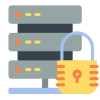
Seguridad del Servidor
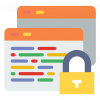
Seguridad de Datos
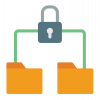
Restricción de Acceso a los Datos

Cumplimiento del GDPR
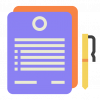
NDA
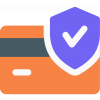
Seguridad en los Pagos
¿Por qué elegir la migración automatizada a WooCommerce?

Simplicidad en 3 pasos
Migre de Magento a WooCommerce en solo 3 simples pasos con nuestra herramienta automatizada, sin necesidad de habilidades de programación.

Soporte experto 24/7
Obtenga todas sus preguntas respondidas, incluso en días festivos, con nuestro equipo de soporte dedicado.

Vender mientras migra
Su tienda Magento permanece completamente funcional durante toda la migración: sin interrupciones, sin ventas perdidas, sin abandono de clientes.

Garantía de Calidad de Datos
Benefíciese de pruebas manuales precisas para garantizar la exactitud e integridad de los datos durante toda su migración.

Actualizaciones gratuitas durante 60 días
Mantenga sus datos actualizados con re-migraciones gratuitas, actualizaciones inteligentes y migraciones recientes durante los 60 días siguientes al inicio de la migración.

Experiencia sin riesgos
Respaldamos nuestro servicio al 100%. Pruébelo sin riesgos con nuestra garantía de devolución de dinero de 30 días, sin preguntas.
Migrar de Magento a otras plataformas
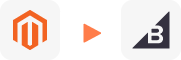
Tu Éxito, Nuestra Motivación
¿Quiénes Somos? ¡Que Nuestros Clientes lo Definan!
Jay Tran was very polite and helpfull in whole transfer process from Magento to Woocommerce. Everything was done in record time.
Andy Dang is one of the most amazing, kind and helpful people I have ever worked with! He made my transfer from magento to woocommerce such a simple process with excellent communication! I would highly recommend Litextension for your data transfer needs and if you are lucky you will get Andy to manage your project because he is simply the best!
Harry and the team at LitExtension did excellent work in helping us migrate our website from Magento to WooCommerce. Throughout our months-long project they were helpful, responsive, and informative. Their team would be our first choice the next time we need to take on a project like this.
Try Free Demo
Join 200K+ merchants who have grown businesses with us. Try Free Demo to visualize how easy and efficient the cart migration can be.