An FTP account is used for uploading and managing files on your website. An FTP account is automatically created in cPanel when you sign up for hosting, create a cPanel, create an addon domain or subdomain or enable anonymous FTP. So, by default, you already have an FTP account in your cPanel. Use your cPanel username and password to log into it.
You can create new FTP accounts to give access to other users without giving them your cPanel login credentials. For each additional FTP account created, you can also give each user different levels of access by assigning the user to a specific directory.
To create an FTP account:
- Log into cPanel
- In the Files section, click FTP Accounts.
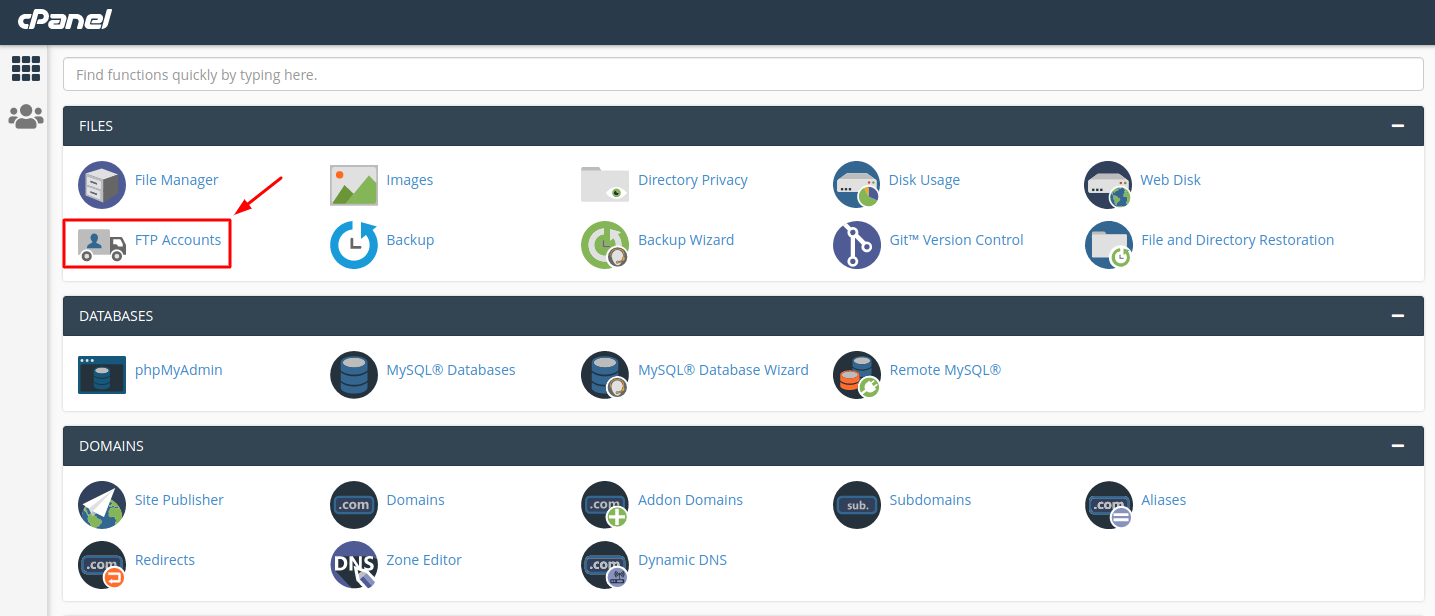
3. In the Login field, type the name of the FTP user. A full FTP user name will always be formatted as [email protected]. You cannot create an FTP account without your domain name in it, regardless of the publish destination.
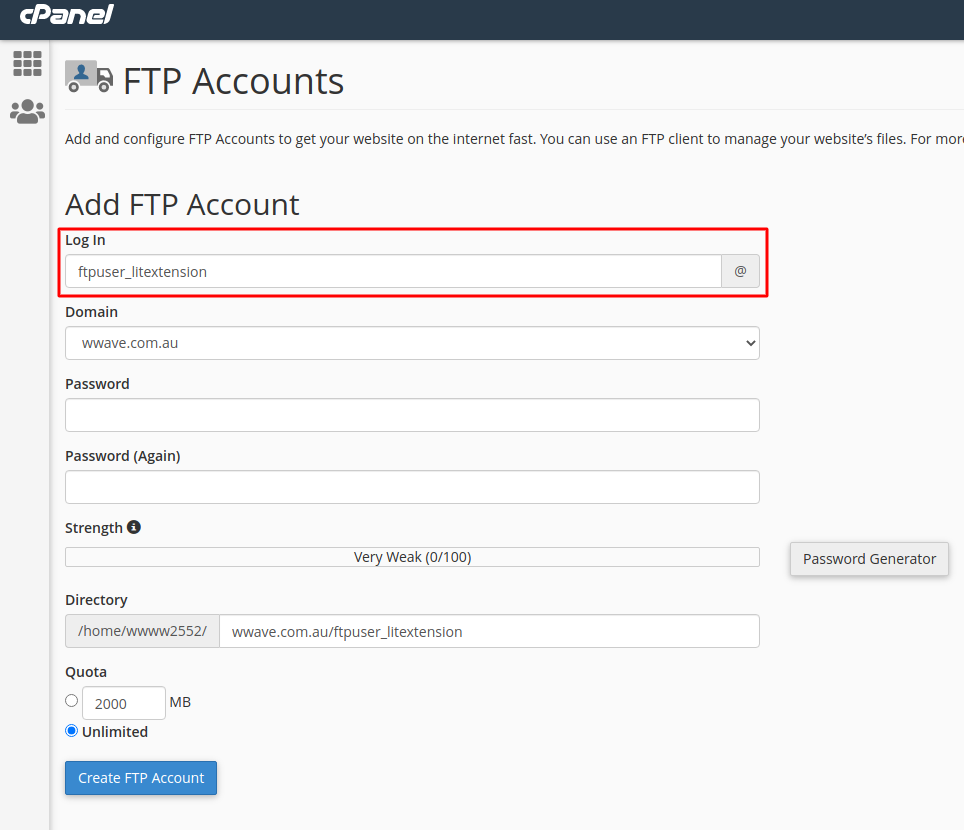
4. In the Password fields, enter a password that will be used to authenticate this FTP account.
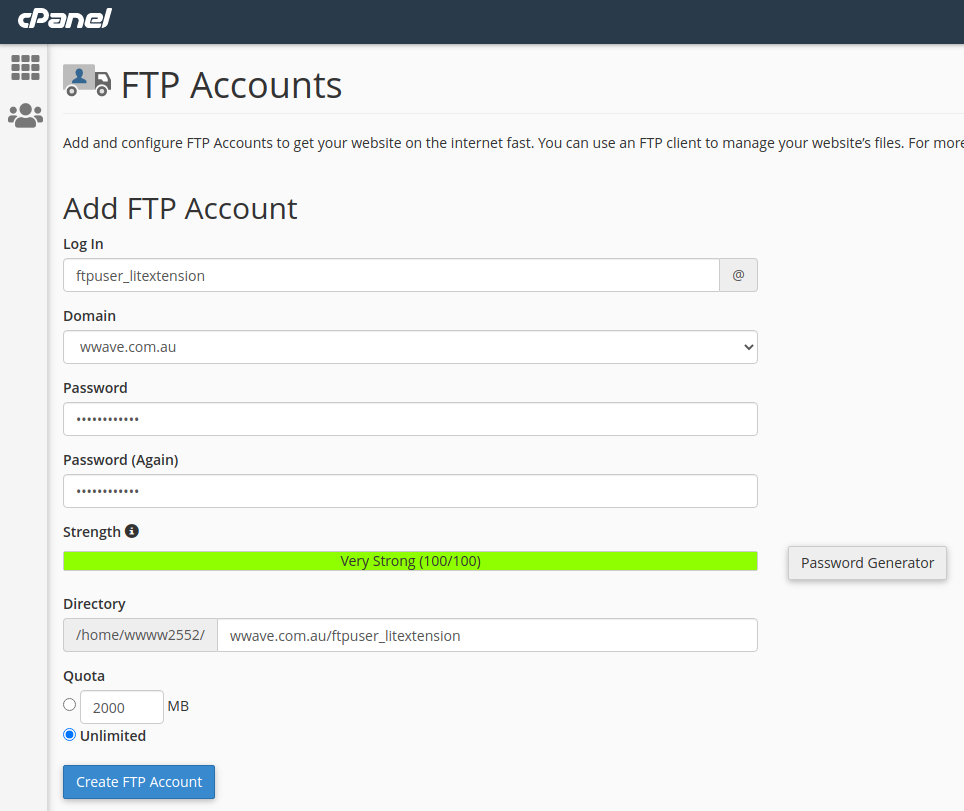
5. Set a quota for the FTP account. The quota is the maximum amount of bandwidth the FTP user may use. If you leave the quota as unlimited, the FTP user will have the ability to use the total amount of bandwidth for the cPanel account.
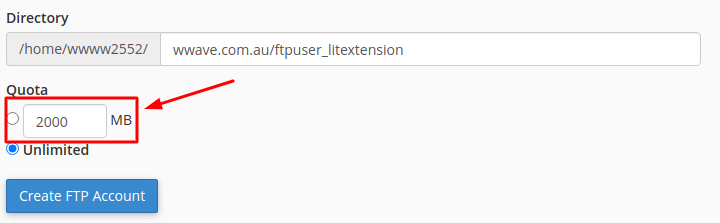
6. In the Directory field, cPanel will auto-populate an assumed directory based on the FTP username, but that is normally incorrect. So, we recommend erasing everything after public_html/ and providing the directory you would like the user to access.
- If you erase everything and type a single “/”, the user will have access to your home directory (anything outside of the public_html folder).
In case you have any other questions, please reach out to us via:
- Ticket system (highly recommended)
- Email: [email protected]