What is SSH
SSH, or Secure Shell, is a remote administration protocol that allows users to control and modify their remote servers over the Internet. The service was created as a secure replacement for the unencrypted Telnet. It uses cryptographic techniques to ensure that all communication to and from the remote server happens in an encrypted manner. It provides a mechanism for authenticating a remote user, transferring inputs from the client to the host, and relaying the output back to the client.
The figure below shows a typical SSH Window. Any Linux or macOS user can access to Secure Shell into their remote server directly from the terminal window. Windows users can take advantage of SSH clients like Putty. You can execute shell commands in the same manner as you would if you were physically operating the remote computer.
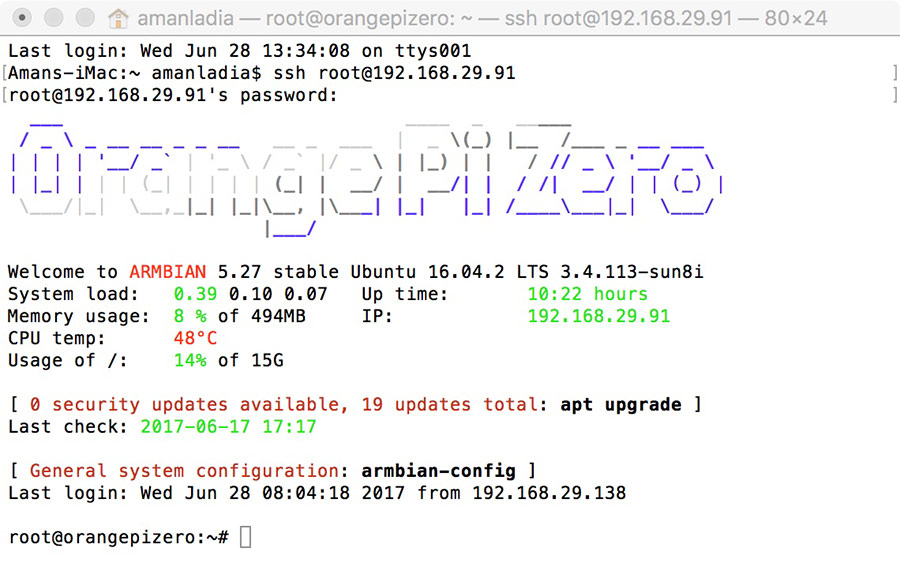
How Does SSH Work
If you’re using Linux or Mac, then using SSH is very simple. If you use Windows, you will need to utilize an SSH client to open SSH connections. The most popular SSH client is PuTTY, which you can learn more about here.
For Mac and Linux users, head over to your terminal program and then follow the procedure below:
The SSH command consists of 3 distinct parts: ssh {user}@{host}
The SSH key command instructs your system that you want to open an encrypted Secure Shell Connection. {user} represents the account you want to access. For example, you may want to access the root user, which is basically synonymous for system administrators with complete rights to modify anything on the system. {host} refers to the computer you want to access. This can be an IP Address (e.g. 244.235.23.19) or a domain name (e.g. www.xyzdomain.com).
When you hit enter, you will be prompted to enter the password for the requested account. When you type it in, nothing will appear on the screen, but your password is, in fact being transmitted. Once you’re done typing, hit enter once again. If your password is correct, you will be greeted with a remote terminal window.
In case you have any other questions, please reach out to us via:
- Ticket system (highly recommended)
- Email us at [email protected]