With shops serving a wider array of customers across multiple countries, it may become necessary to add multiple language options for your customers. The default language provided from the installation is English. Other available languages can be viewed on the OpenCart Language page. These language packs can be downloaded through the Extension Directory.
Install language pack by Extension Installer
OpenCart 3 is much more user friendly to install a new language pack than before, user only need to download the *.ocmod.zip and goto the Installer page, upload the zip file and wait for the install completed.
Similer with the other extensions, after install the *.ocmod.zip, click into the Modification page, press Clear and Refresh button to make sure the cache is removed. Then goto the Languages from System Localisation menu and create the new language. For details about add and edit Language, click here.
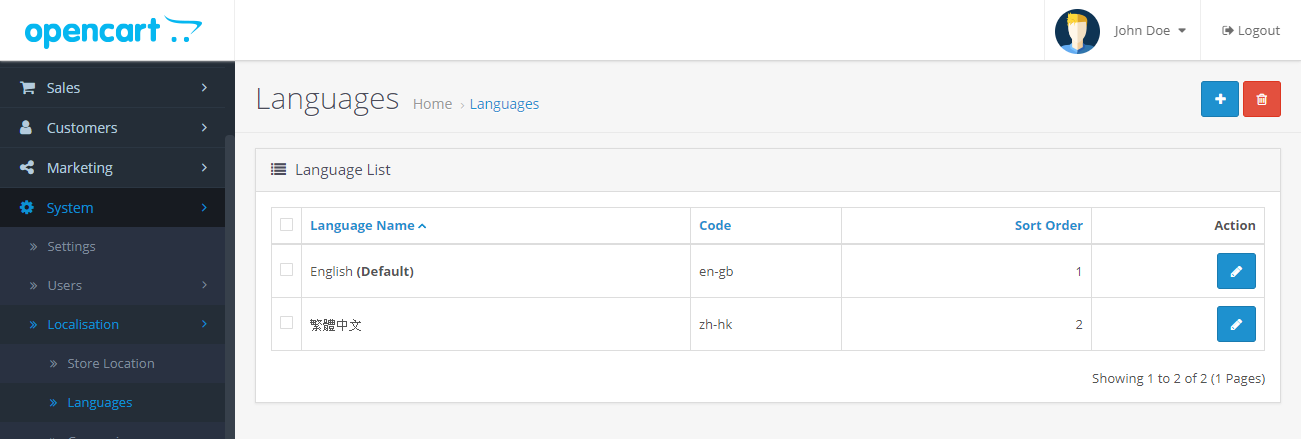
When the new language is endable to use in the OpenCart system, goto the System Setting page and choose the language for store front and admin side, just like the figure show below.
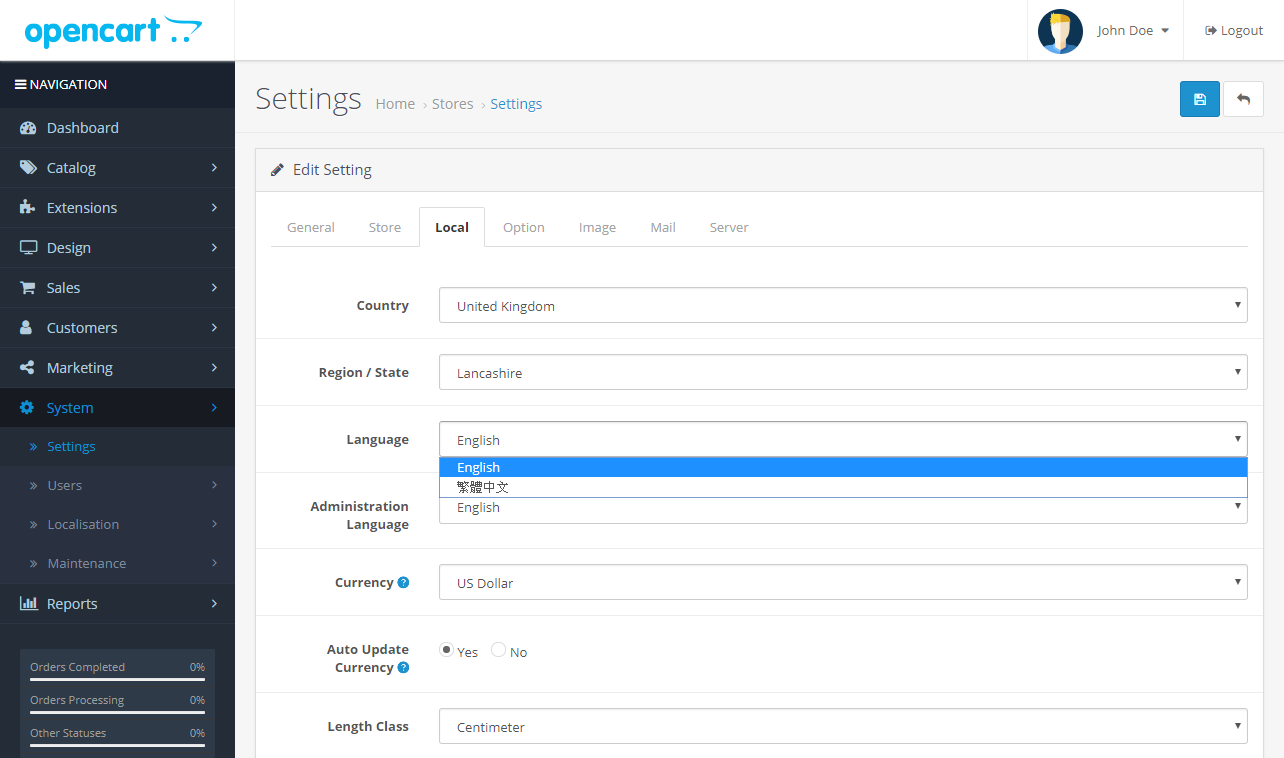
Once the language already install, the store front will display the language option on the top left conrner, next to the currency. (Example for default theme below)
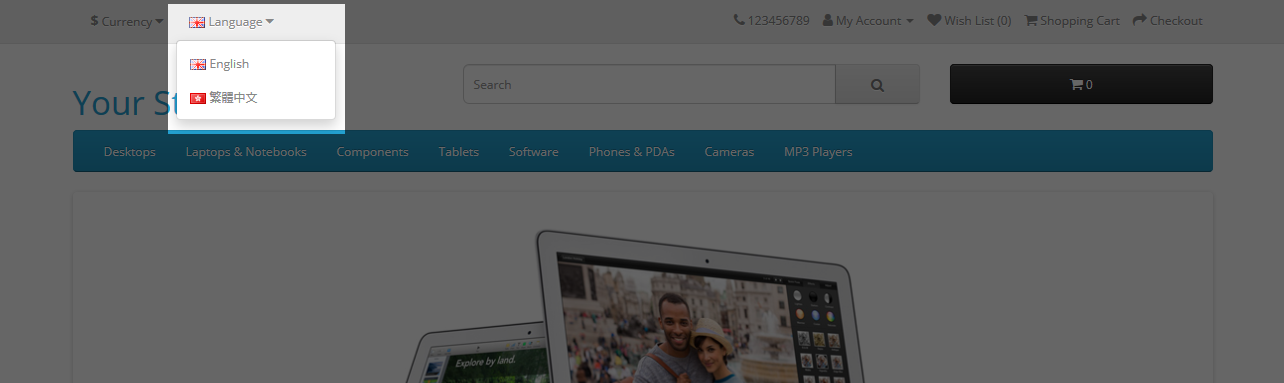
FTP a language pack to an OpenCart store
Any language pack that isn’t English needs to be uploaded to OpenCart, post installation, using an FTP client like FileZilla. Before we continue, please make sure that you have downloaded your language pack from the Extension Directory and uncompressed the download contents to a location on your computer. Connect to your OpenCart store in the FTP client. Locate the root directory of where the OpenCart store was installed. From there, open the path Catalog>Language. If this is your first time here, you will see an “english” folder already in this location. In Catalog>Language, upload your new language pack to this location.
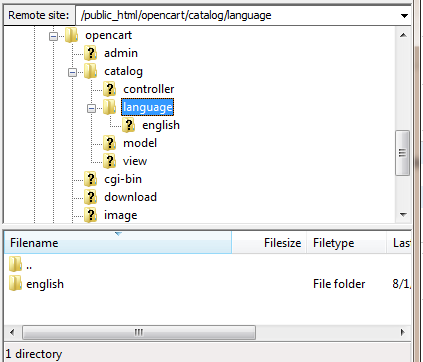
Adding a language to the administration
The OpenCart administration requires some specific information in the System area about the language after you FTP it. Visit Localisation to see what fields are required. After the language is saved there, the language name will appear in the language list under Localisation>Language.
Changing a language in the store front
Saving a language pack in Localisation will make it immediately available in the store front. The language area is located in the header of every page, from the left top corner. In achieve the example below, a French language pack was downloaded and FTP’d to OpenCart. By assigning French an assorting order of 2, it is displayed below of English in the header of every page of our store. The customer can click on the French flag in the header to change the language.
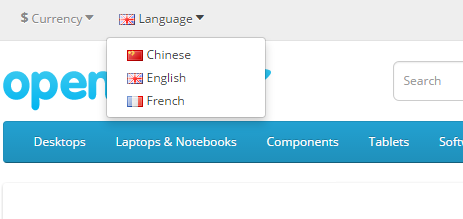
Source: http://docs.opencart.com/en-gb/administration/language/