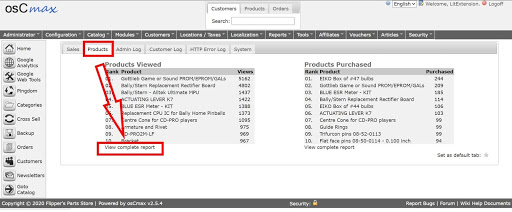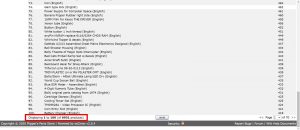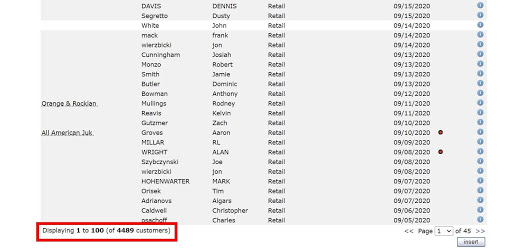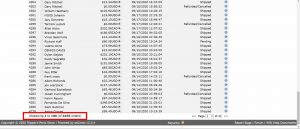Shopping Cart Migration Guide
This documentation is designed to equip you for a seamless experience using LitExtension! Read on to gain all the required knowledge about cart migration, including a demonstration of the migration process, what you need to prepare before and after the migration.
How to check the number of products on your oscMax shop?
osCmax is a powerful e-commerce/shopping cart web application. osCmax has all the features needed to run a successful internet store and can be customized to whatever configuration you need.
Besides, osCmax is also community-developed software that is free, open-source, and hosted on your own web server. It is easy enough to use for small startup stores and rich features to support very large operations that need more advanced eCommerce features.
To estimate how much it costs to migrate from/to oscMax, you should know how many entities you have on the site. With three simple steps, you can check the number of entities on the oscMax platform. Follow the detailed instructions below to perform it.
Let’s start!
Step 1: Check the number of products
To see how many products are available in your current store, in the admin home page, please click on the tab “Product”, then choose “View complete report” of any table. Here I will choose the “Products Viewed” table.
After that, you will come to the list of all products in your store. Then the number of total products will be seen in the bottom left when you scroll down the page, as highlighted in the image below.
Step 2: Check the number of customers
To see how many products are available in your current store, on the left in the admin home page, please click on the “Customer” tab, then you will see the list of all customers in your store. The number of total customers will be seen in the bottom left of the page when you scroll down, as highlighted in the image below.
Step 3: Check the number of orders
To see how many customers are there in your current store, in the Quicklinks list in the admin panel, please click on “Order Processing”, then the total number of customers will appear at the bottom left of the page, as highlighted in the image below.
Have Any Questions?
Please do not hesitate to visit Help Center or Contact Us for further assistance.
© 2011 - 2024 LitExtension.com. All rights reserved