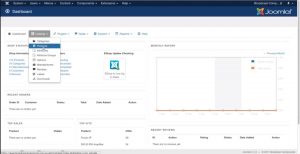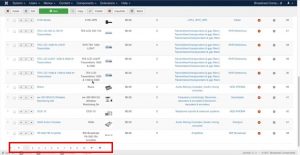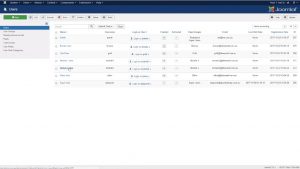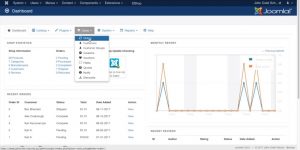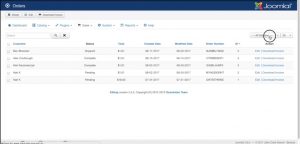Shopping Cart Migration Guide
This documentation is designed to equip you for a seamless experience using LitExtension! Read on to gain all the required knowledge about cart migration, including a demonstration of the migration process, what you need to prepare before and after the migration.
How to check the number of products on your Eshop store?
Eshop is an ultimate e-commerce HTML5 template. It has all the required tools and features to create super-fast responsive e-commerce with amazing UI and UX experience. It has Pre-made 4+ Unique Homepage layouts and modern design based skins allow you to create your own niche store.
To estimate how much it costs to migrate from/to EShop, you should know how many entities you have on the site. With three simple steps, you can check the number of entities on the EShop platform. Follow the detailed instructions below to perform it. Let’s start!
Step 1: Check the number of products
To see how many products are available in your current store, on the top bar in the admin panel, please click on the “Catalog” tab then choose “Products”.
Then you will be able to access all the products which are divided by pages. The total number of products will equal to the number of pages multiplied by the number of items in each page, as highlighted in the image below.
Step 2: Check the number of customers
To see how many customers are there in your current store, on the top bar in the admin panel, please click on the “Users” tab then choose “Users” on the left list.
You will see your customers list, if there is only 1 page as the image below, you could count the number of customers manually. If there are many users pages, the total number of customers (also known as users) will be equal to the number of users in each page multiplied by the number of pages.
Step 3: Check the number of orders
To see how many orders are there in your current store, on the top bar in the admin panel, please click on the “Sales” tab, then choose “Orders”.
You will see your customers list, if there is only 1 page as the image below, you could count the number of customers manually. If there are many users pages, the total number of orders will be equal to the number of orders in each page multiplied by the number of pages.
Have Any Questions?
Please do not hesitate to visit Help Center or Contact Us for further assistance.
© 2011 - 2024 LitExtension.com. All rights reserved