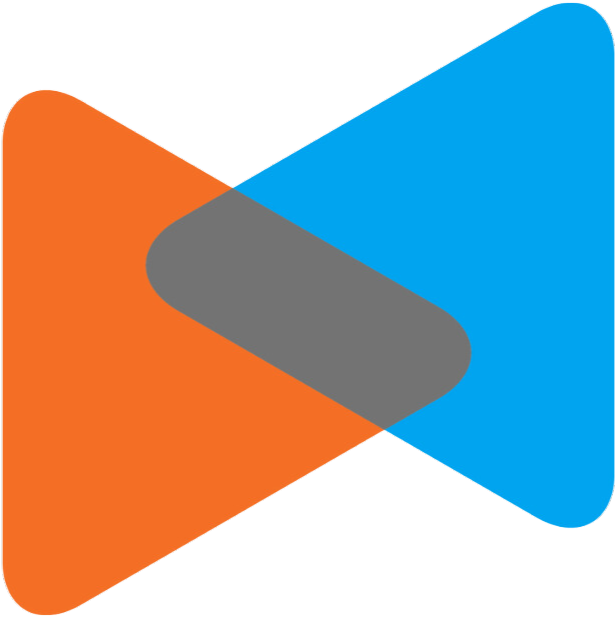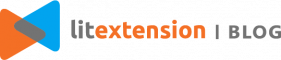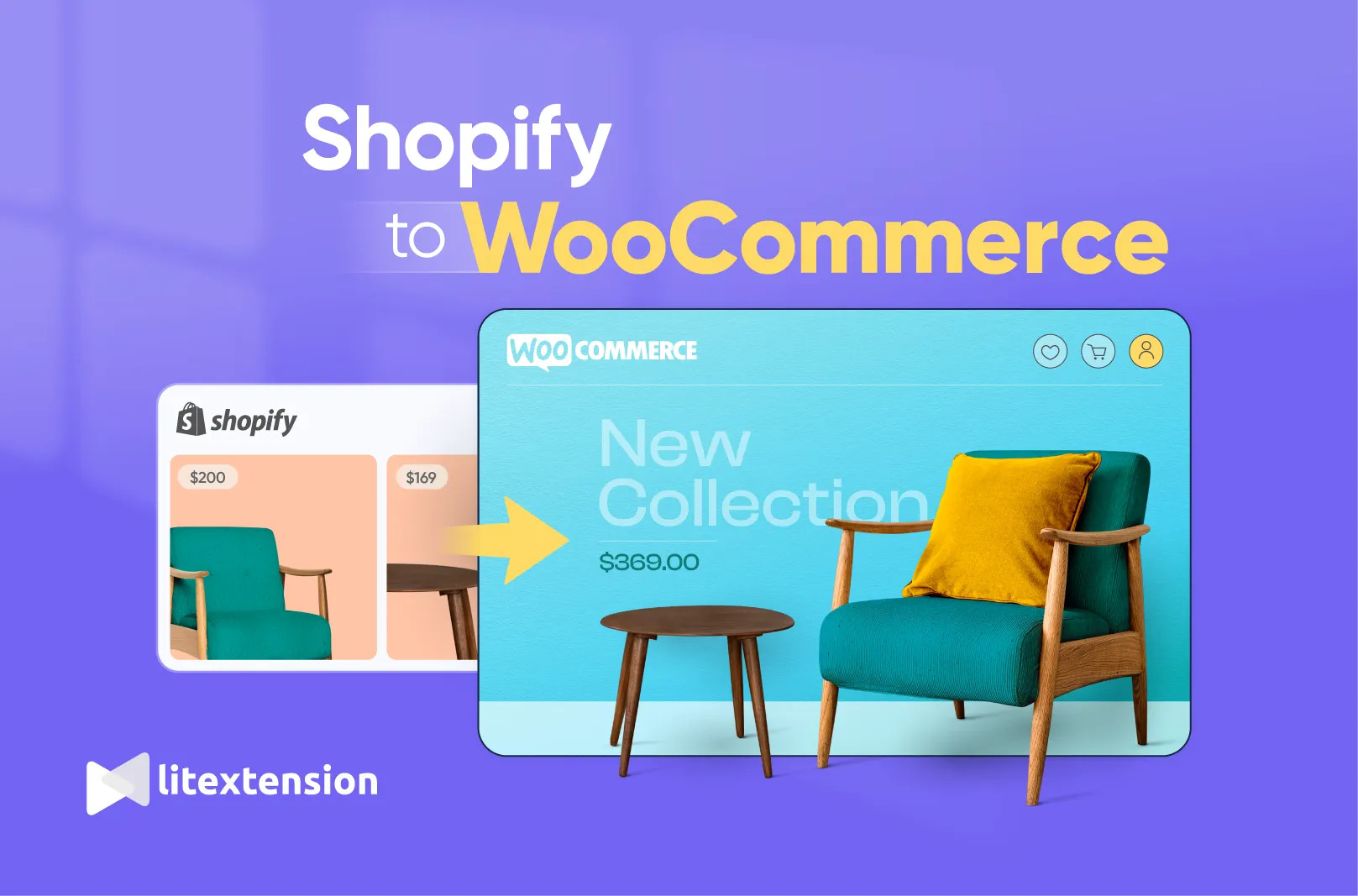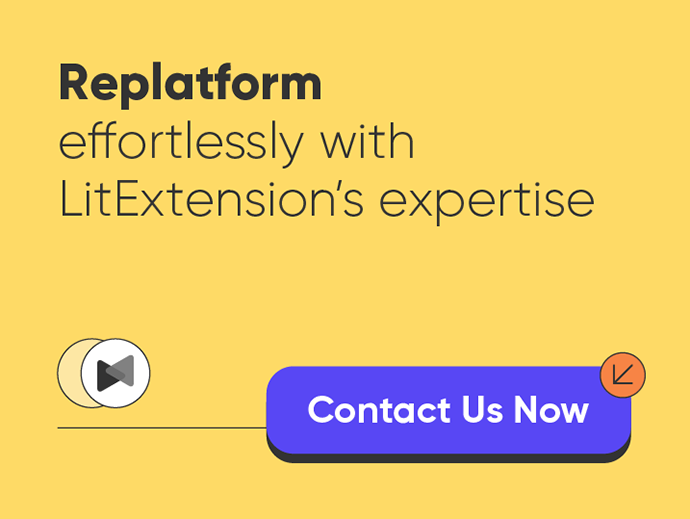Last year, we noticed a growing wave of e-merchants looking to migrate from Shopify to WooCommerce. If that's your intention, too, welcome to the right place!
Proud to be the #1 Shopping Cart Migration Expert in the world, LitExtension will walk you through the detailed process of switching from Shopify to WooCommerce, with the following key points:
- Reasons why you should move from Shopify to WooCommerce
- Steps for migrating from Shopify to WooCommerce with LitExtension
- Alternative ways to transfer Shopify to WooCommerce
So, what are you waiting for? Let's dive right in!
Break Free from Shopify Barriers on WooCommerce
WooCommerce's continuous improvements support scalability and flexibility as your business grows. Our accredited migration team streamlines the transition seamlessly.
Why Move Your Store from Shopify to WooCommerce?
Both Shopify and WooCommerce are powerful platforms for any online merchants, but why WooCommerce instead of Shopify? What makes WooCommerce migration better? Here are 3 main reasons why you should migrate to WooCommerce:
#1 WooCommerce gives you greater control over your website
Thanks to the nature of an open-source eCommerce platform, WooCommerce offers more extensive control and customization options compared to Shopify. This platform grants you the ability to personalize your website (including the source code, design & layout, and functions) to a deeper level, allowing you to create a truly unique and tailored online store experience.
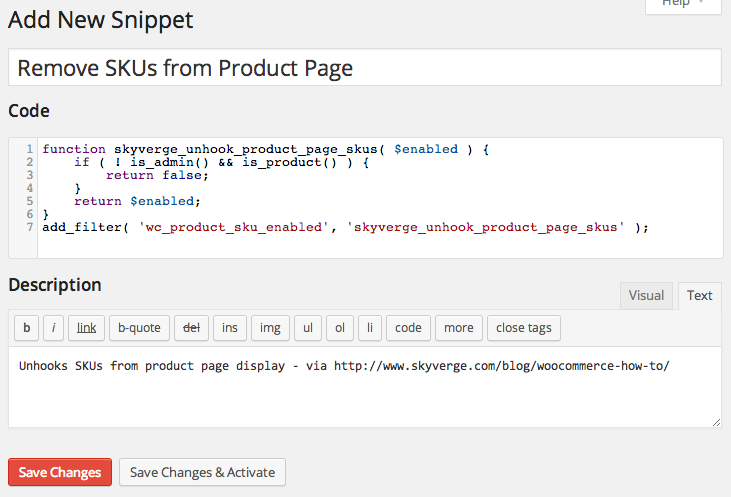
#2 You'll get more flexibility in terms of WooCommerce pricing
While Shopify pricing requires a monthly subscription, WooCommerce is completely free to download. You will have the total freedom to choose a hosting provider based on your financial situation. Additionally, there is no limitation on your selection of themes and plugins, and you'll only be charged for what you use.
Therefore, if you are looking for an eCommerce platform that offers greater control over your website expenses, WooCommerce might be the ideal solution.
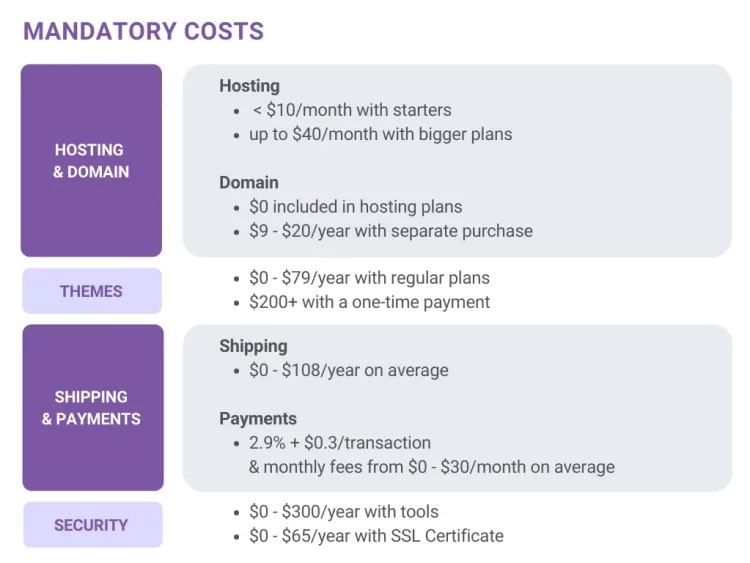
#3 WooCommerce comes with better support for SEO
Being built on WordPress, WooCommerce fully inherits its renowned search engine optimization options. It offers various plugins and tools, allowing you to enhance your product pages, meta tags, URLs, and other SEO elements. As a result, with the assistance of these useful optimization functions, you can increase your chance of ranking higher on search engines.
For more details, please visit our in-depth comparison of Shopify vs WooCommerce.
How to Migrate from Shopify to WooCommerce in 3 Steps
At present, online merchants have 3 main options to move their stores from Shopify to WooCommerce, including the manual method, hiring a developer, or using automated migration services like LitExtension.
In this section, we will introduce you to the simple steps of conducting your Shopify to WooCommerce migration with LitExtension – #1 Shopping Cart Migration Service. Besides, we also support migrating with ease from WooCommerce to Shopify, BigCommerce to Shopify, Magento to WooCommerce, etc.
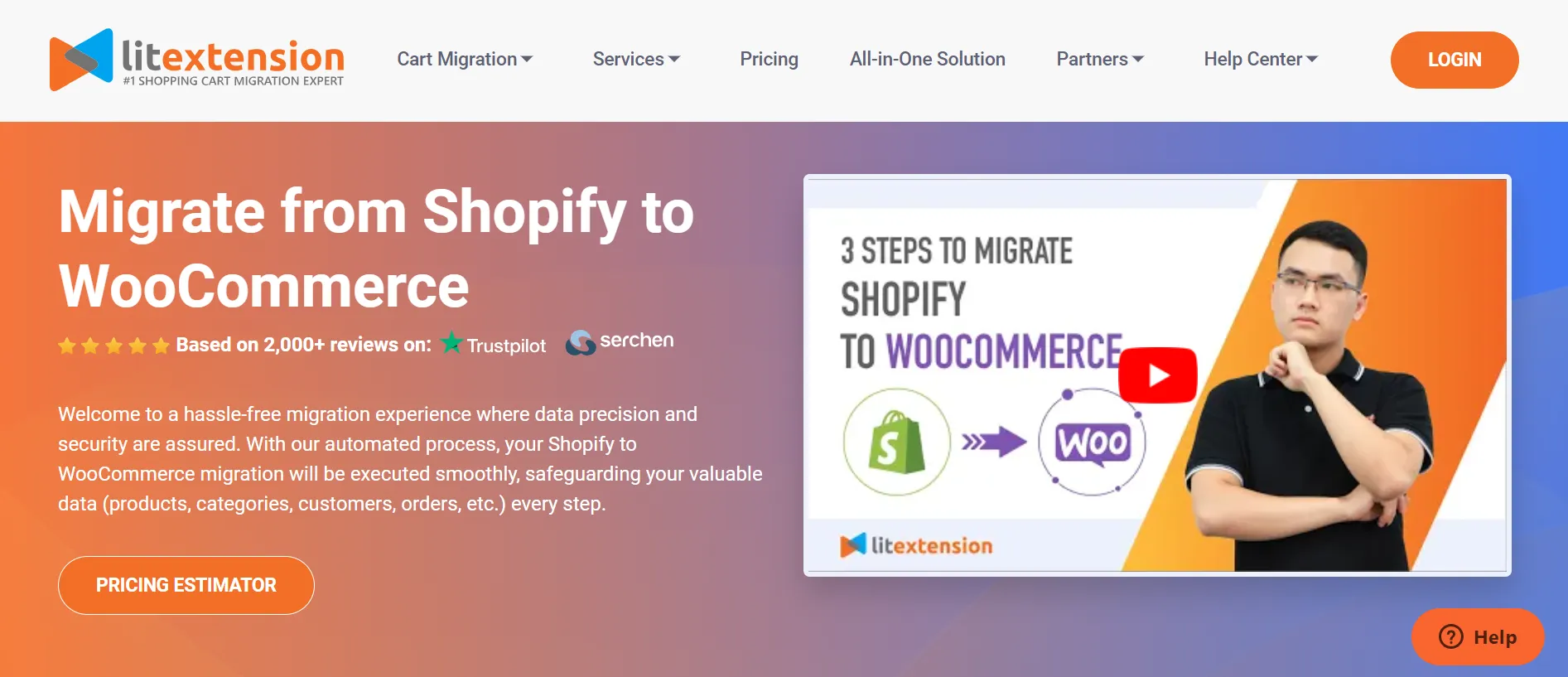
Let's walk along the process with us right below!
Prepare for Shopify to WooCommerce migration
1. Back up your Shopify website
As a store owner, you want to ensure your Shopify store is backed up carefully before making any changes to it so that there will be no unexpected issues that affect your data arising during the Shopify to WooCommerce migration process. However, if you choose LitExtension's service, it's unnecessary to do so because we will not, in any case, alter data in your Shopify source store.
When moving away from Shopify, your entire backup will be exported into CSV files. You can directly use Shopify's built-in features for this task. However, it only allows you to export products, customers, orders, gift cards, discount codes, and financial data.
To put it simply, in order to back up the information that you cannot export, manually copy and paste the rest of your information into a spreadsheet or Word document. If you are to make a small mistake, you need to sort through the entire CSV files to import specific changes to the affected subset of data. Therefore, our advice is that you should double-check everything when backing up your Shopify store.
- Firstly, from your Shopify admin, Navigate to “Products” section.
- Then click “Export”.
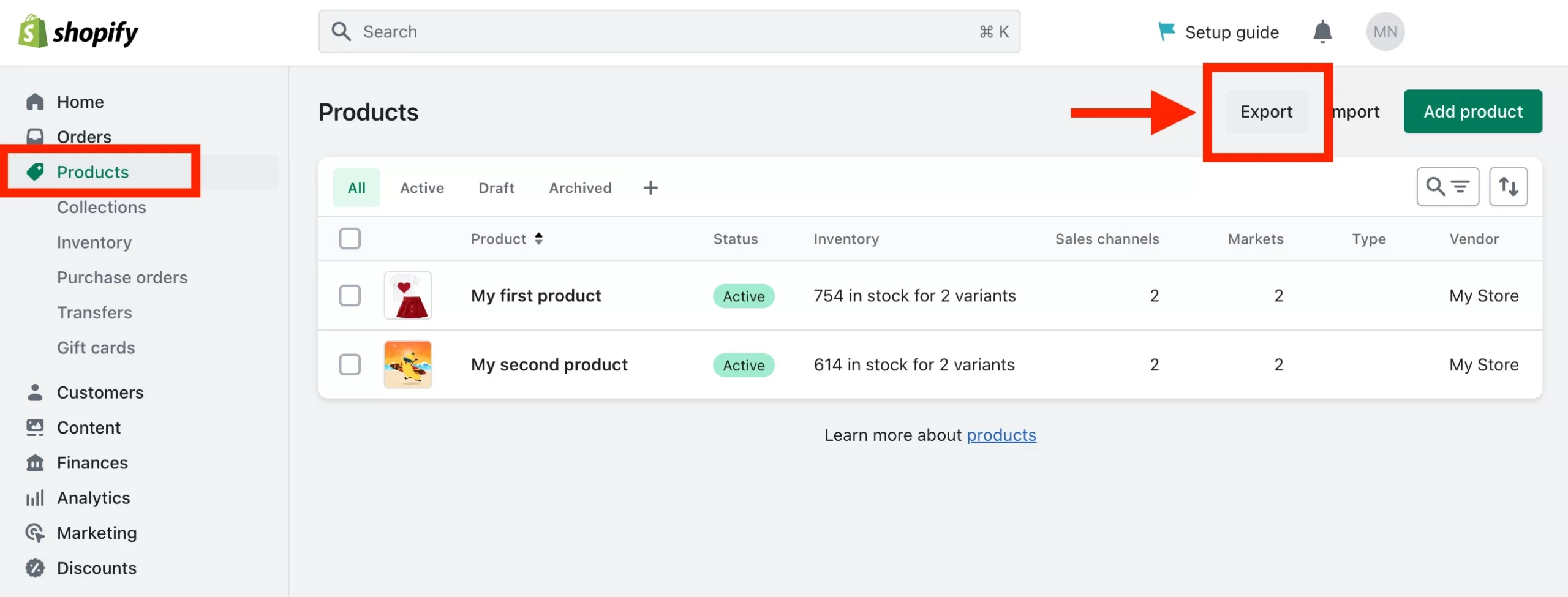
- From the dialog box, choose the products you want to export and which type of CSV file you want to export.
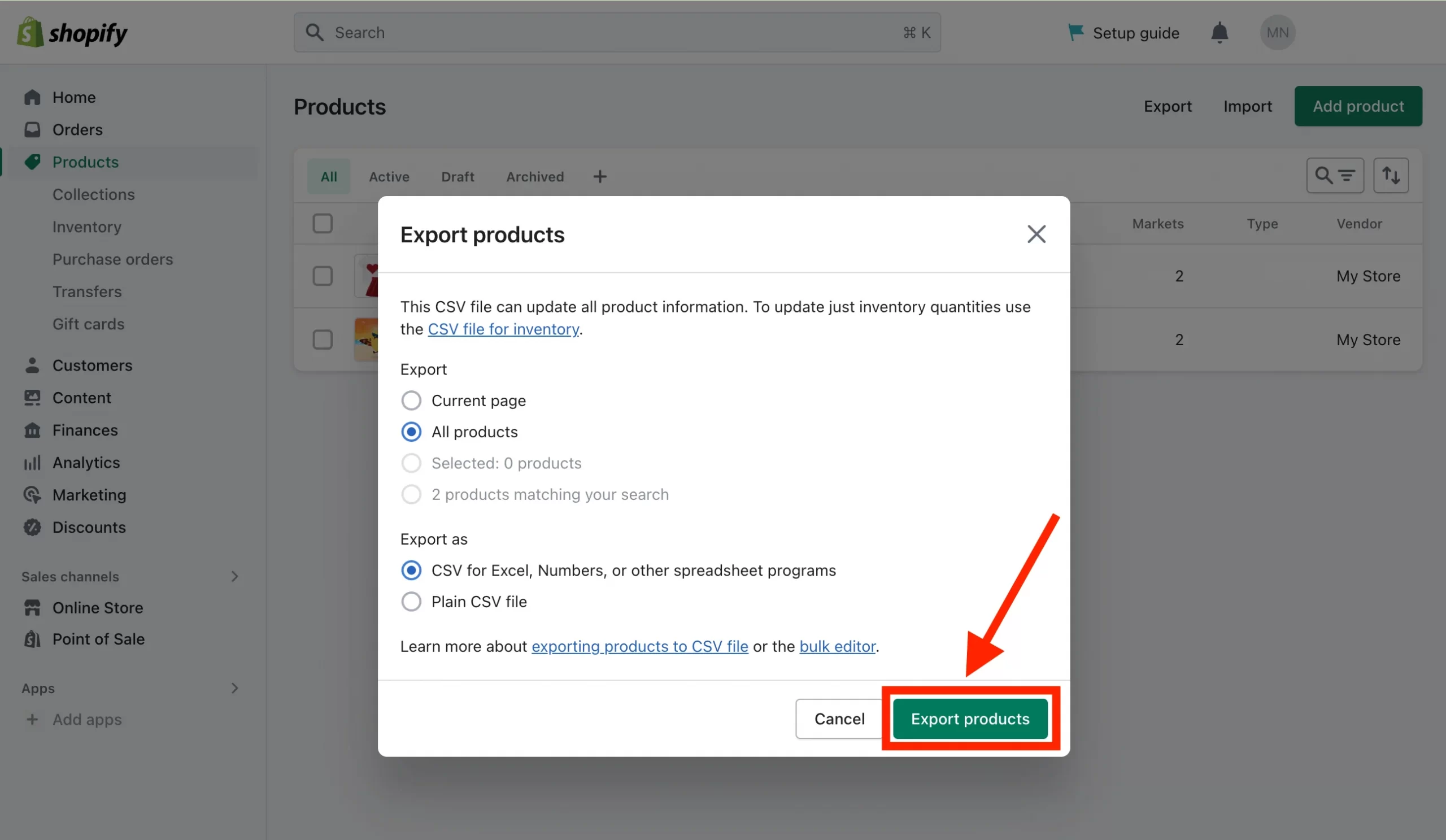
- Lastly, click “Export products”. And then, you will receive the backup file via your registered email.
And, here is what your file will look like:
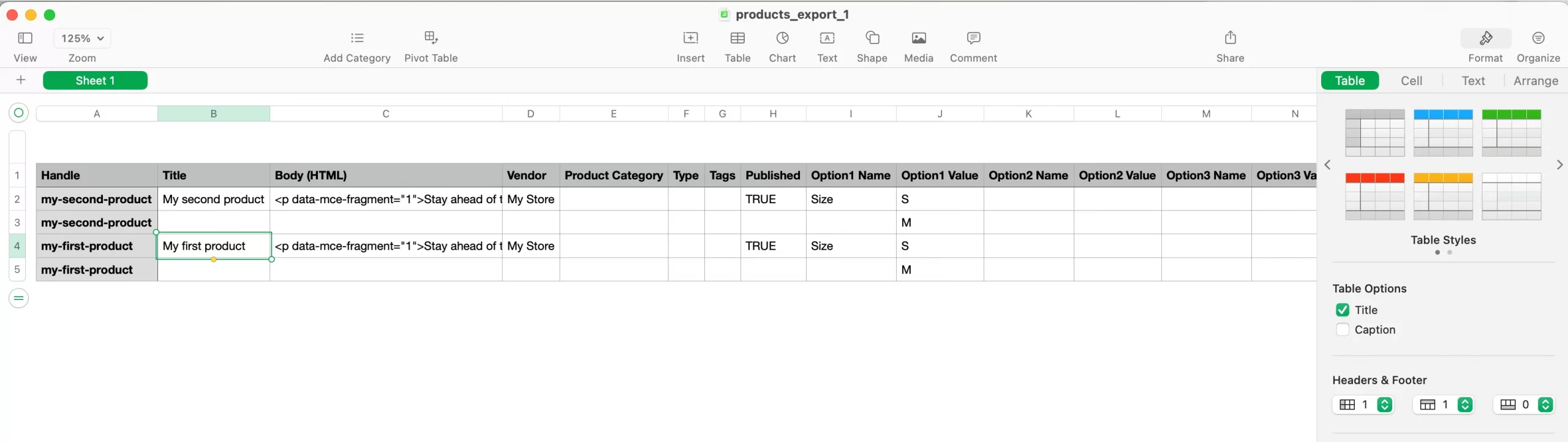
Congrats! You're done with data backup to move Shopify to WooCommerce.
2. Create a new WooCommerce website
When everything is stored in a good place, it's time to set up a new website to import to WooCommerce.
It's worth noting that you need to install WordPress to have a WooCommere store since it's a WordPress plugin. After that, once you have your WordPress site available, you might proceed to the WooCommerce setup!
Here's how to get WooCommerce from your WordPress Admin.
- Go to Plugins. Click “Add New”
- Search for “WooCommerce”
- Click “Install Now”
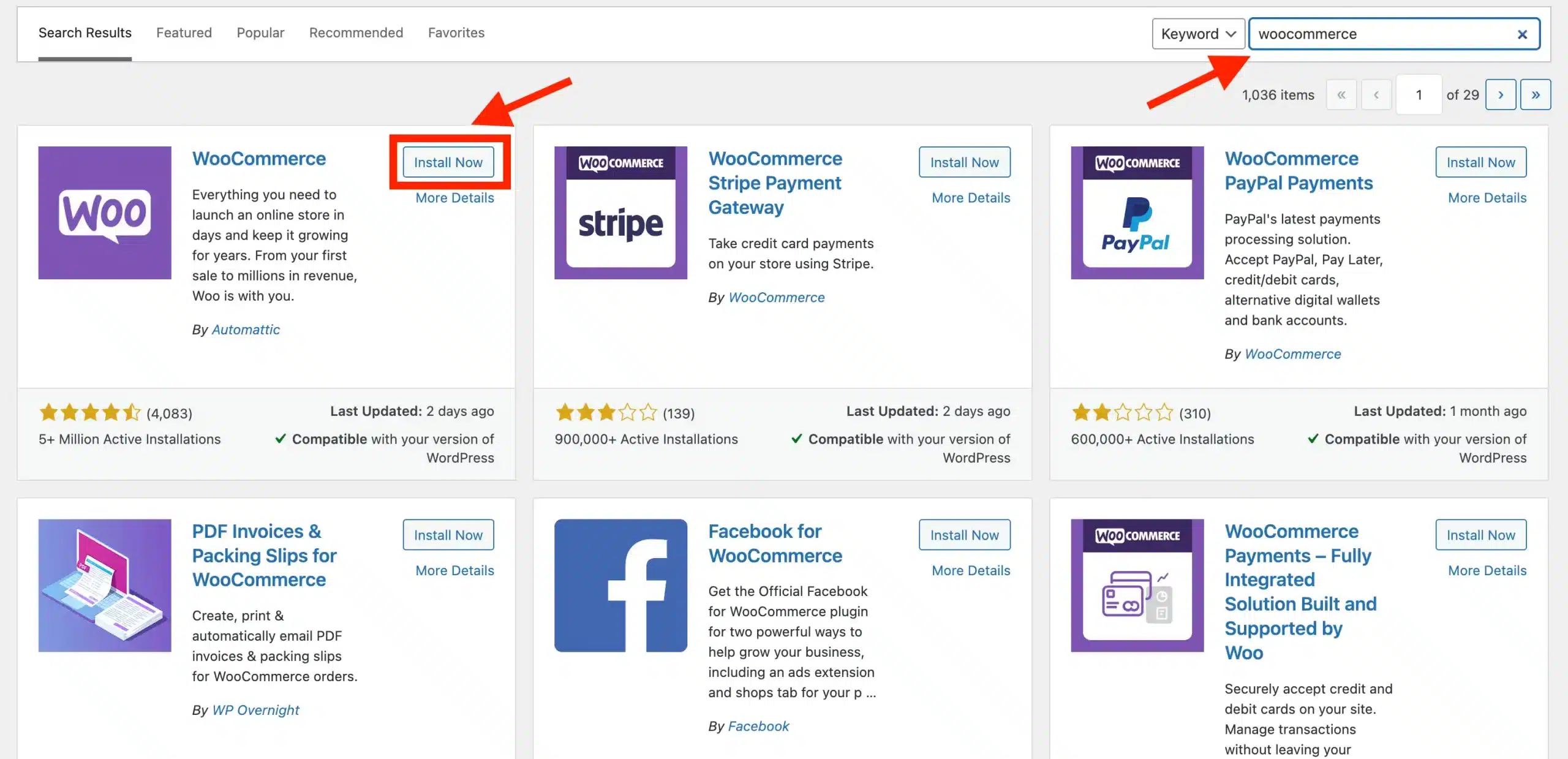
- Click “Activate Now,” and you’re ready for the WooCommerce Wizard!
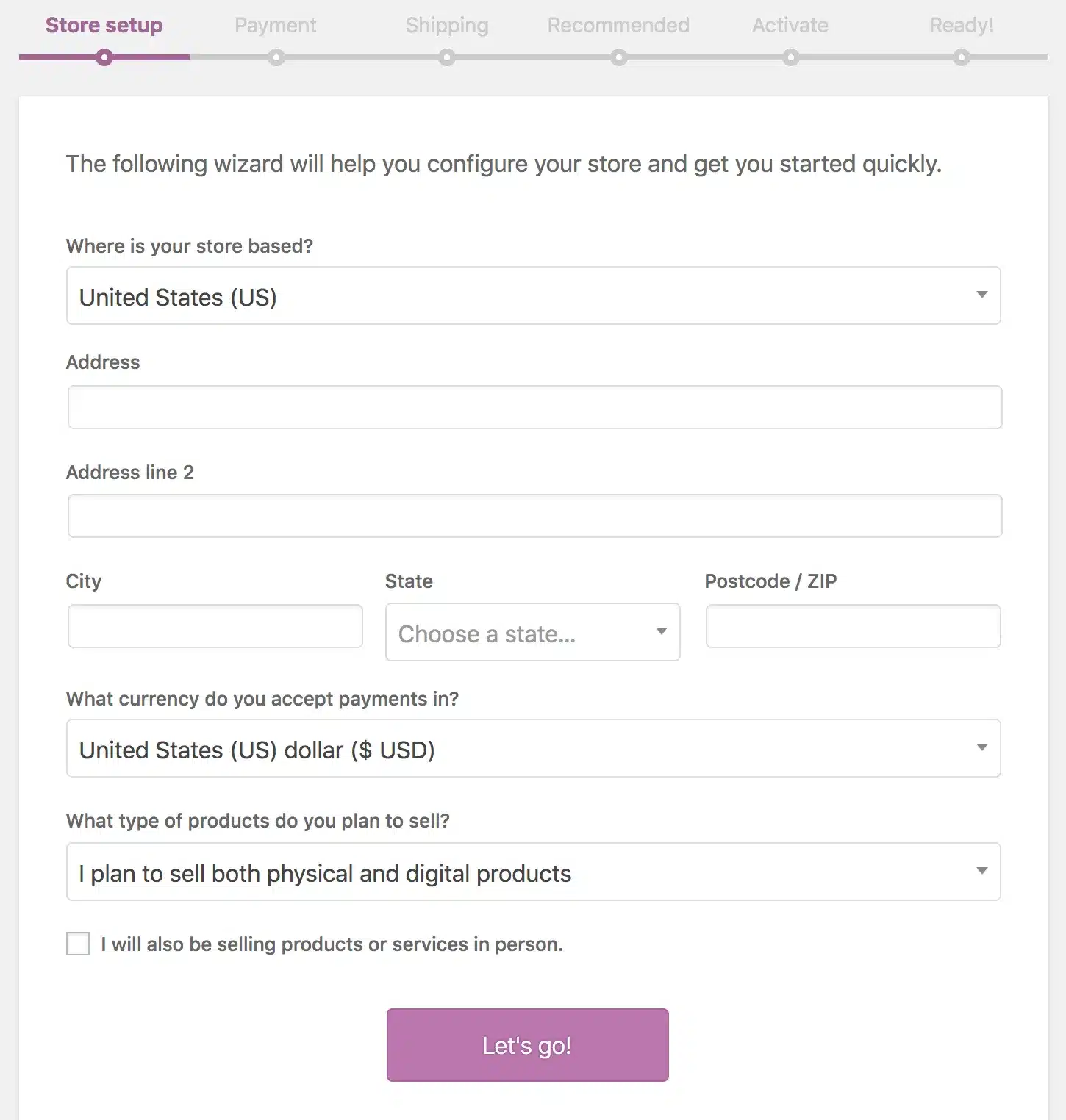
We recommend you go through the 5 stages below to set up your WooCommerce website. You can also watch our tutorial video below to learn everything about how to set up WooCommerce.
Migrate from Shopify to WooCommerce with LitExtension
And now, it's time for the most important step, migrate from Shopify to WooCommerce. With over 10 years of experience working in the industry, LitExtension guarantees to provide the best migration service. You only have to perform 3 major steps:
If you want to visualize how LitExtension helps you migrate from Shopify to WooCommerce, please check out the video below!
Step 1. Set up your Source and Target Cart
To begin your migration, you need to create a new account on the LitExtension site first. You only need an email address to sign up, or you can take advantage of your Facebook or Google account to speed up the registration process.
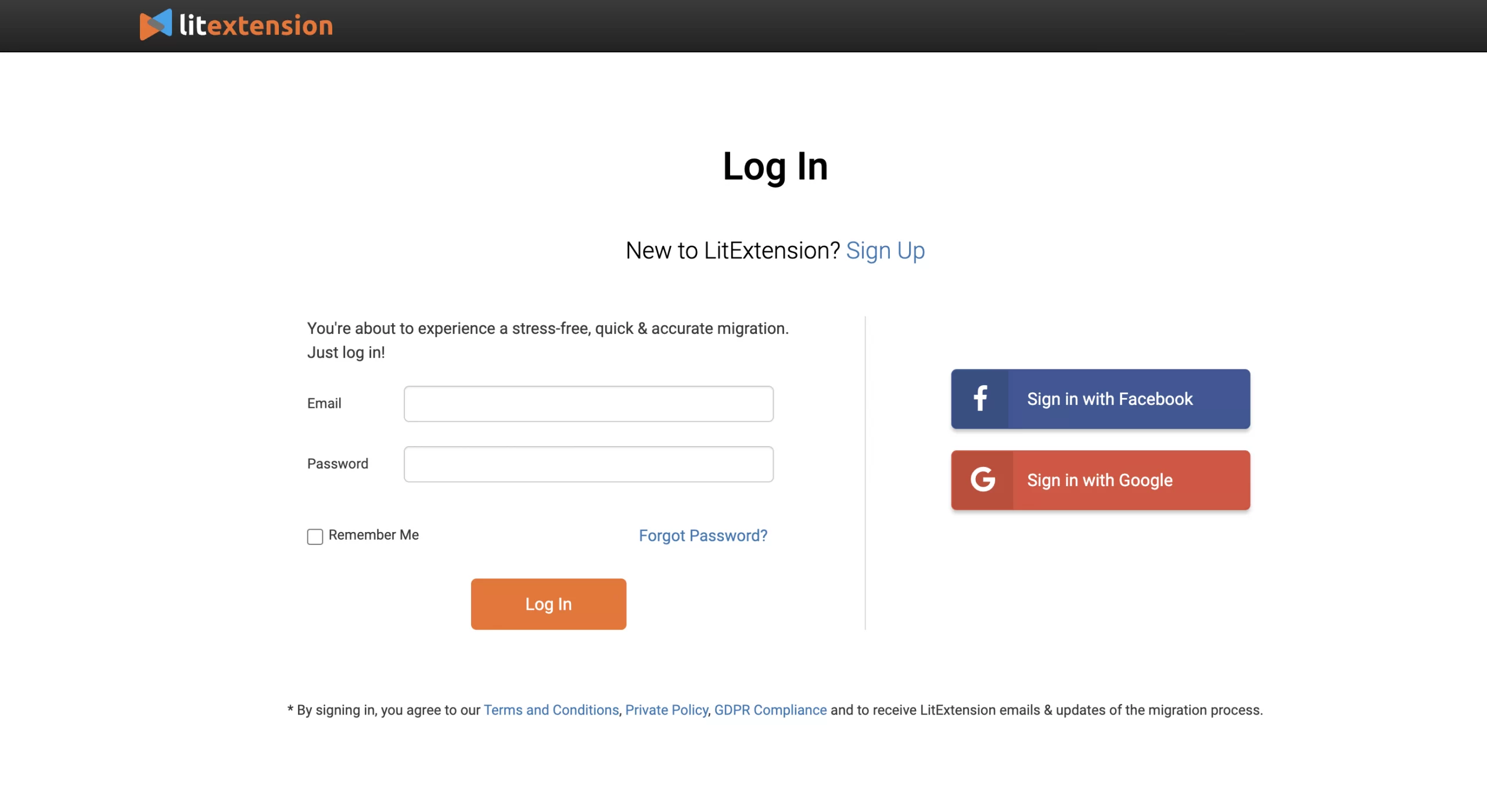
Once you have completed, you can immediately start your Shopify to WooCommerce migration by clicking the “Create new migration” button.
In the Source Cart Setup section, choose Shopify in the drop-down list under Source Cart Type. Then, fill in your website URL in the corresponding blank, along with your Shopify API key.
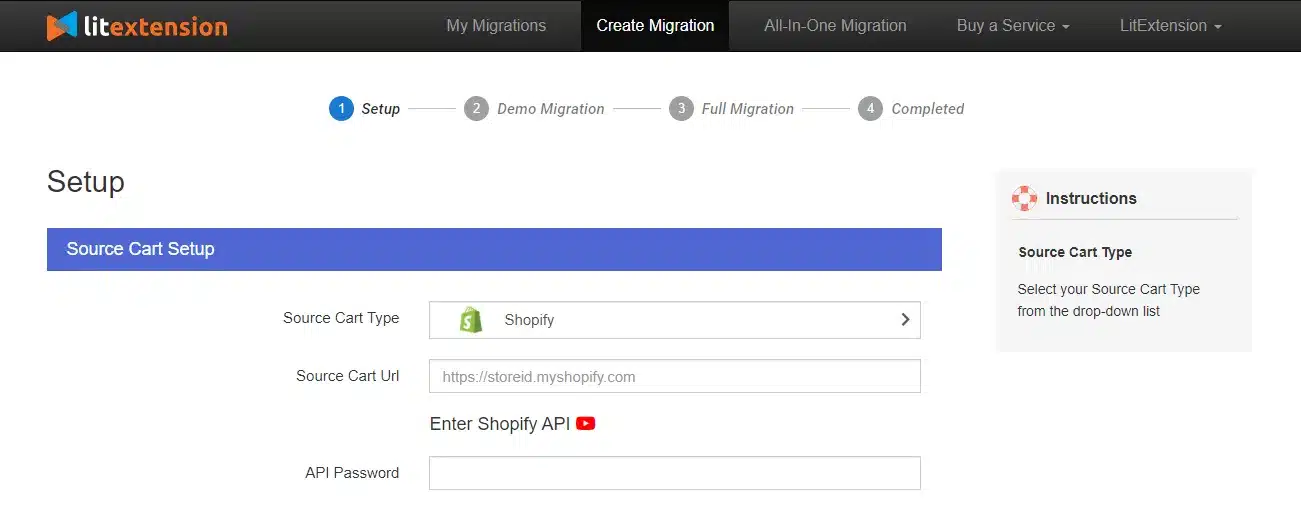
Now, let's move on to the Target Cart Setup.
Choose WooCommerce as your Target Cart Type and provide the URL link to your website. Then, download and install LitExtension Connector, a virtual bridge that connects the WooCommerce database with the LitExtension app. After that, extract the zip file and upload the Connector folder to your store's root folder.
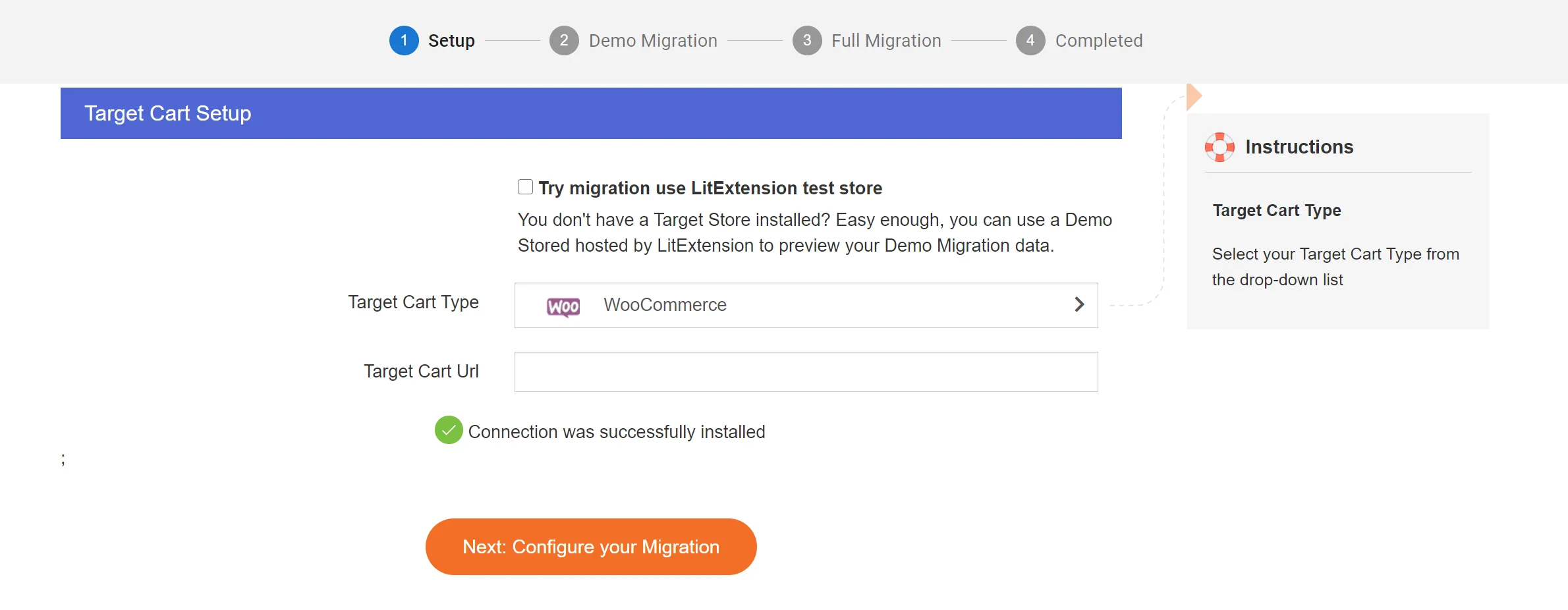
Once you are done, a notification will appear on your screen “Connection was successfully installed“. When everything is ready, click “Next, Configure your Migration”.
Step 2. Select entities you want to migrate
Here, please select all the entities you want to import to WooCommerce. You can import products from Shopify to WooCommerce only or tick on the Select All box if you want to migrate everything.
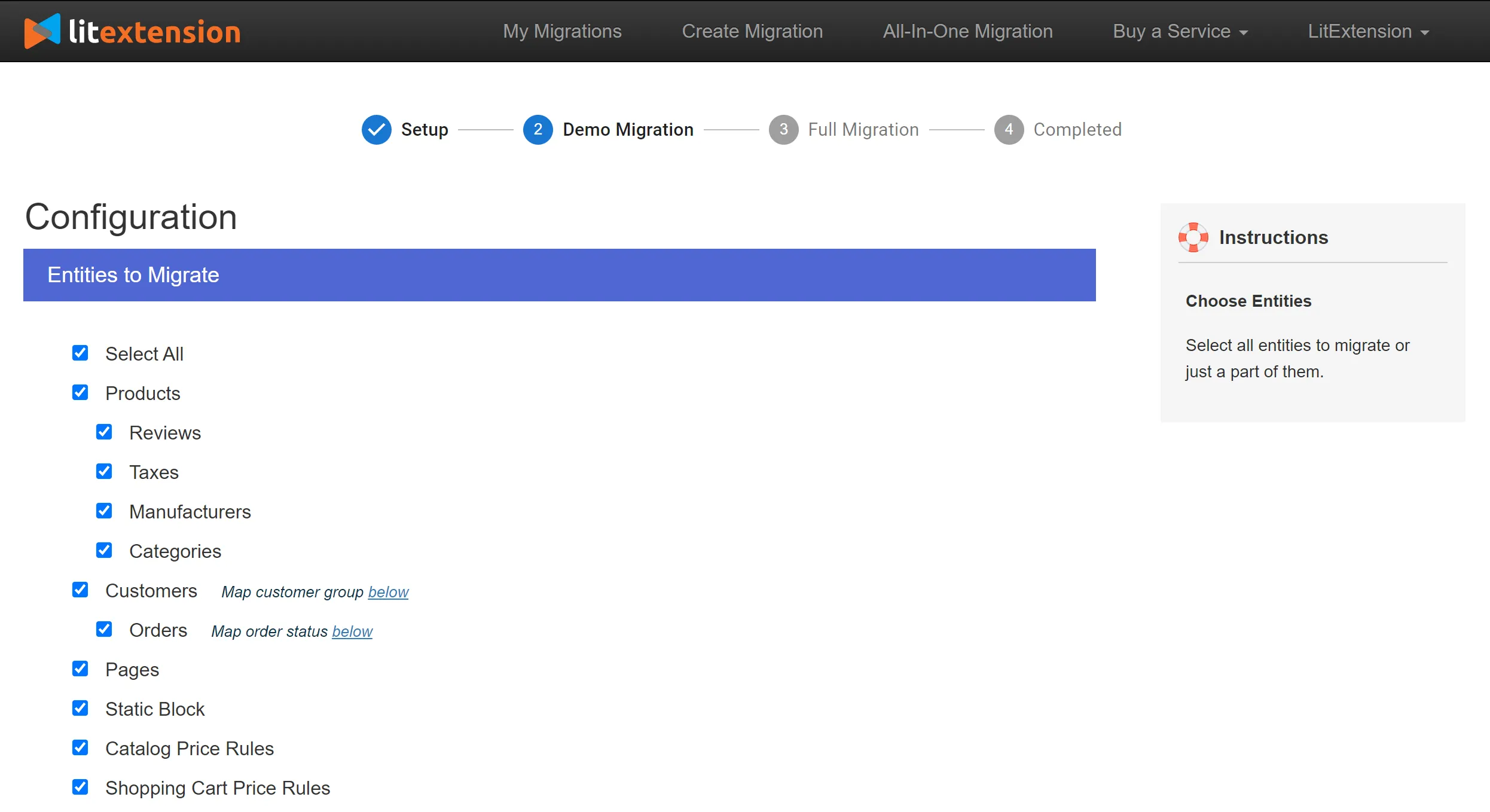
On top of that, you can further enhance your migration capabilities with our Additional Options. These choices will come in handy when you want to migrate complicated data like customer passwords and products SEO URLs.
For example, due to the differences between Shopify vs WooCommerce, your order IDs might be mixed up. Thus, it can result in confusion after the migration.
This is when the “Preserve Order IDs on Target Store” option comes into the picture. This feature allows you to accurately and fully transfer your order IDs to your new website so that you can have the same IDs in your Target Store after the migration.

Last but not least, don't forget to map your order status and language so that they will be displayed correspondingly on the WooCommerce site.
Step 3. Migrate from Shopify to WooCommerce
After that, we highly recommend you click the “Start free demo migration” button to catch a glimpse of how the LitExtension Migration Service works.
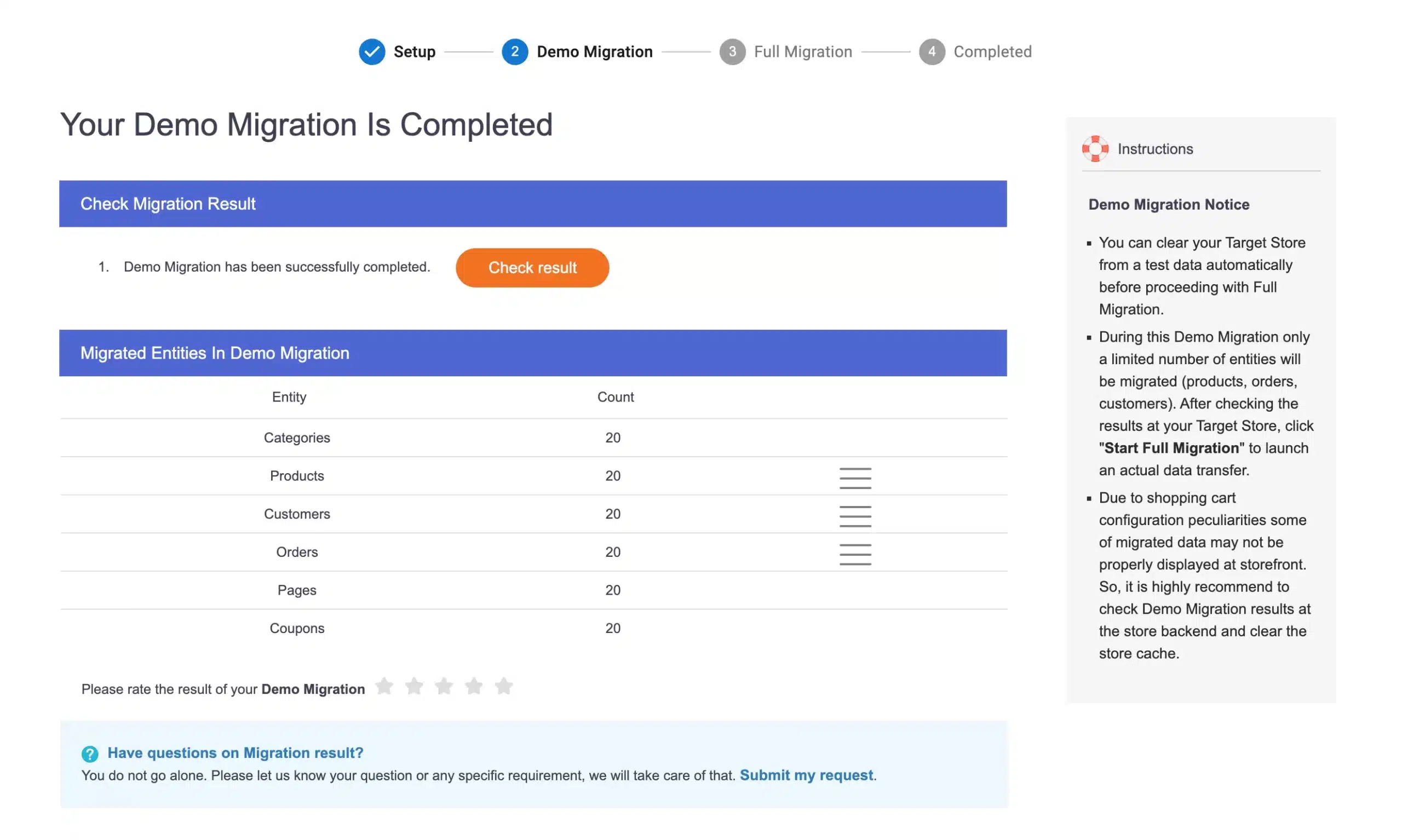
Or, you can skip the Demo Migration and fully migrate from Shopify to WooCommerce.
Our migration is cloud-based, so you don't need to keep your computer on while transferring data. We will send you a notification email when everything is complete.
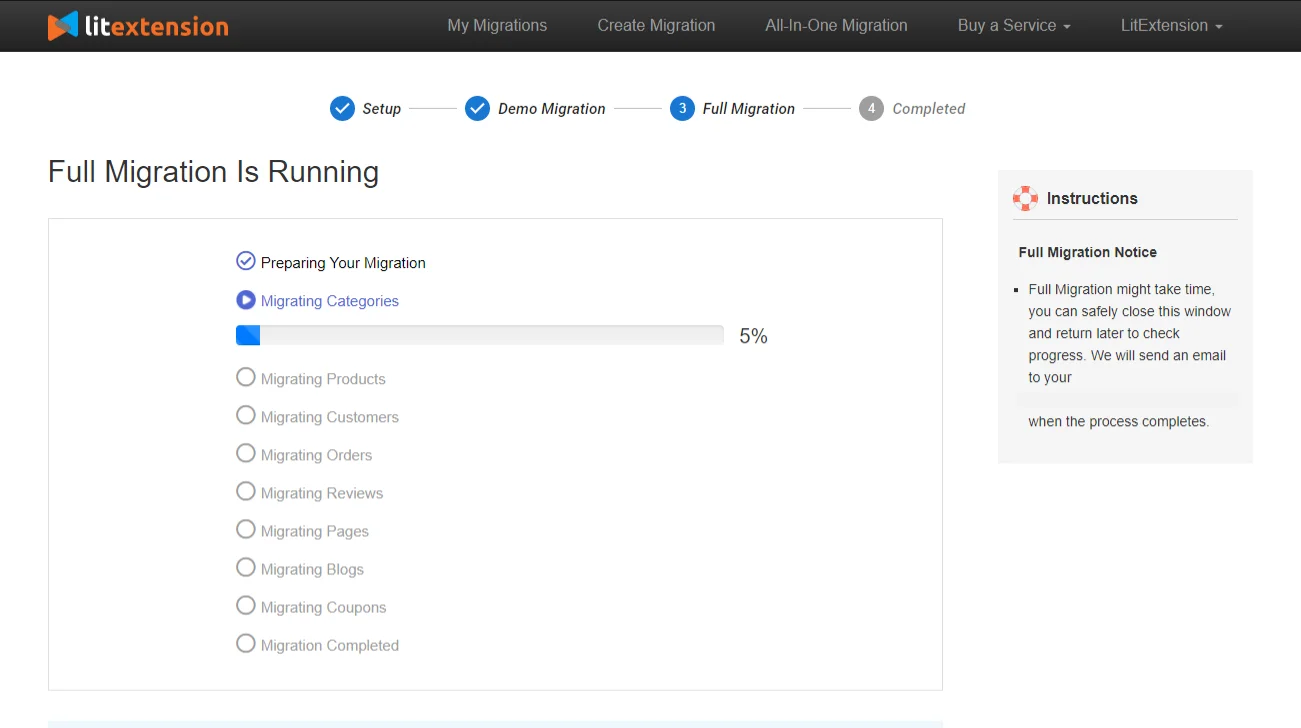
Once the full migration process is finished, click on the “Check result” button to see if the migration works smoothly.
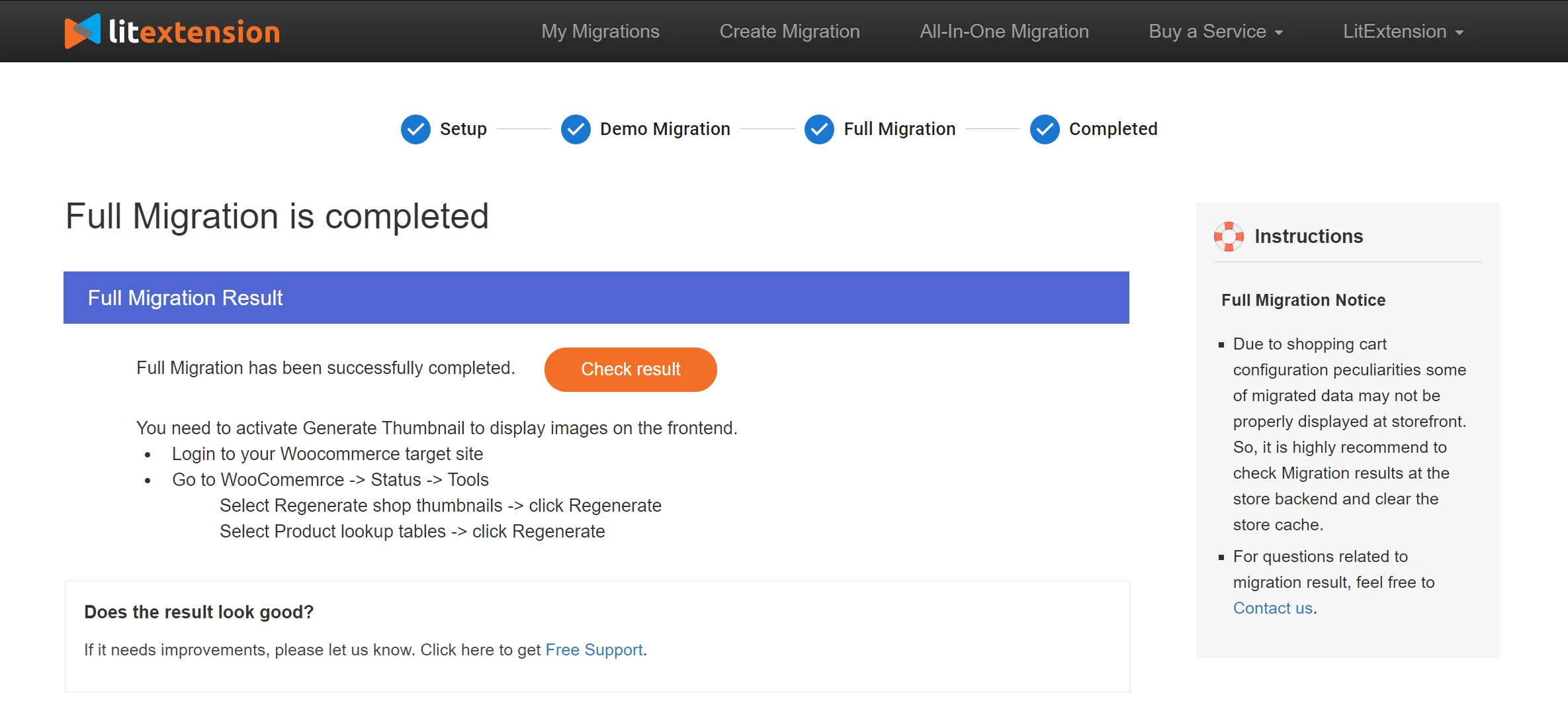
Remember to check both the front end and back end of your WooCommerce store. If there are any errors, contact LitExtension's technical support team to get them resolved as soon as possible.
Save Time Import Store Data to WooCommerce
Trusted specialists streamline migrations that actualize ambitions.
- Personal Assistant
- Unlimited free demo
- Personalized migration
- Free additional options
What to Do After Migrate from Shopify to WooCommerce
After you’ve completed the migration, it's time you spend an extensive amount of time setting up your new store.
1. Choose a new theme
Due to the peculiarity of Shopify and WooCommerce, our service cannot help you migrate your old Shopify theme to WooCommerce. However, you can either choose a WooCommerce theme from its theme store or buy one from a third party. You can also go to Themeforest – to check out a variety of WordPress themes and website templates and get yourself one.
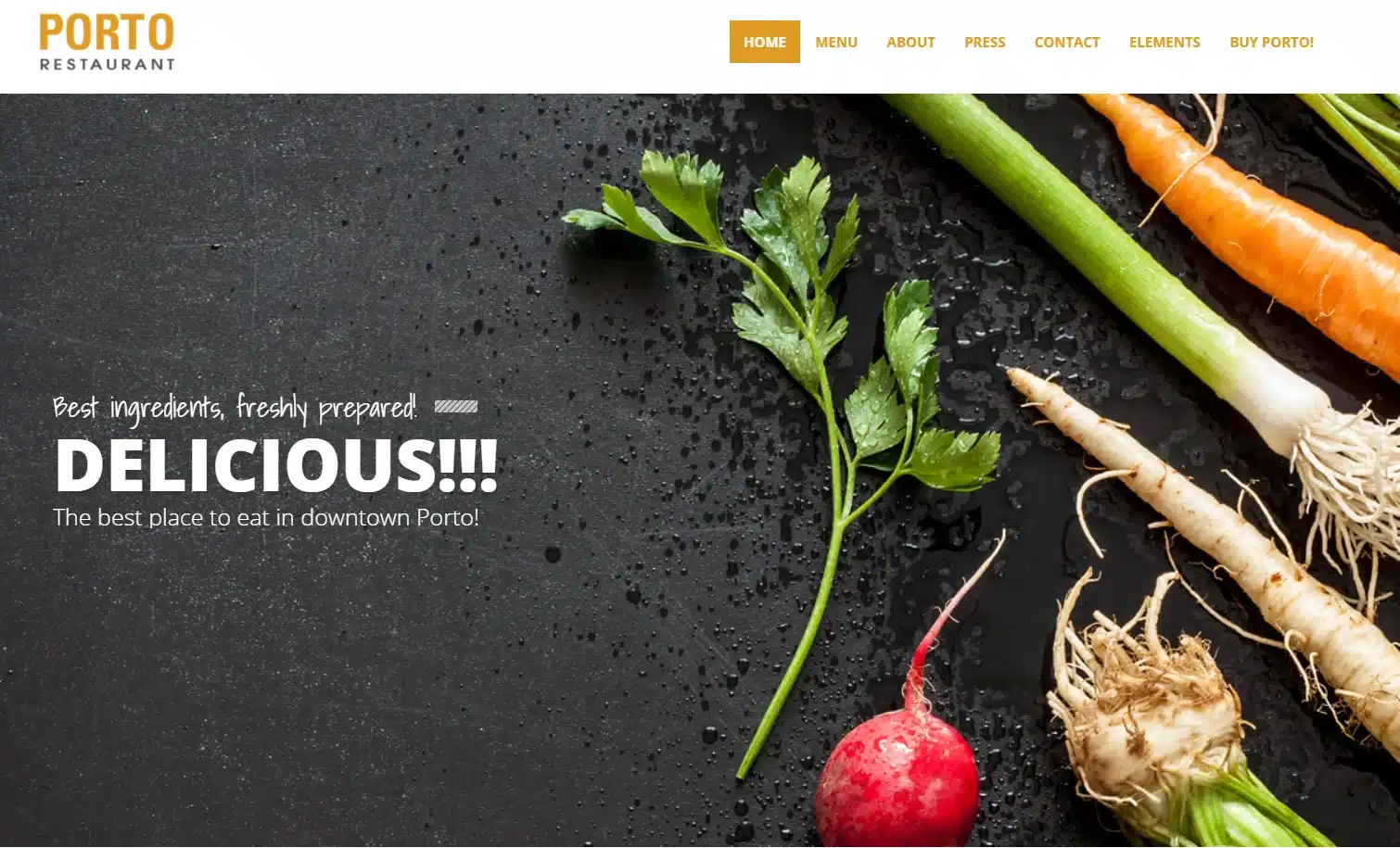
2. Add essential extensions
After that, to further advance your performance, you can add some WooCommerce plugins to your store. WordPress gives you access to more than 60,000 plugins which are well-matched with WooCommerce. In addition, you can even hire a developer to design one for you.
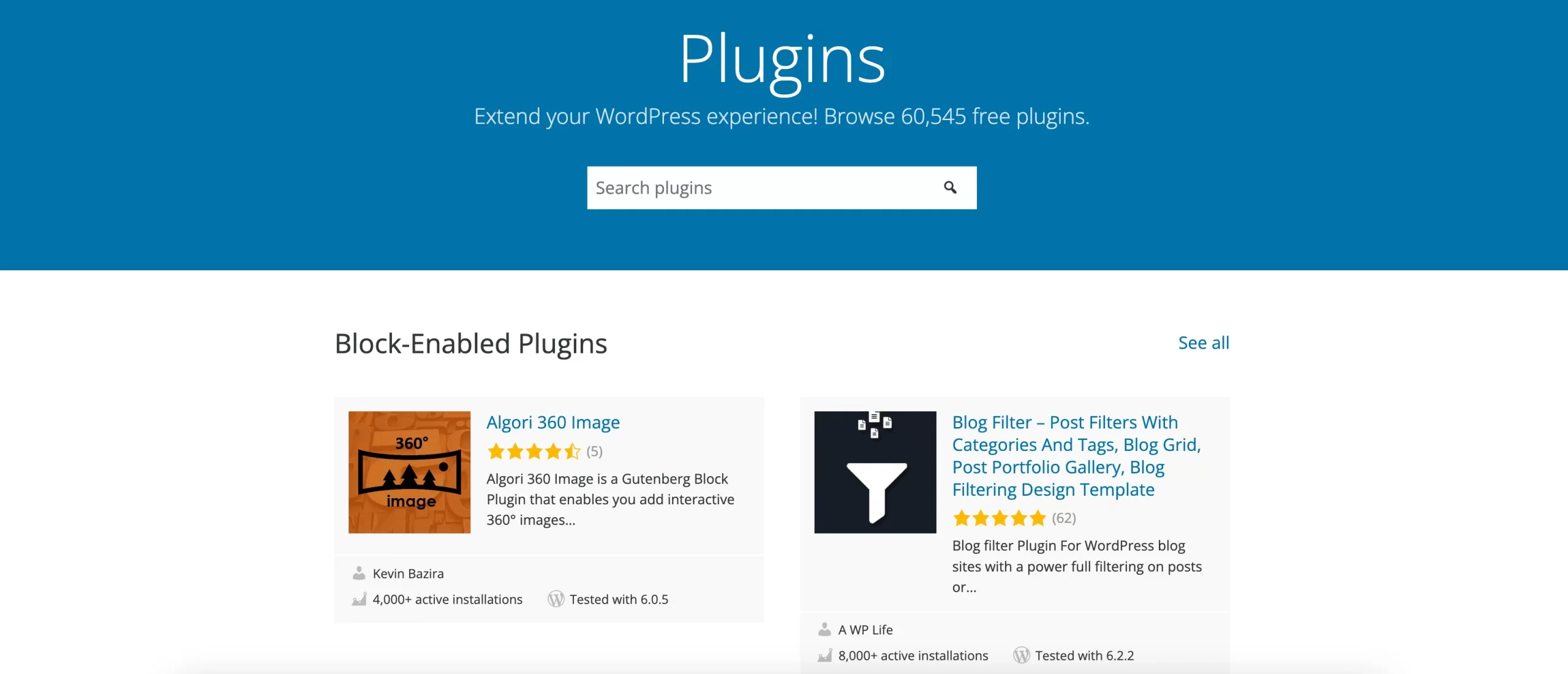
3. Choose a reliable WooCommerce hosting
Selecting a reliable hosting provider for your WooCommerce store after migration is crucial for the performance, security, and scalability of your online business. First off, you may have to understand some WooCommerce hosting requirements before purchasing any hosting plan for your new WooCommerce store.
Here are 5 criteria you may want to notice when deciding a WooCommerce hosting:
- Server caching
- Hosting server location
- Security & Data protection
- Uptime & Scalability
- Hosting performance
4. Run post-migration services
During the Shopify to WooCommerce migration process, LitExtension keeps your source store running normally. In other words, your Shopify store still receives new orders or customers while you are busy configuring and setting up your store.
You don’t have to worry about all the newly incurred data because we have these post-migration services to serve you:
- Recent Data Migration: enables the incorporation of newly emerging entities into WooCommerce.
- Smart Update: ensures that modifications made to data in the previous store, along with any recently introduced entities, are promptly updated.
- Re-migration: provides the capability to transfer your data anew.
You can perform these for free in 3 months after the initial migration with the condition that you move less than 10% of the total data.
For more information about recent data after migration, please watch our video tutorial below.
5. Change DNS and switch domain
In addition, you need to change DNS and transfer the domain from Shopify to WordPress WooCommerce. Domain name System (DNS) translates domain names to IP addresses so that browsers can load Internet resources.
So why do you need to change DNS? Your DNS settings provide the link between your custom domain name and the IP address of the network. When you set up a custom domain or when the Server changes its IP address, you will need to change your DNS settings to point to the new IP address.
What Entities Can Be Migrated from Shopify to WooCommerce
If you choose to migrate your store from Shopify to WooCommerce, below is what you can migrate:
Data entity | Detail |
Products | - Name, SKU, Full Description, Status, Manufacturer. - Meta Title, Meta Description. - Additional Images. - Price, Special Price. - Variants: (SKU, Weight, Quantity, Price, Special Price). - Manage Stock. - Weigh. - Product Tags EAN-13 UPC. |
Product Categories | - Name, Description. - Meta Title, Meta Description. - Image. |
Manufacturers | - Name. |
Customers | - First Name, Last Name, Email. - Shipping Address: (Company, Address 1, Address 2, Country, State, City, Zip Code, First Name, Last Name). - Billing Address: (Company, Address 1, Address 2, Country, State, City, Zip Code, Telephone, First Name, Last Name). - Address: (Street Address, Zip Code, City, State, Country, First Name, Last Name). |
Orders | - ID, Order Date, Order Status, Order Products: (Name, SKU, Option), Product Price, Quantity, Discount Price, Tax Price, Total Price. - Shipping Address: (Company, Address 1, Address 2, Country, State, City, Zip Code, First Name , Last Name). - Customer Name, Email, Billing Address: (Company, Address 1, Address 2, Country, State, City, Zip Code, Telephone, First Name, Last Name). |
Coupons | - Name, Coupon Code, Coupon Date. |
Cms Pages | - Title, Created Date, URL, Description. |
Blogs | - Title, Full Description, SEO URLs. |
Other Ways to Migrate from Shopify to WooCommerce
1. Manual migration
Manual migration is the technique in which you will export your data from Shopify and later import it into your WooCommerce shopping cart.
This method can ensure a high level of security due to the fact that you do it yourself. There’s no way your data can be leaked out. In addition, performing migration manually can help you save money, especially if you don’t have a high budget.
However, it is important to note that you will have to compare the database structure of both platforms to this method. If you are a newbie in this field, it might take you a lot of time and effort to complete the migration. There’s also a high chance of unexpected errors you might encounter throughout the process.
Moreover, Shopify only allows online merchants to export a few specific entities at present, namely customers, products, orders, gift card codes, discount codes and financial information. And WooCommerce restricts the data type that users can import. Therefore, if you want to transfer more than just the above-mentioned data from Shopify to WooCommerce, this method is not an option for you.
2. Hire website development experts or freelancers
If you find performing migration manually too difficult or time-consuming, you might ask for help from a web agency or a developer to carry out the migration for you. They will take care of the whole process for you and may transfer more types of data better than you do it yourself.
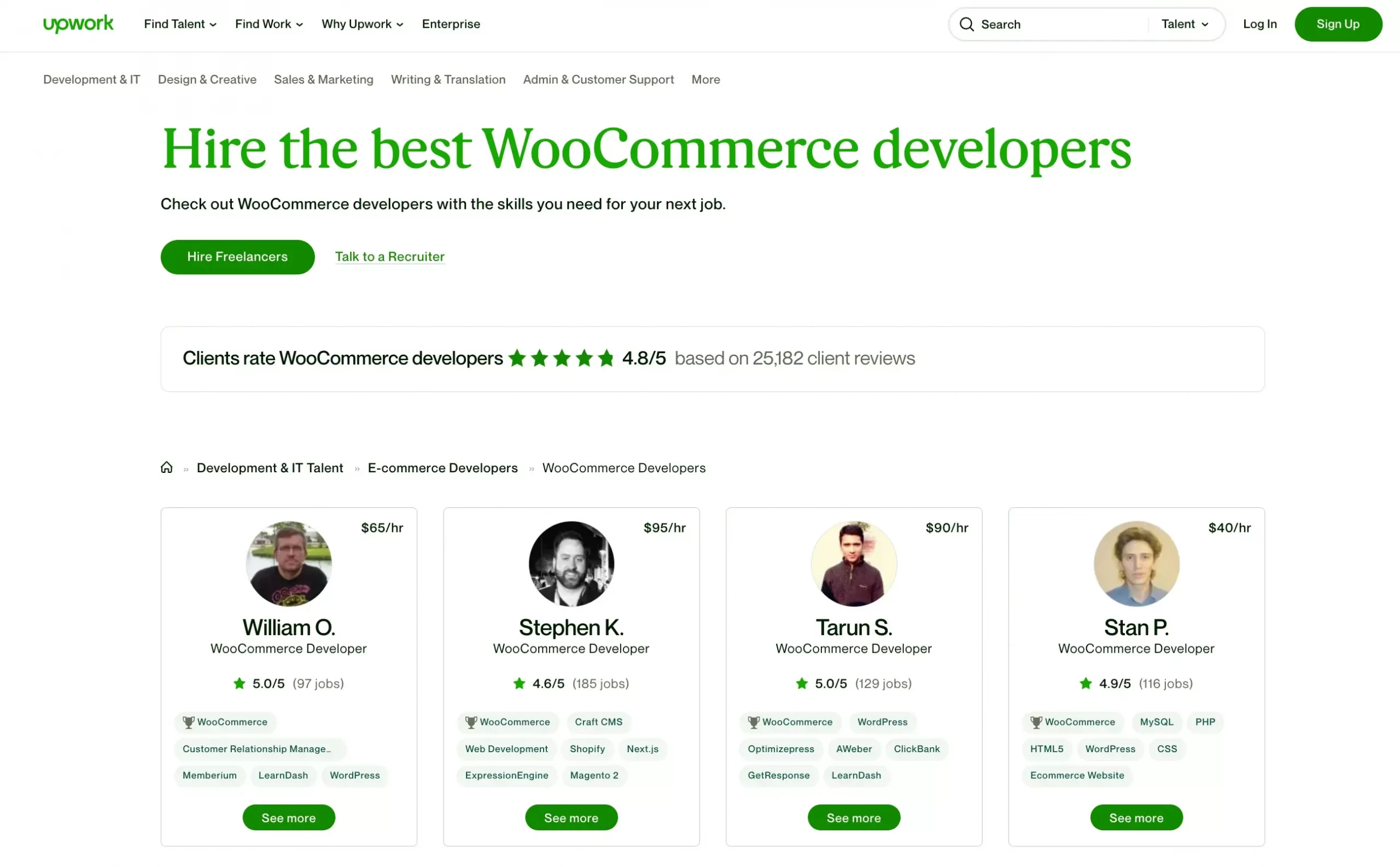
However, this method will cost you a lot of money. Normally, the cost of hiring a web agency is around $50 – $80 per hour. The technique that they use is also exporting and importing, but they can help you do the compatibility checking better.
Yet, unexpected errors might still come at any time. Besides, rarely can a web agency or freelancer understand 100% data structure of both platforms. As a result, the more time they have to spend, the more money they have to pay.
Another disadvantage is that you can’t control the migration process, which might lead to a threat of losing valuable data. After all, as a store owner, you don’t want to lose any existing customer information as well as other business-critical data.
Migrate from Shopify to WooCommerce: Recap
To conclude, you can easily follow the below steps to migrate from Shopify to WooCommerce:
1. Back up data on your Shopify website: Export your Shopify information to avoid data lost
2. Create a new WooCommerce store: Don't forget to get your new website up and running before moving from Shopify to WooCommerce
3. Set up Source Cart and Target Cart: Fill in the essential information about your Source Cart and Target Cart
4. Select entities to migrate: Choose all the data you want to transfer from Shopify to WooCommerce. Feel free to enhance your migration capabilities with Additional Options further.
5. Migrate from Shopify to WooCommerce: Now that everything is ready, it's time to import to WooCommerce from Shopify.
6. Perform necessary after-migration activities: Remember to check the result after migration and perform some essential tasks to ensure your WooCommerce site works smoothly.
Migrate from Shopify to WooCommerce: FAQs
Can you transfer from Shopify to WooCommerce?
Migrate from Shopify to WooCommerce is not a daunting task, especially with LitExtension. Proud to be the #1 Shopping Cart Migration Expert, we guarantee to transfer all your data from Shopify to WooCommerce easily, accurately, and securely.
How do I migrate customers from Shopify to WooCommerce?
To import customers from Shopify to WooCommerce, please follow the 3 simple steps below:
- Set up Source Cart and Target Cart: Choose Shopify as your Source Cart and WooCommerce as your Target Cart
- Select entities you want to migrate: Choose all the data you want to transfer from Shopify to WooCommerce
- Perform the full migration: At this stage, you can perform the Demo Migration first to catch a glimpse of how it works or moving straight to the Full Migration from Shopify to WooCommerce.
Is Shopify better than WooCommerce?
It's quite difficult to confirm if Shopify is better than WooCommerce, in our assessment. Both of them are top eCommerce platforms in the market that offer a wide selection of powerful functions to help your business grow. Nevertheless, the main difference between them is that Shopify is more user-friendly, while WooCommerce brings more room for enhanced customization.
How do I sync my Shopify products with WooCommerce?
You can sync Shopify products with WooCommerce with LitCommerce Shopify WooCommerce integration service.
Final Words
In short, we have walked you through all the steps that you need to make a switch from Shopify to WooCommerce using LitExtension – an automated migration service. I hope you find this article helpful for you in some way.
At the moment LitExtension is supporting 140+ carts. We have thousands of customers worldwide and have successfully migrated over 200,000 websites. If you are a store owner and have been looking for a solution to migrate your entities to another platform, don’t be hesitant and contact our support team via live chat right now to get advice.
Last but not least, let's check out our blog and join our Facebook community to get more eCommerce knowledge.