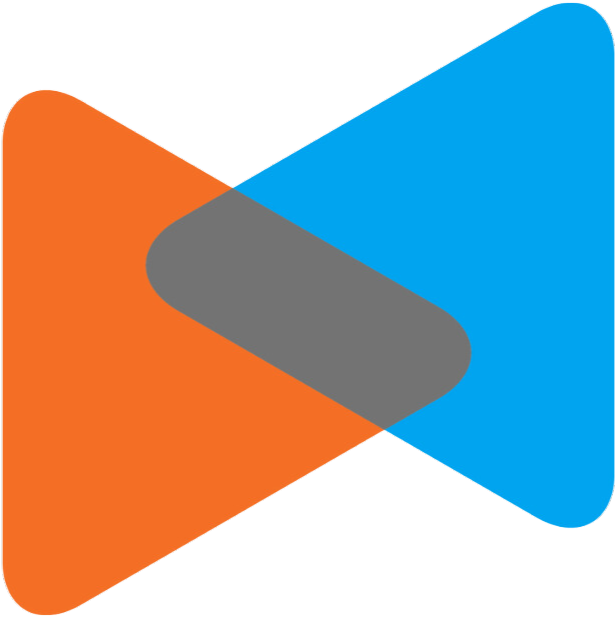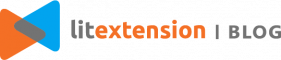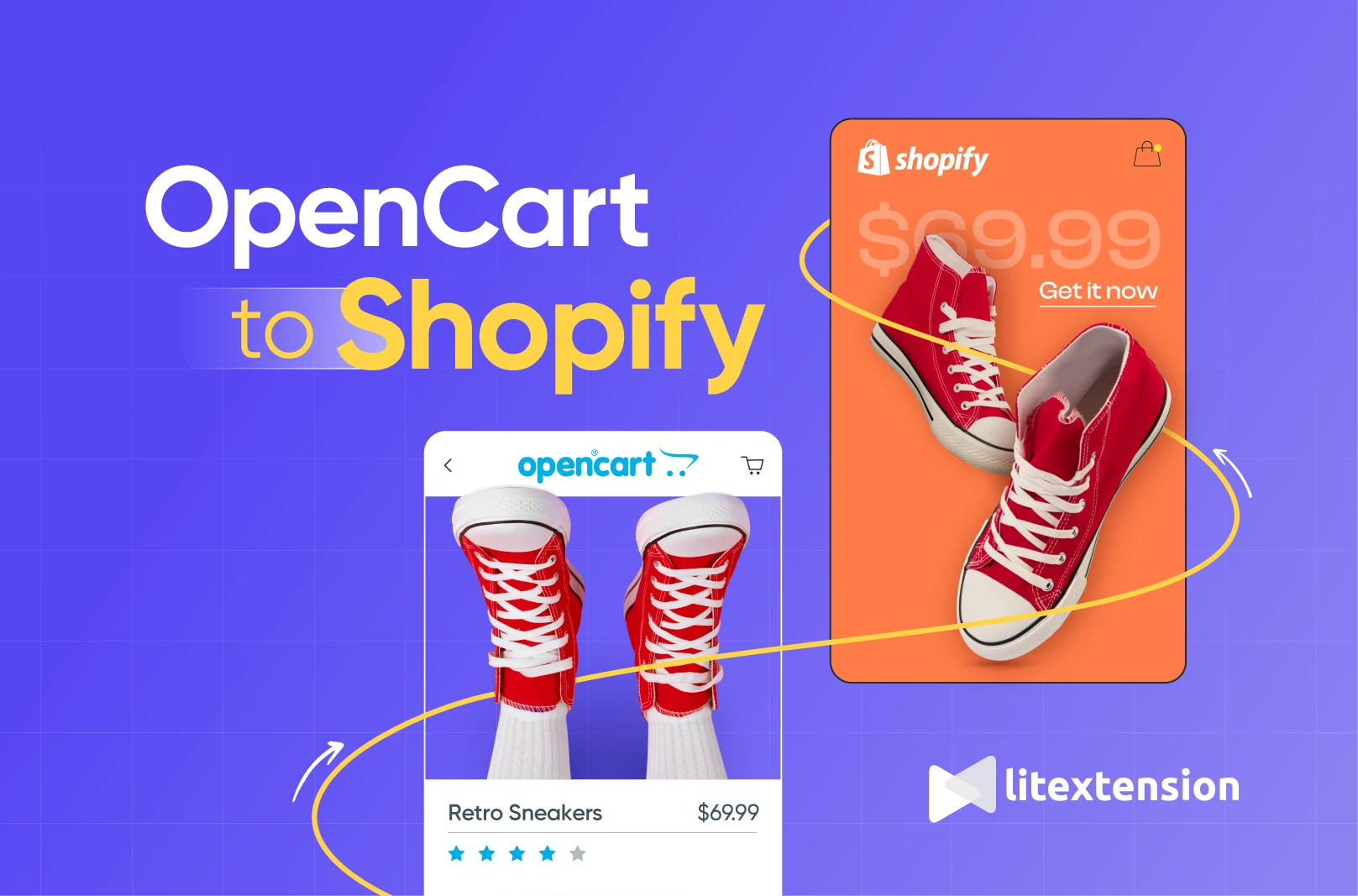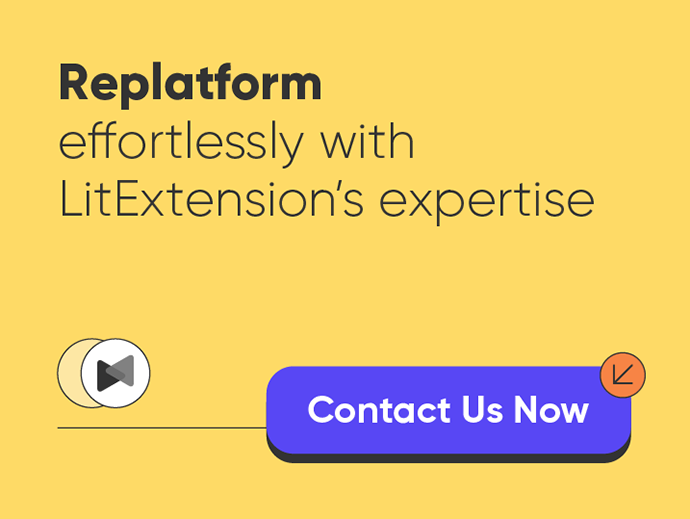If you're thinking about migrating your online store from OpenCart to Shopify, our data migration solution can make this process hassle-free. LitExtension – #1 Shopping Cart Migration Expert can help you automatically transfer products, orders, customers, and other data from the OpenCart platform to Shopify.
Let's go through the easiest steps to complete this migration process.
- Backup OpenCart database
- Create a new Shopify store
- Perform migration from OpenCart to Shopify
- Follow the post-migration checklist and go live with your Shopify store
Alright, let's start the process now!
Seamlessly Migrate OpenCart to Shopify With LitExtension
Our team of experts can safely transfer your business data, products, customers, and orders to unlock more growth in this promising eCommerce platform. Let us provide a customized migration for you!
Reasons to Migrate OpenCart to Shopify
#1. Shopify is more user-friendly
Shopify's user-friendly admin interface makes it a perfect choice for those who lack technical expertise. It's easy to operate and maintain, and anyone can set up an online store in no time. In contrast, OpenCart's customization options are impressive but require a certain level of technical skill and knowledge.
Hence, if you're looking for a hassle-free and straightforward platform, Shopify is the way to go.
#2. Shopify has a more robust & scalable infrastructure
As businesses grow, it's essential to have an eCommerce platform that's capable of handling increased traffic and sales volumes. Shopify's infrastructure is designed to meet these needs, running on a cutting-edge CDN and cloud architecture that can efficiently scale on demand. In contrast, OpenCart wasn't initially built to handle millions of visitors per month.
#3. Shopify offers superior ease of use and maintenance
If you're considering between OpenCart and Shopify, it's worth noting that OpenCart requires technical expertise and regular maintenance, while Shopify is designed to cater to merchants with no coding experience. With its user-friendly interface and streamlined tools, Shopify makes managing your online store easy and hassle-free.
And with their top-notch customer support available 24/7, you can rest assured you're in good hands. Although there may be some initial setup fees, the long-term cost and effort savings of using a low-maintenance platform like Shopify are well worth it.
Stage 1: Preparation for OpenCart Shopify Migration
#1. Back up OpenCart database
If you're looking to backup or restore your store's database, you can easily do so by navigating to System > Maintenance > Backup / Restore. From there, there's a convenient list of all the data tables in the MySQL database that can be downloaded. You can select specific files to download by simply clicking on them.
Once you've made your selections, click on the Export button and the chosen tables will be downloaded to your computer.
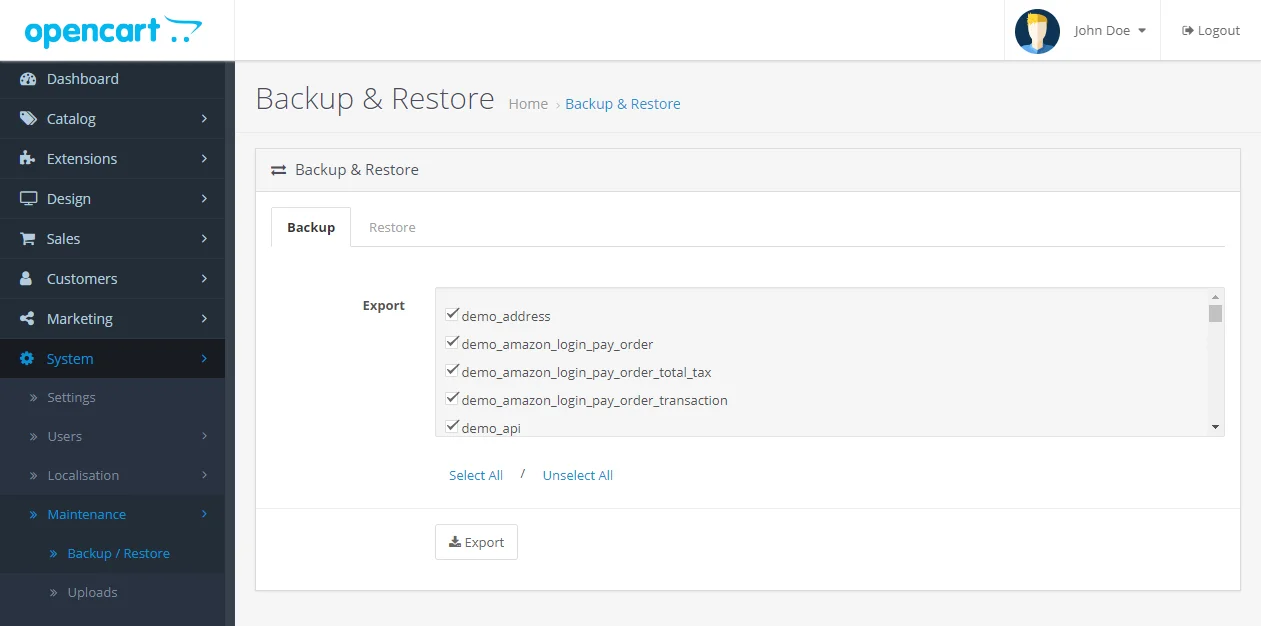
It's a straightforward process that should help you keep your store's data secure and readily accessible.
#2. Create Shopify store
After you've saved your store data, you'll need to create a new Shopify store so you can transfer your data. Shopify provides a 3-day free trial to allow you to try out their tools and services.
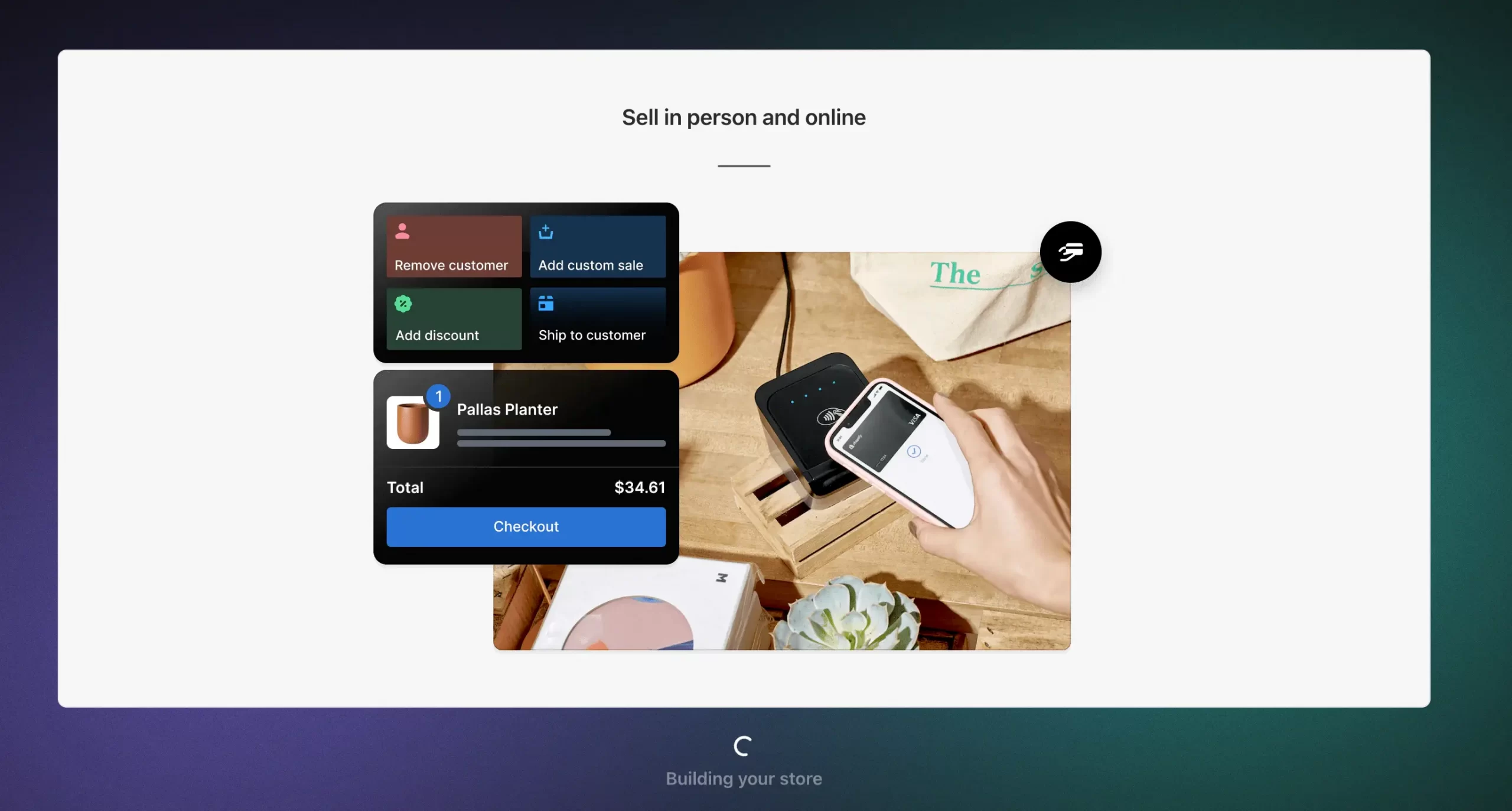
Check out the Shopify tutorial video below for step-by-step guidance on setting up a Shopify store.
Stage 2: Migration from OpenCart to Shopify with LitExtension | 3 Simple Steps
Register an account or sign in on the LitExtension site. You can also log in easily with your existing Google or Facebook account.
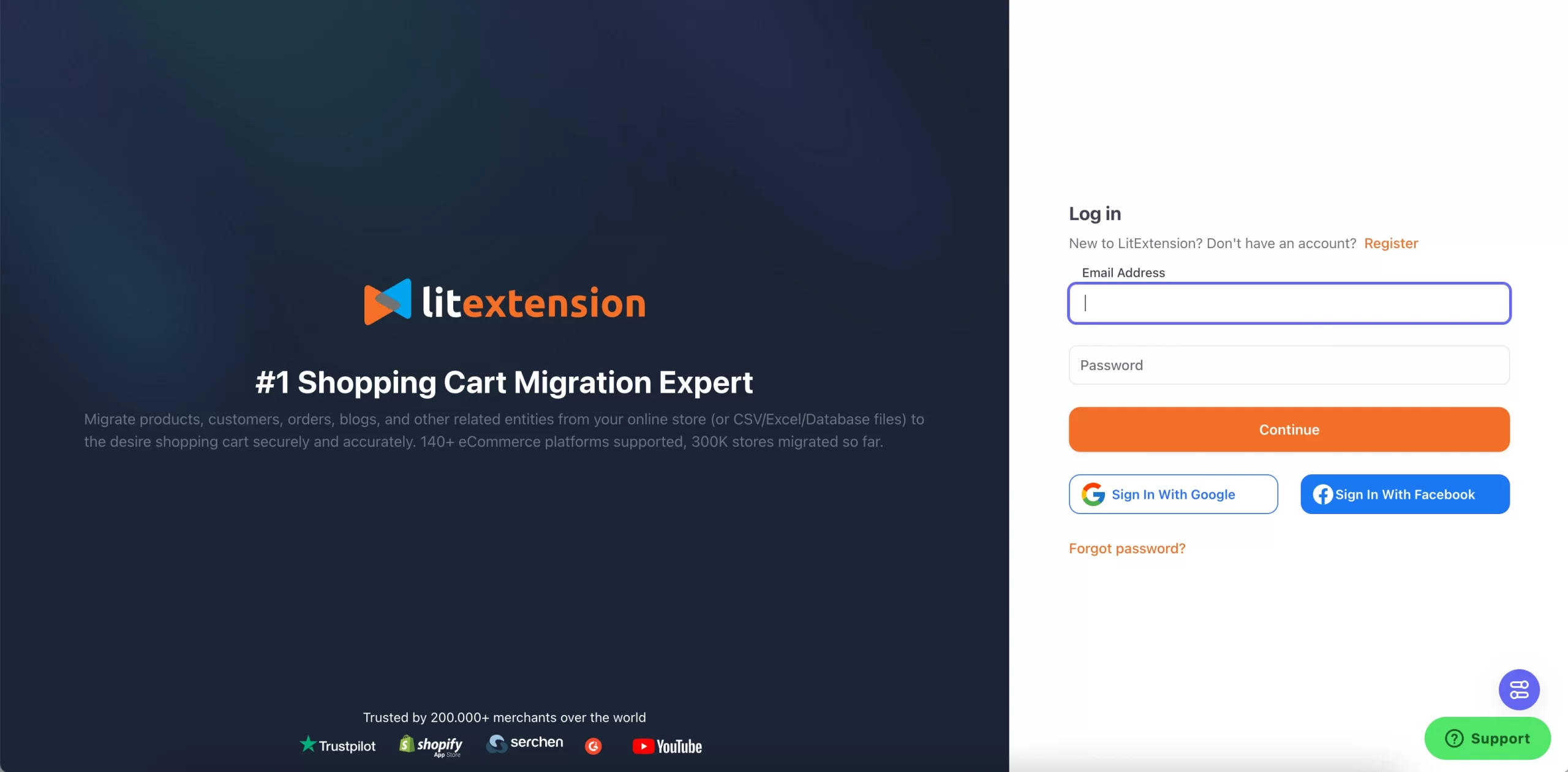
Step 1: Enter carts' information
Click on “Create New Migration” at the top right of the migration page to start a new migration pair.
Select OpenCart as Source Cart Type and provide its URL into the blank bar.
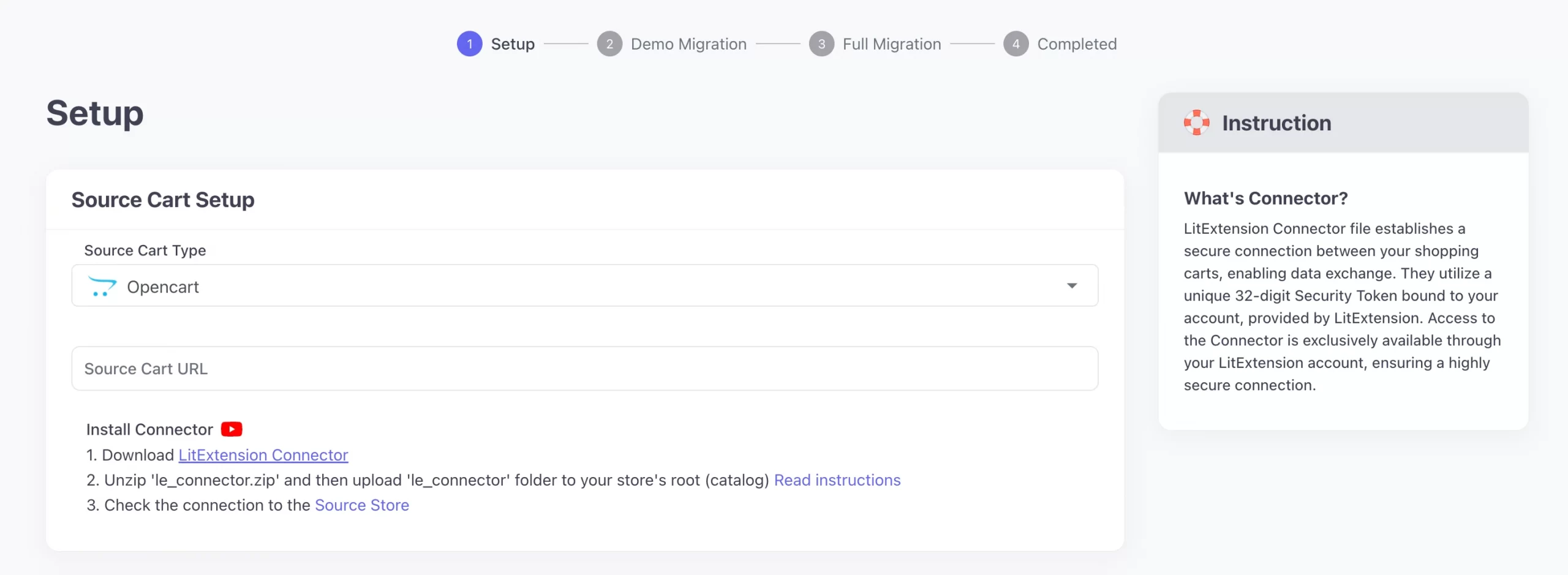
To install the LitExtension Connector for OpenCart, follow these steps:
- Download the connector and extract the zip file.
- Upload the connector to the root folder of your OpenCart store.
The Connector Installation status will be automatically displayed on your screen, so you don't need to manually check it.
Moving onto the target cart. Select Shopify as Target Cart Type and provide its URL into the blank bar.
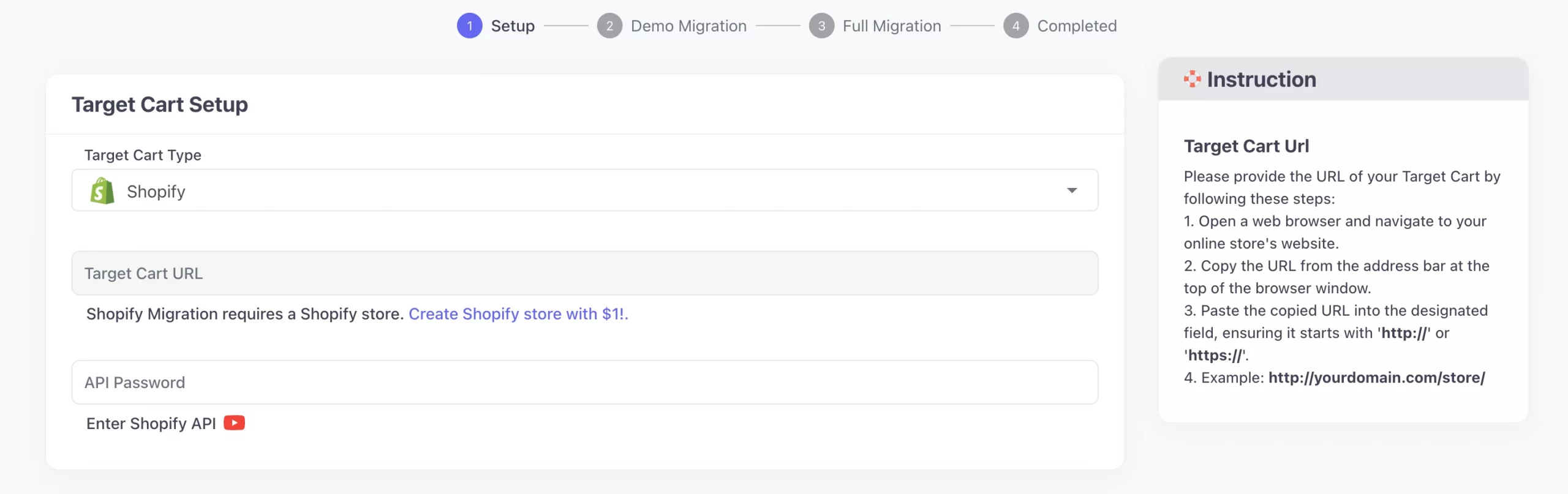
Then, follow the brief instructions to get your API info and fill them in the form.
Step 2: Select entities you want to migrate
Now is the time to choose entities you want to migrate. You have the flexibility to transfer all entities or only certain data sets, like Products, Customers, or Orders. This will help you streamline the migration process and ensure that you only transfer the data you need.
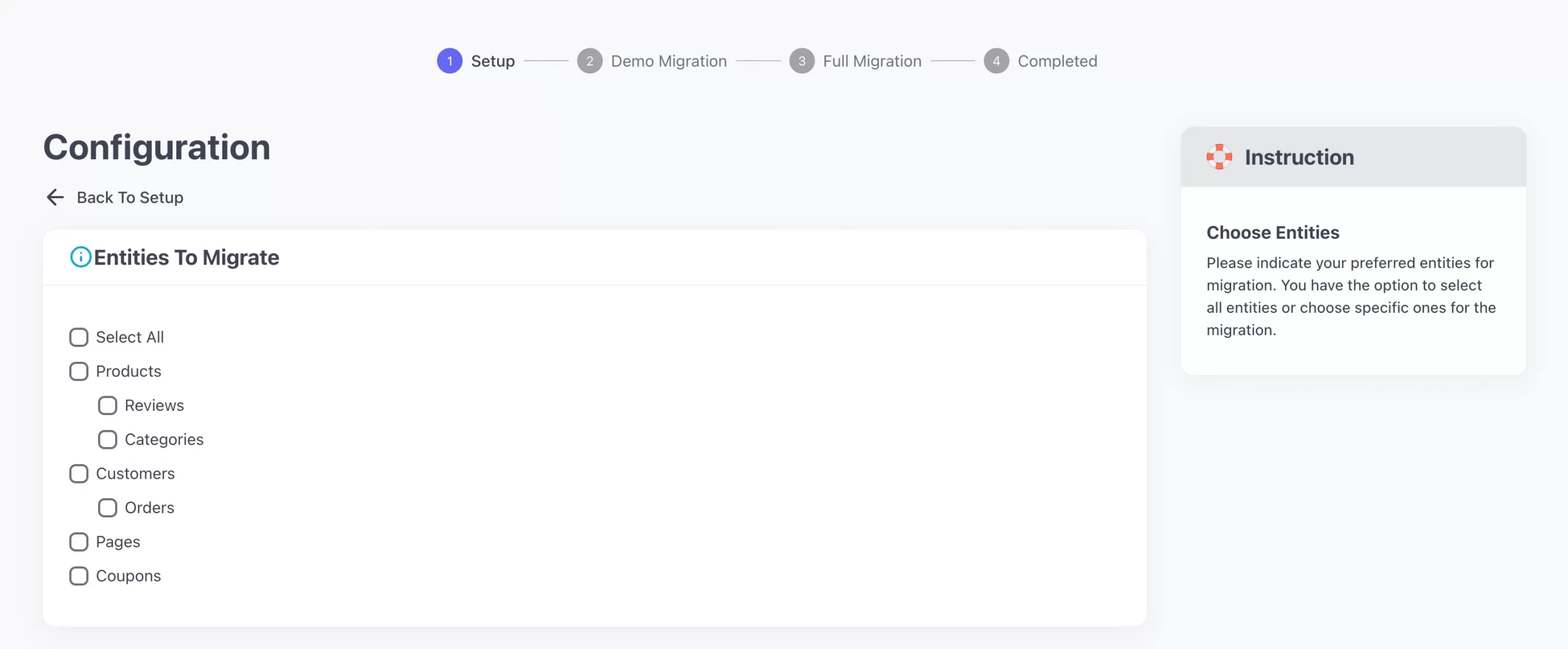
LitExtension also provides Additional Options here to extend your migration possibilities. So, in brief, you'll gain access to:
- Strip HTML from category, product names
- Preserve order IDs on target store
- Migrate Source store categories into the Shopify Smart Collections
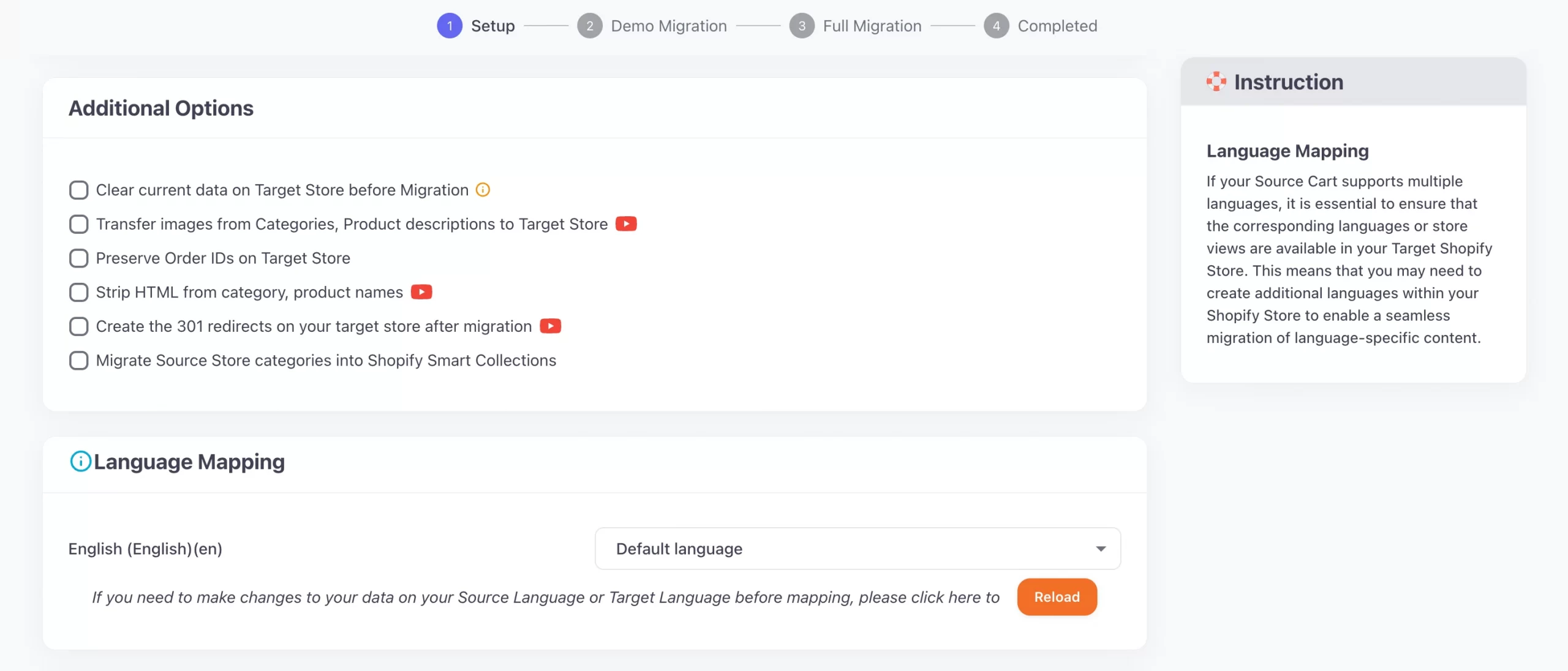
Languages, Order Status and Customer Group will be matched together to be displayed correspondingly in the new store.
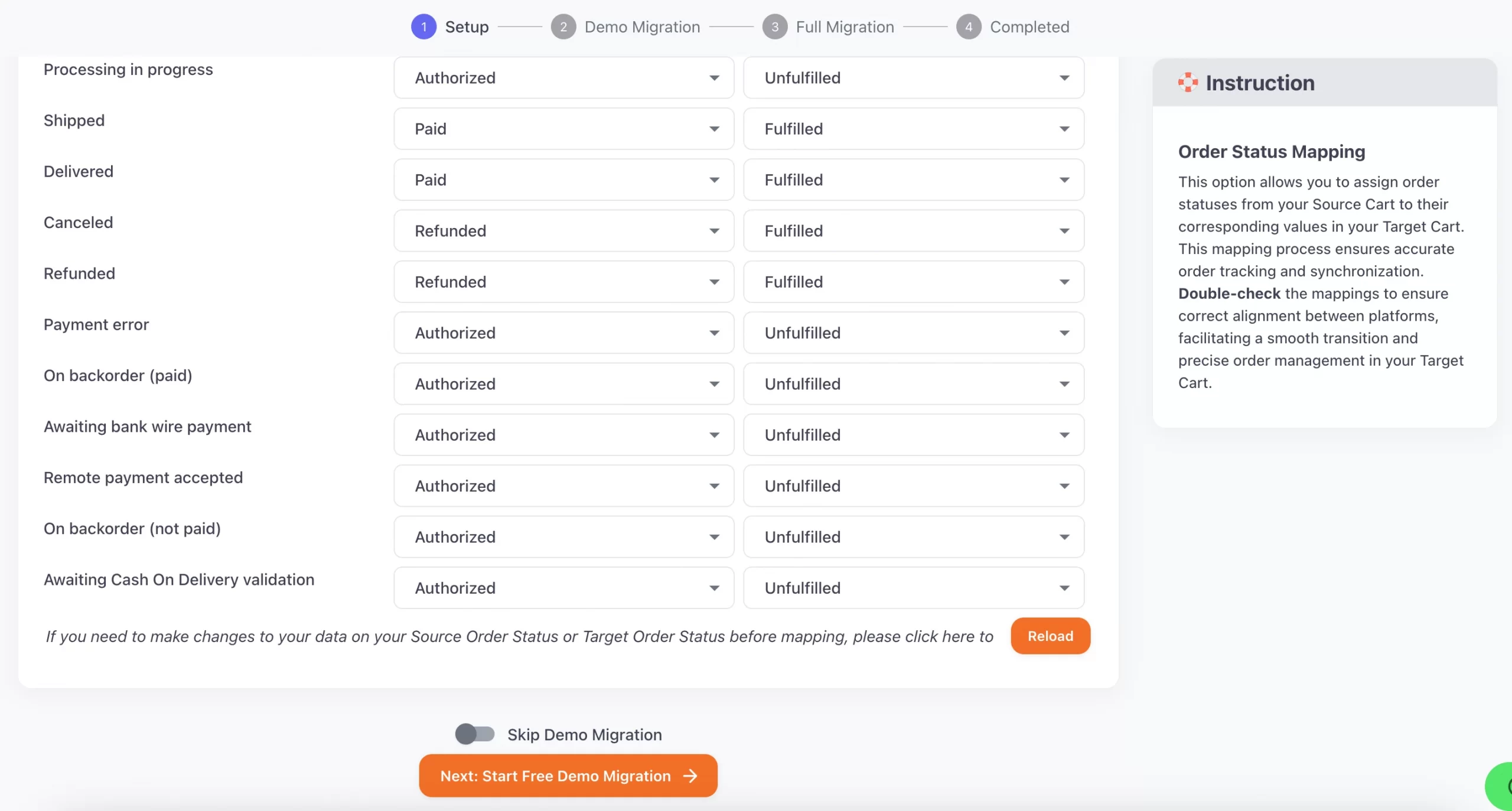
Now, you have 2 choices:
- Skip the demo migration and start the migration process right away
- Run the demo migration to observe firsthand how LitExtension can effectively transfer your data from OpenCart to Shopify.
And of course, we highly recommend you to go for the to see the results on your new shop.
Step 3: Perform OpenCart to Shopify migration
Begin your demo migration with a number of 200 entities. This will allow you to see all the same actions that will take place during the actual migration.
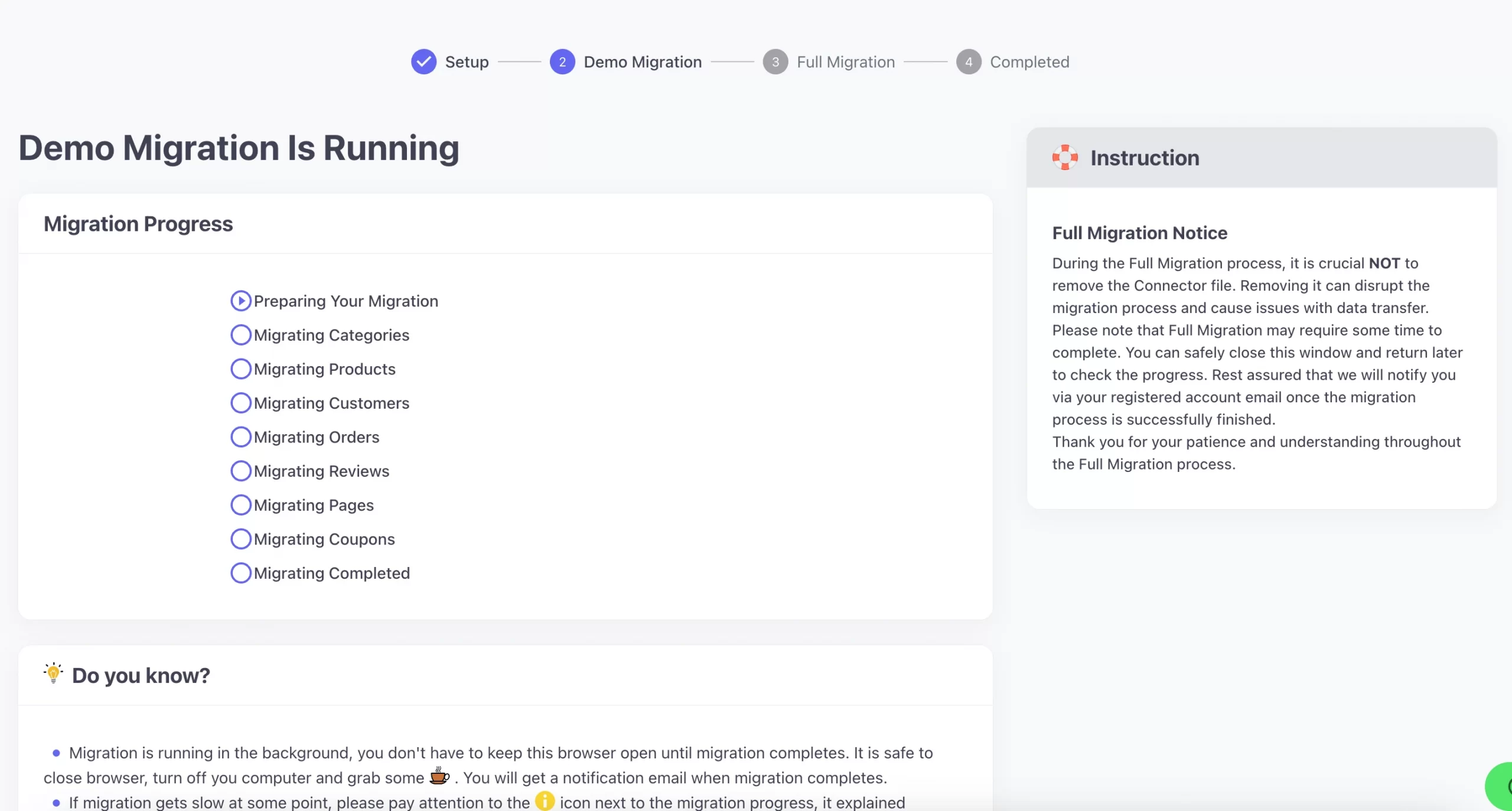
However, you can skip this step by clicking “Skip Demo Migration” button to immediately move forward to Full Migration.
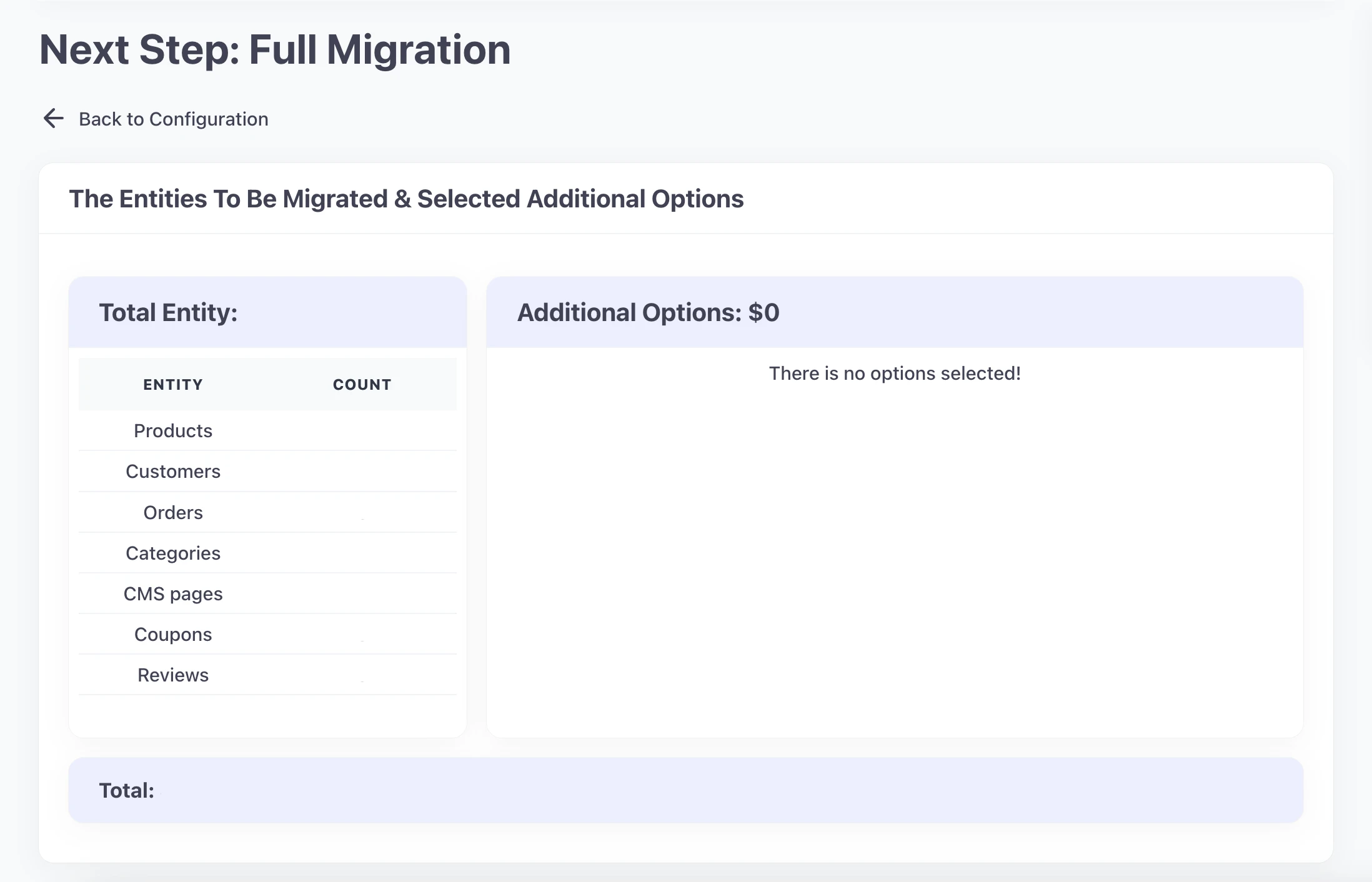
Once the migration process is initiated, it will run seamlessly on the server. Therefore, it is not necessary to keep your computer turned on during data transfer. You can safely turn off your PC and take a break. Once the process is completed, you will receive an email notification. So, sit back, relax, and enjoy a cup of coffee while the migration takes place.
Save Time Import Store Data to Shopify
Trusted specialists streamline migrations that actualize ambitions.
- Personal Assistant
- Unlimited free demo
- Personalized migration
- Free additional options
Stage 3: Post-Migration Activities on New Shopify Store
#1. Check OpenCart to Shopify migration results
Once the cart-to-cart migration is finished, all of your available items will be displayed on your Shopify storefront. You can easily find them by browsing the catalog or using the search function.
It's important to review your product information, such as descriptions, photos, variations, and meta descriptions, to make sure everything is accurate and up-to-date.
Please note that any items that are out of stock will not be displayed.
After checking data on your front-end, log in to the admin area and go through the customer data as well as order data from the back-end.
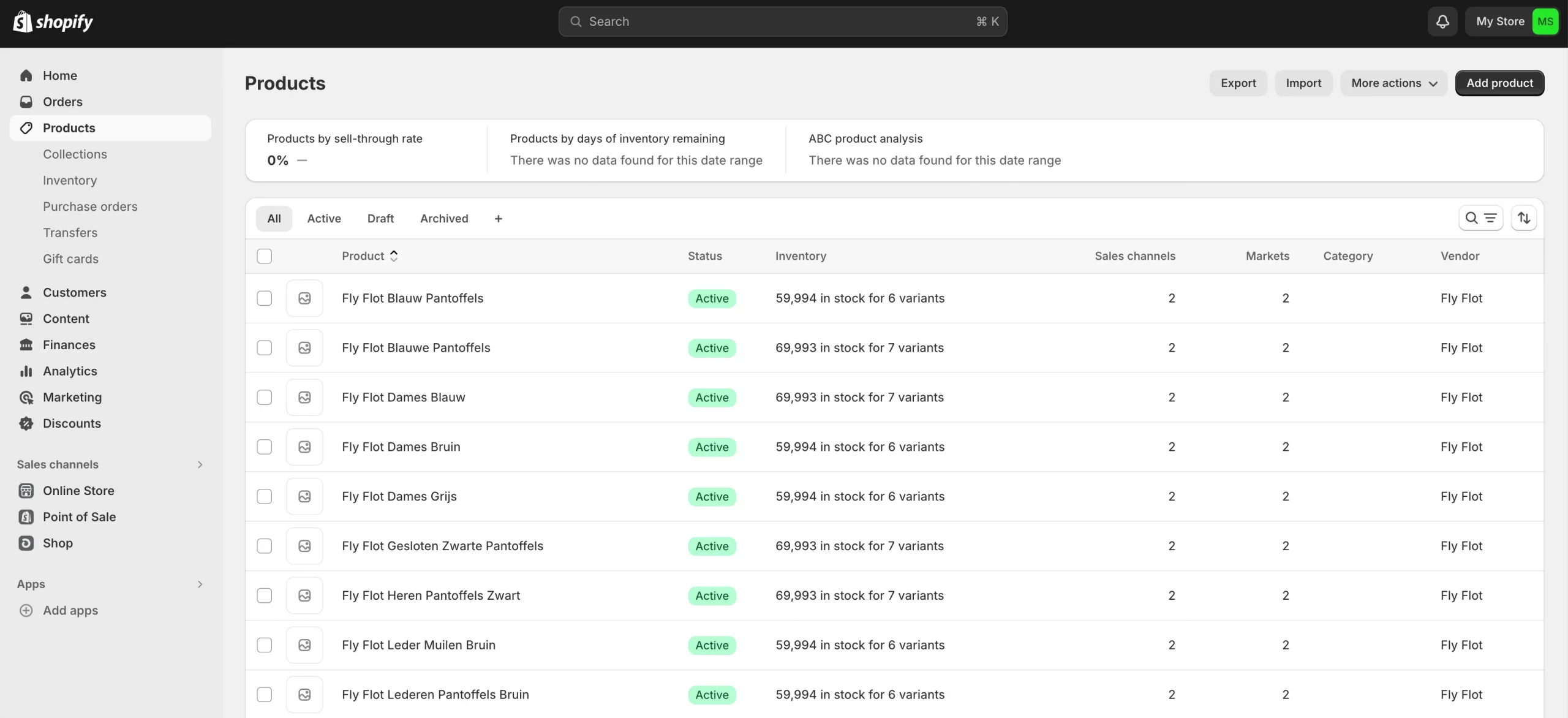
If you are new to Shopify, it is important to note that there are no categories or subcategories available on this platform. Instead, you have the option to create product tags and collections. This means that during the migration process from your Source store, any data from categories and subcategories will be transferred to equivalent tags and collections on Shopify.
During the migration process, some orders and customers may not have been transferred to Shopify. So, we offer post-migration services to address this issue.
- “Smart Update” updates edited data and migrates new data from the Source Store during/after migration.
- “Recent Migration” seamlessly transfers generated entities from the old store to the new store during full migration.
#2. Design/Choose a new Shopify theme
In the process of website development, it is crucial to choose the appropriate theme. The Shopify theme you choose should be responsive, visually appealing, and complement the content of your website.
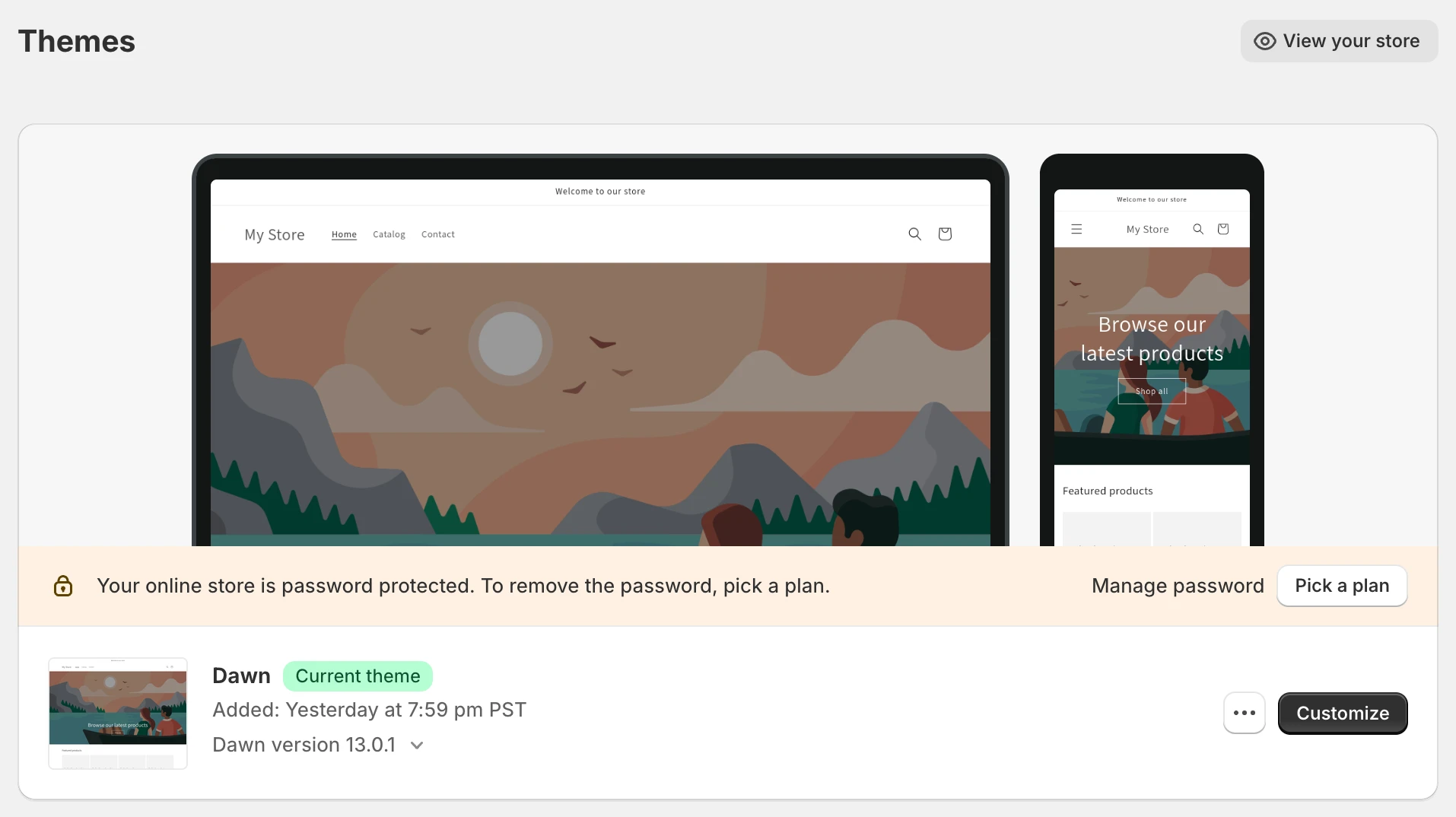
During the free trial of Shopify, you can freely experiment with all the themes, including the paid ones. So, ensure that you pick the best possible theme from the available options.
You can find our top Shopify theme recommendations below:
- The best free Shopify theme: Minimal
- The top premium Shopify themes: District, Responsive, Testament, and Icon which are available on the Shopify Theme Store. They all provide a high level of customizability for making changes to the website, allowing you to adjust them to any type of business.
- The best Themeforest Shopify themes: Wokiee, Ella. These are the two best themes on Themeforest that can work on multipurpose.
#3. Install necessary Shopify apps
Shopify offers an extensive array of apps and features that can significantly enhance the value of your online store. These built-in functionalities and applications are tailored to meet diverse needs and requirements, providing solutions and tools to optimize various aspects of your online business.
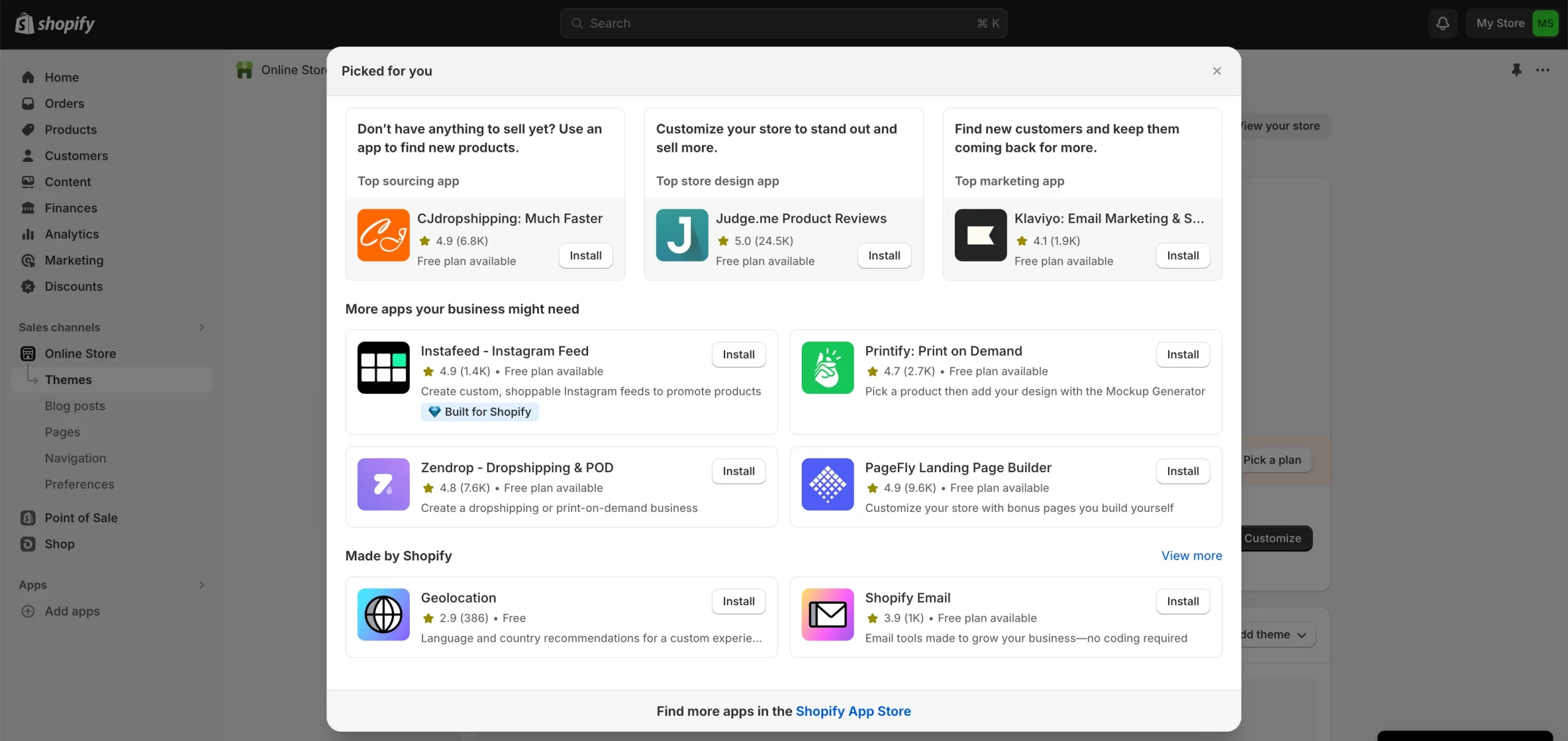
Shopify apps and features can help enhance your online store's performance and appeal, whether you want to streamline operations, boost marketing efforts, or improve customer experience.
#4. Place a test order
While revenue is the ultimate goal of any online store, the first step towards achieving it is to ensure that you have a proper payment gateway and can accept orders. Testing Shopify payment after switching to the platform is crucial and should not be overlooked.
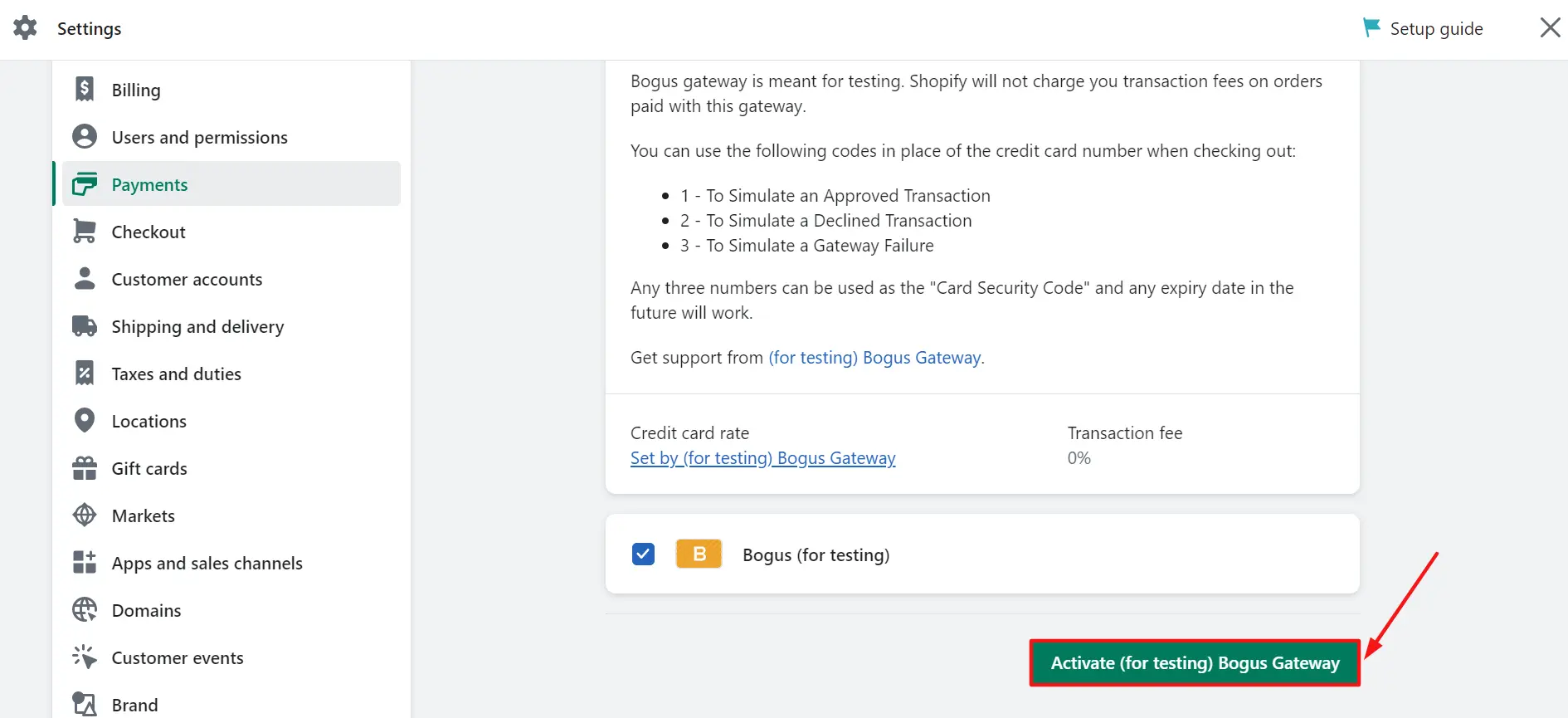
Fortunately, you can test Shopify payment using either Shopify's Bogus Gateway or by activating test mode on Shopify Payments. If you need a guide to help you with testing Shopify using these two methods, we have prepared one for you in this article.
OpenCart to Shopify Migration – FAQs
How do I migrate from OpenCart to Shopify?
You can migrate your store from OpenCart to Shopify in 3 easy steps with LitExtension:
- Set up source cart (OpenCart) & target cart (Shopify)
- Select migrated entities (products, customers, orders, ...)
- Run the full data transfer.
How do I migrate to Shopify without losing SEO?
Shopify has a unique preset URL structure, which means you cannot change the URLs path. However, you can set up 301 redirects for any updated URLs to maintain SEO juice on your URL.
Final Words
We hope that this article helps you to fully understand the process of migrating from OpenCart to Shopify. However, if you are too busy to handle the migration yourself, we are pleased to offer our All-In-One Migration service. This service provides high-quality migration at a low cost ($139). We will take care of all the necessary data migration and customization for you, with the main goal of saving time and minimizing the efforts of e-merchants.
At LitExtension, our dedicated support team is available 24/7 to assist you with any concerns via phone, email, live chat, or ticket. Our ultimate goal is to ensure our customers are satisfied with our service. If you have any more questions while using LitExtension service to migrate OpenCart to Shopify, feel free to contact us for more information.
Don't forget to visit LitExtension Blog section and our Facebook Community for more insights.
Other migration pairs that LitExtension support: